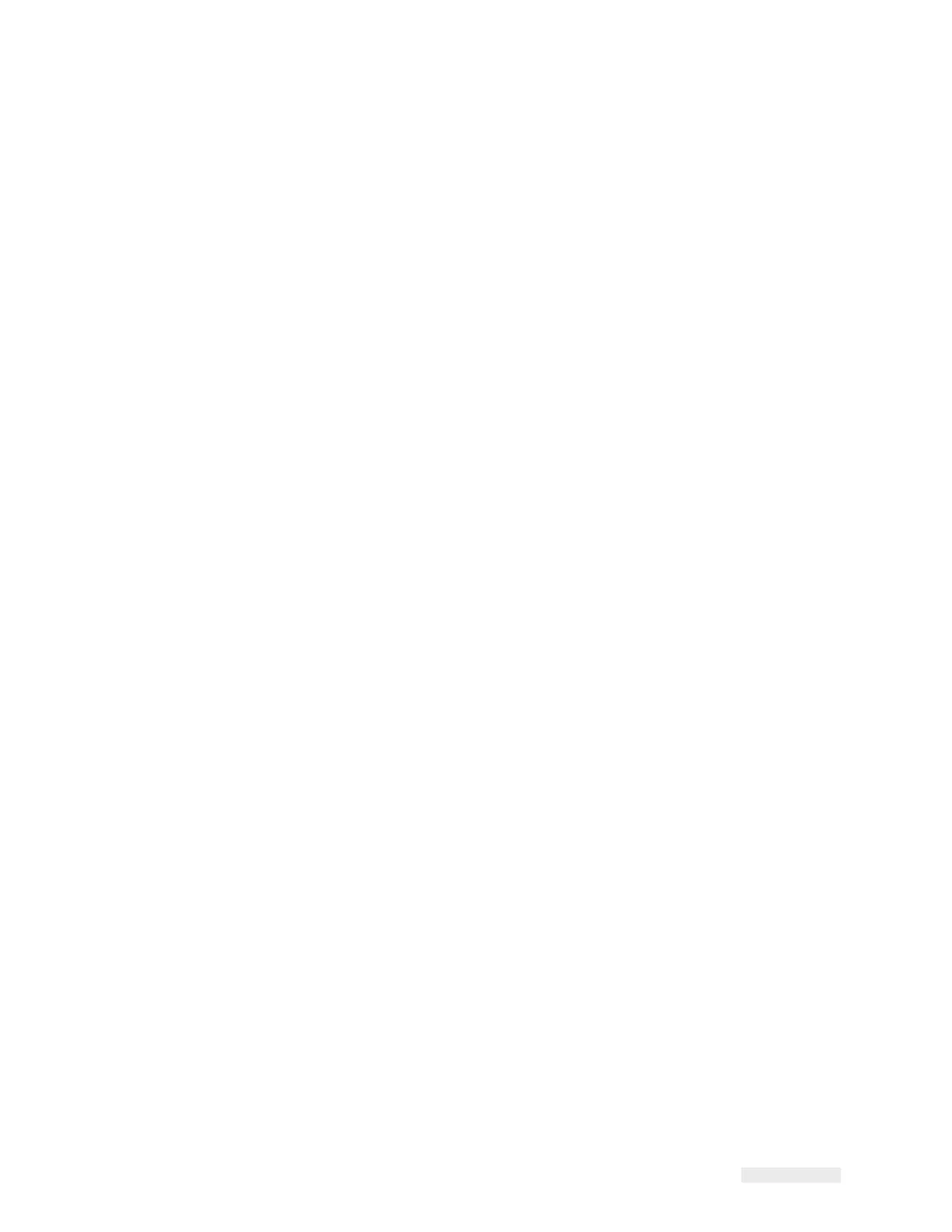ICE Vulcan Service Manual
Updating the CLARiTY Operating System
The CLARiTY operating system can be upgraded by a process called a
‘CLARiTY Update’.
The current version of the software appears at the page Tools >
Diagnostics
> Control > Versions where the software part number can be
read.
The part number has the format:
Part.Version.Service Pack
For example: 402571.r01.SP1 represents part number 402571,
Revision 01,
Service pack 1.
If the software is corrupted or was not installed correctly, the
software
part number states “Incompatible Software Versions”.
When this message
appears, a CLARiTY update must be performed
immediately to correct
the situation, otherwise it results in
unpredictable LPA behavior.
The LPA should be used only when a valid part number appears in the
part number window.
There are two ways of performing a CLARiTY Update:
1
Connecting the LPA to a PC, that runs CLARiTY
Configuration
manager
2
Inserting a USB memory stick containing the update file into the
LPA
Before performing a CLARiTY Update it is strongly recommended that
a
parameter archive is saved using CLARiTY Configuration Manager
(Refer
“How to Archive the Current Parameters” on page 5-16).
CLARiTY Update via PC
It is recommended that when updating via PC, the PC-LPA connection
is
done via Ethernet. This process is faster (refer “How to Connect the
CLARiTY Configuration Manager to the LPA using an Ethernet cable” on
page 5-10 for connecting a PC to the LPA via Ethernet).
You must have the CLARiTY Update CAB file stored on the PC disk.
Contact your local service representative to obtain the correct file for
your
LPA.