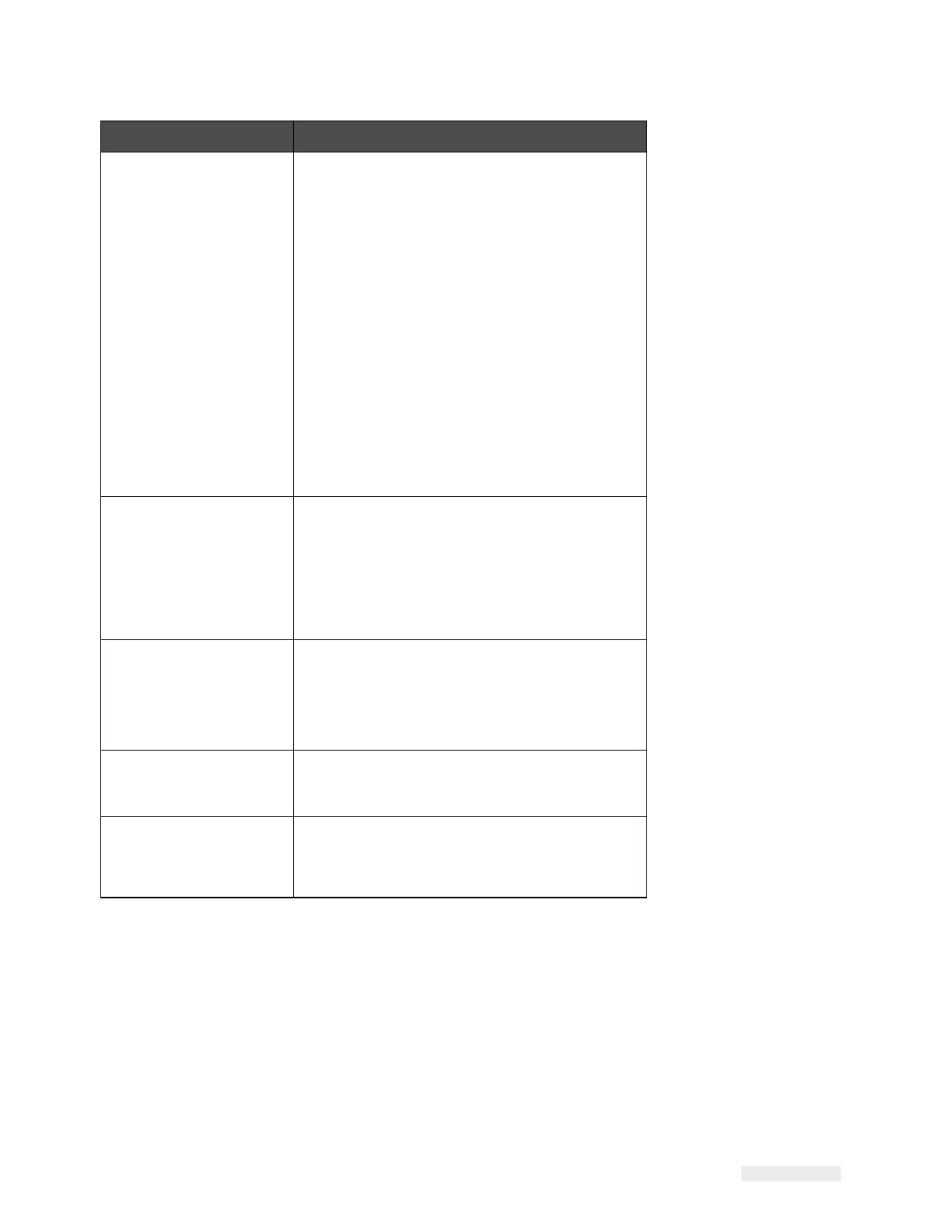How to Configure the LPA 5-6
ICE Vulcan Service Manual
Displays the following LPA
performance
information:
•
Throughput: Throughput of the LPA in
prints
per minute since the current Job was
loaded.
•
Batch Count: Number of prints since
the
current Job was loaded.
•
Total Count: Number of prints over the
life of
the LPA.
Selecting this area opens the performance
page
showing additional statistical
information on the
LPA throughput. For
more information, refer to
the Operator
Manual.
Permits the user to print a test
image on
selection.
Note: This option is only present if
option is
enabled on the printer using
CLARiTY
Configuration Manager.
Permits the user to switch off or switch
on the
LPA. It also allows the user to
change the LPA
between RUNNING and
OFFLINE modes.
Returns the user to the Home screen as
shown
in Figure 5-1 on page 5-2.
Permits the user to select the required
job from
the list. For more information,
refer to the
Operator Manual.
Table 5-1: Home Page (Continued)
How to Configure the LPA
CLARiTY Configuration Manager
As coding and labelling equipment have become increasingly versatile
and flexible with a
wide range of applications, the number of variables
that can be configured within a LPA has
become very large. Although
LPAs are pre-programmed with default values, as the extent of