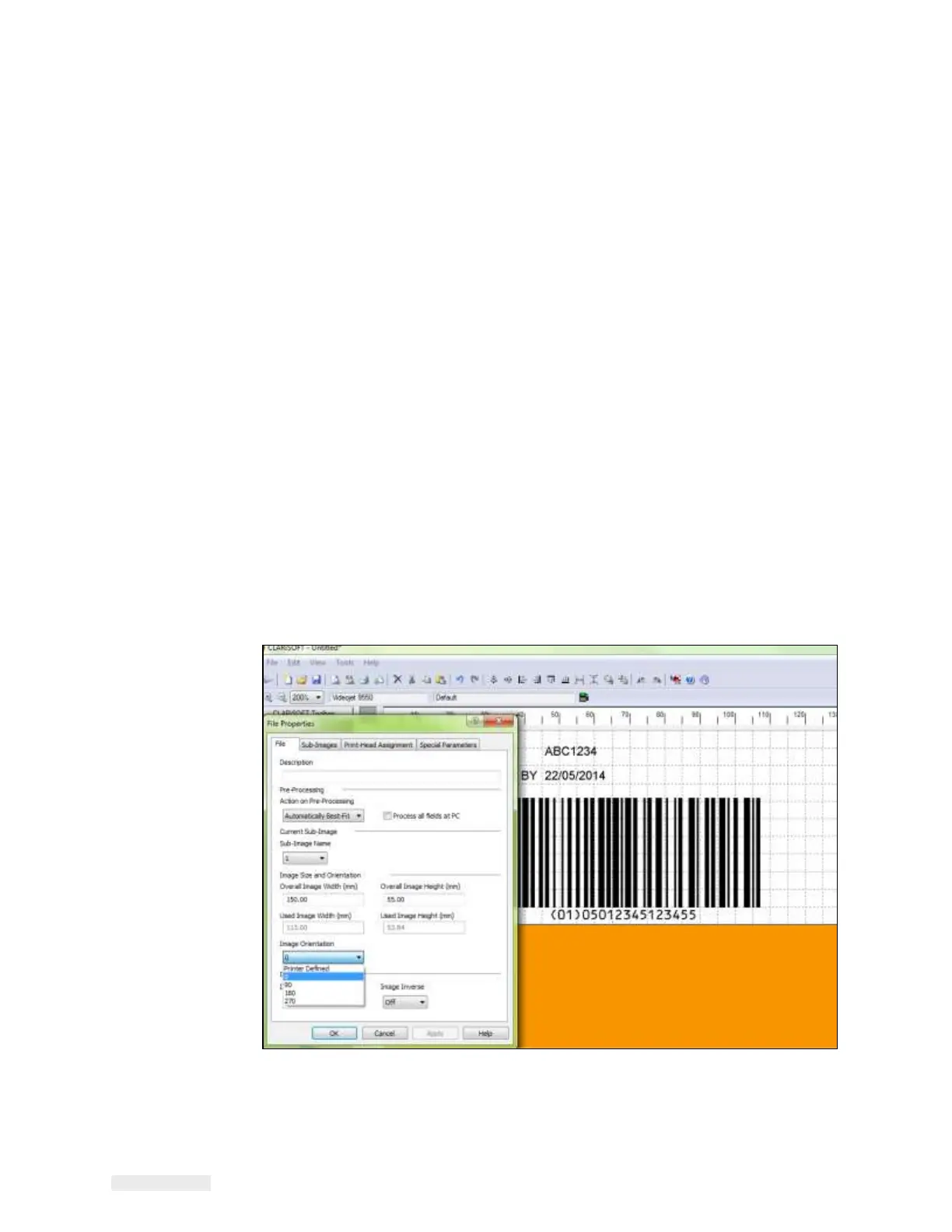5-26 CLARiTY Power Saving
ICE Vulcan Service Manual
Note: When a warning occurs the LPA treats it as an activity event and will dim
and switch off
after 15 minutes, if the warning is ignored.
Note: In High power saving mode, printing is treated as an activity event.
How to Configure the Job Settings
Job Creation and Settings
Jobs are setup in CLARiSOFT
®
. The settings are specific to the active print
job (.CIFF File).
For information on creating jobs in CLARiSOFT
®
, refer to the
CLARiSOFT
®
Manual (P/N:
462458) or the Operator Manual.
Note: Ensure that the image width and height settings are set so that the image is
created and
saved in the orientation as needed to print onto the label. During job
creation, if the image
needs to be rotated, go to ‘File > Properties > Image
Orientation’. Select required orientation
value and click ‘OK’. The viewed image
will be saved and loaded to LPA correctly (see Figure 5-
18).
Figure 5-18: Image Orientation