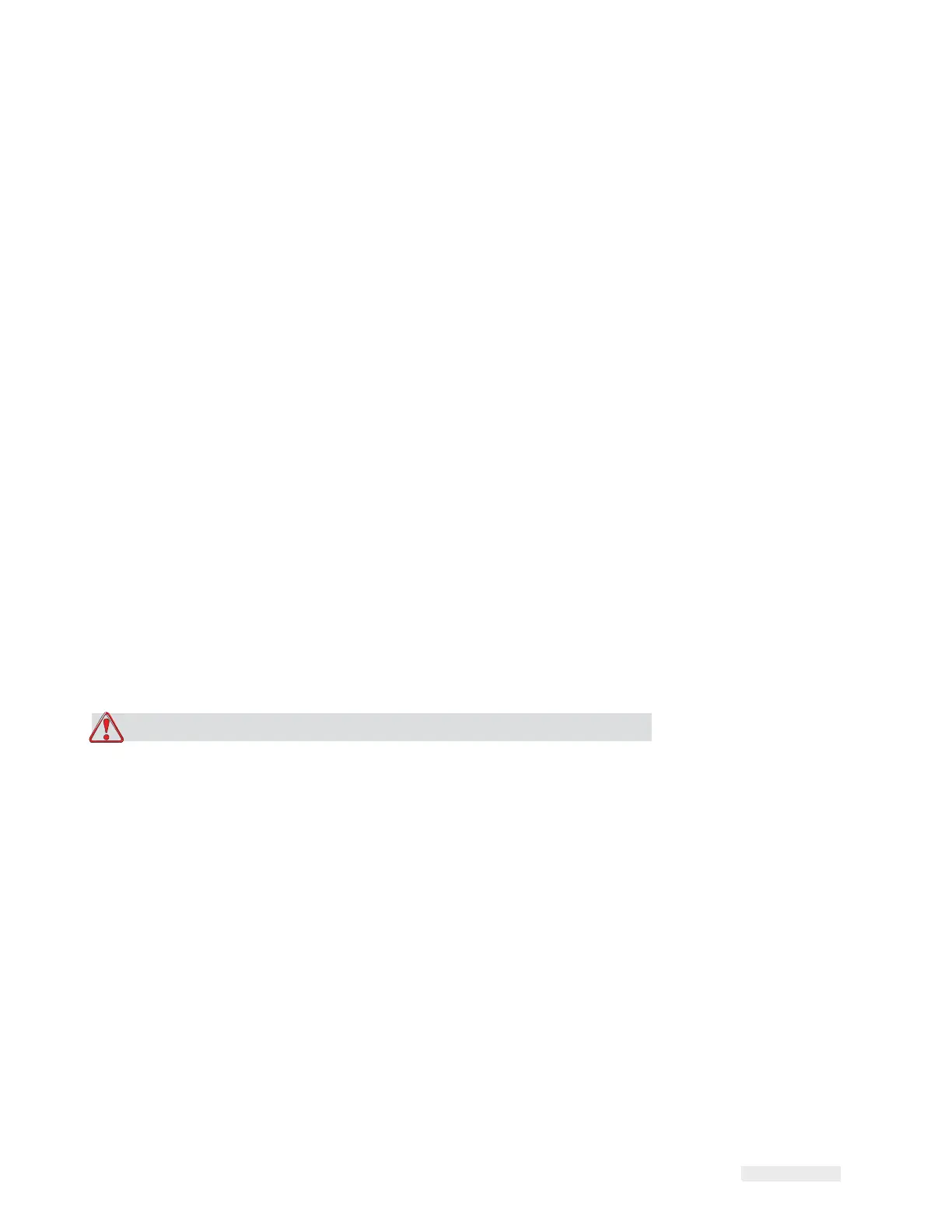How to Configure the LPA 5-17
ICE Vulcan Service Manual
Do the following tasks to archive the current parameters:
1
Right click the Archives folder in the left-hand panel.
2
Select the New Save option from the pop-up menu.
3
Change the default Archive name by overwriting the name in the pop
up dialog box as
required. Select OK.
A file for the new save appears under the archives folder with a name
containing the current
time and date.
4
Once saved, the name of the archive can be changed in the bottom
panel, by selecting
the file, changing the name as required and
clicking the Apply button.
How to Load a Saved Archive
Do the following tasks to load an archive that was saved previously
though PC:
1
Locate the archive in the left panel and right click on it.
2
Choose Load from the pop-up menu.
The archived parameters are displayed on the right-hand pane.
3
Click the Printer icon from the left-hand panel and click the Download
button to load the archive of parameters to the LPA.
Caution
EQUIPMENT DAMAGE. If the CLARiTY user interface is used
within a network (Ethernet/IP or
TCP/IP), the “Power over
Ethernet“ (PoE) setting must be deactivated for the network being
used. Otherwise, the LAN module of the CLARiTY user interface
may be damaged.
Note: To put the new settings into effect, the CLARiTY user interface must be
rebooted. If you
have any questions concerning your network, contact your IT
administrator.
Creating, Editing and Restoring a USB Archive on a CLARiTY LPA
This procedure describes how to save an archive of a CLARiTY LPA’s
settings to a USB
memory stick so that it can be transferred to another
LPA, or opened and edited with
CLARiTY Configuration Manager.