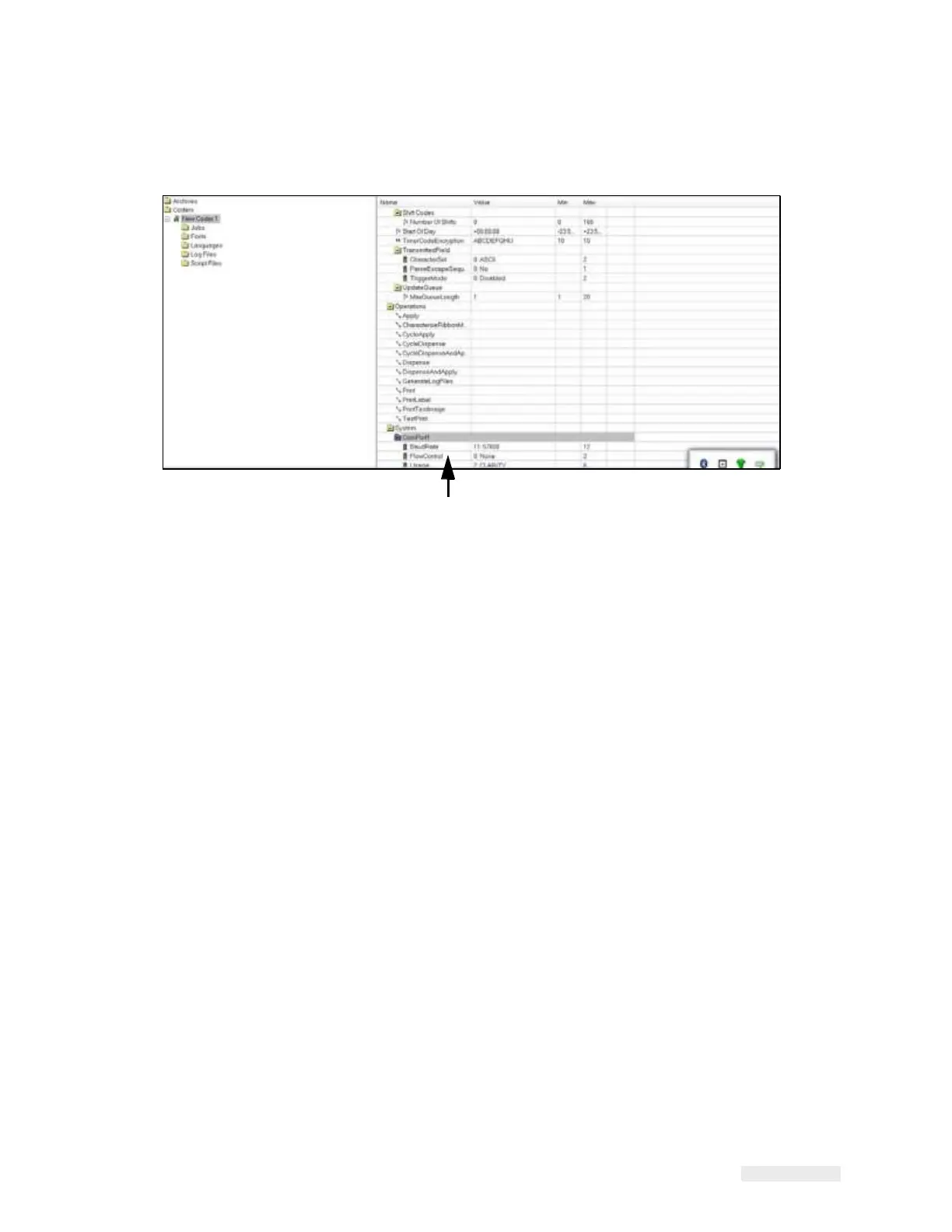How to Configure the LPA 5-14
ICE Vulcan Service Manual
How to Edit the Parameters
Figure 5-8 displays the list of parameters that are available in the LPA
settings.
Parameters List
Figure 5-8: Parameters
Click the folder required to open or close it or to gain access to the
parameters it contains.
You may have to click and open a number of
nested folders to get to the parameter that you
want.
There are a number of different types of parameters. Click Help on the
menu at the top of the
screen, and select Key To Legends to get a list of the
different icons/parameter types.
Do the following tasks to change the value of a parameter:
1
Click the required parameter from the parameter list. The current
value is displayed in
the Value box at the bottom of the screen.
2
Change the value to the required value using the mouse and the
keyboard.
3
Click the Apply button. The value displayed in the parameters list is
updated to reflect
the change.
Note: Event parameters do not have values that can be set. Touching the
Trigger button that is
available in the bottom pane causes the LPA to perform
the given action on download.
Note: The list of configurable parameters for the LPA are shown in
Appendix B, “CLARiTY
Configuration Manager”.
For many parameters, it may be satisfactory to leave them with their
default values. Some of
the parameters may need tuning after some initial