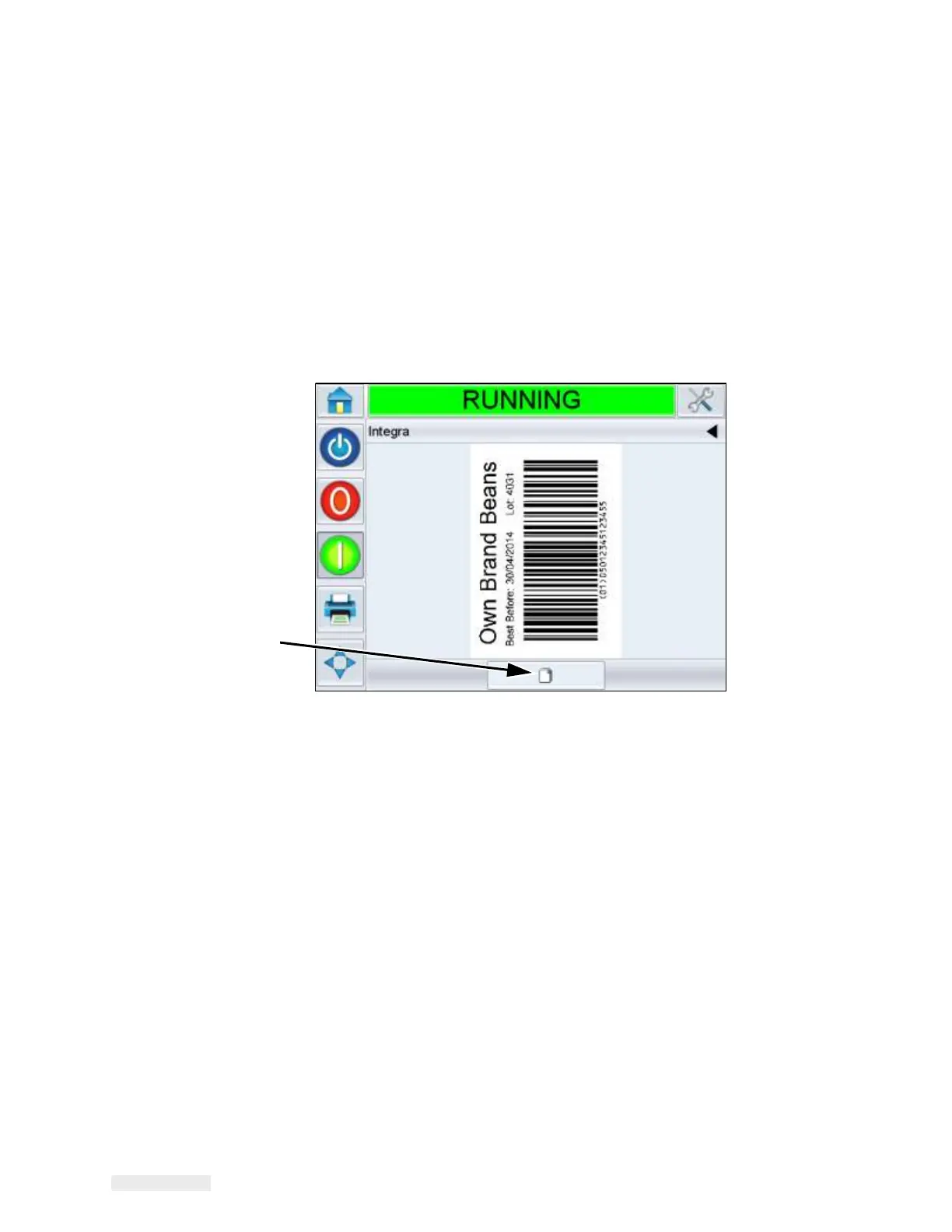5-28 How to Configure the Job Settings
ICE Vulcan Service Manual
•
Job Update Queue is not full (Output): The maximum permitted
number of jobs in the
queue has not been reached.
•
New Job allocation is received (Output): A new job allocation message
has been received by
the LPA.
When allocations are enabled, it is possible to view the job queue at the
CLARiTY panel in two
different ways.
Do the following tasks to view the job queue:
1
Touch the Current job details bar on the home screen to access the ‘Job
Preview’ page.
Job Queue Button
Figure 5-19: Job Preview Page
2
Touch the Job Queue button, to display the ‘Image Update Queue’
page. You can view the
queue of jobs and the progress of the current
job and allocation (see Figure 5-20 on page 5-
30).