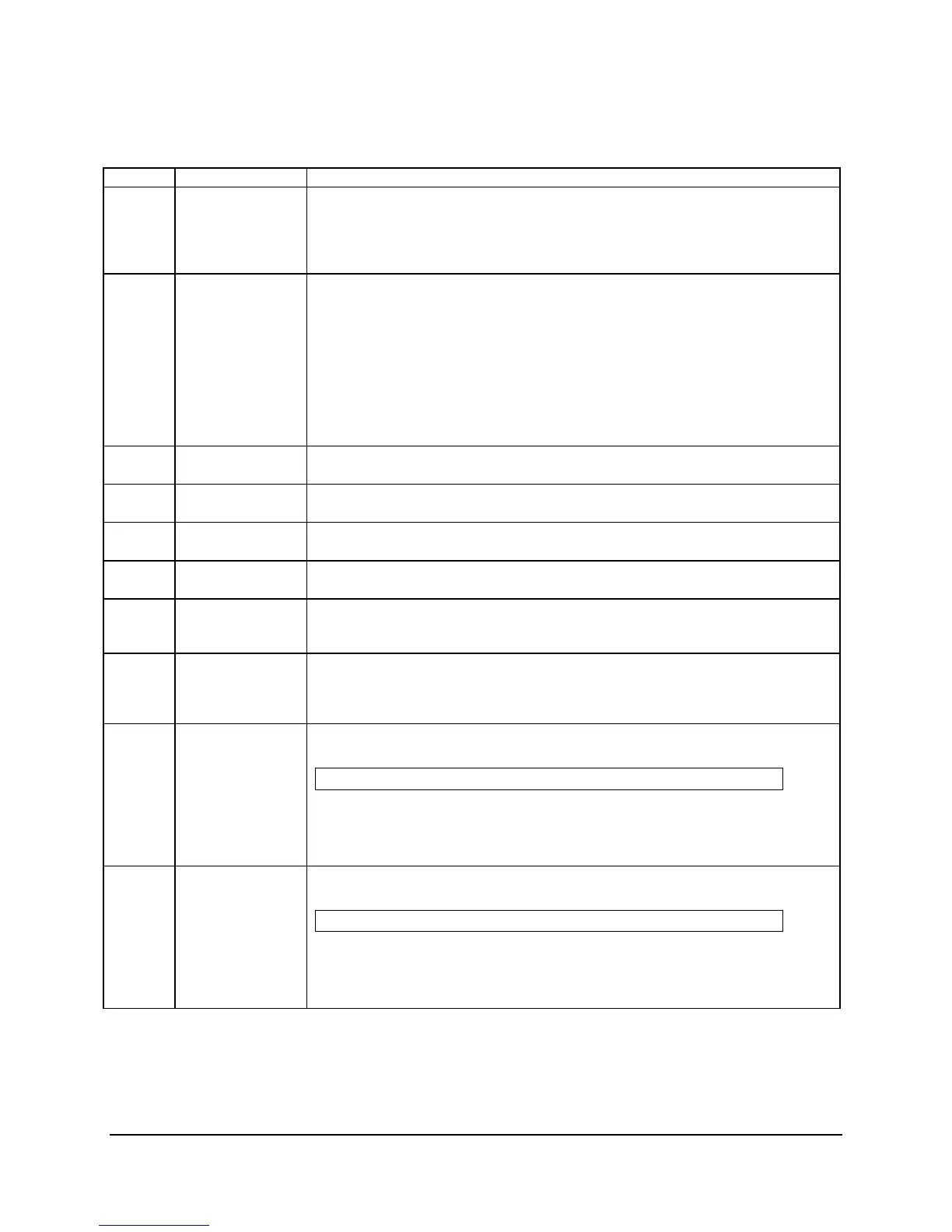Intel® Server Boards S3200SH/S3210SH TPS System BIOS
46 Revision 1.8
Intel Order Number: E14960-009
Table 19. BIOS Setup: Keyboard Command Bar
Key Option Description
<Enter> Execute
Command
The <Enter> key activates sub-menus when the selected feature is a sub-menu, or
displays a pick list if a selected option has a value field, or selects a sub-field for
multi-valued features like time and date. If a pick list is displayed, the <Enter> key
selects the currently highlighted item, undoes the pick list, and returns the focus to
the parent menu.
<Esc> Exit The <Esc> key provides a mechanism for backing out of any field. This key undoes
the pressing of the Enter key. When the <Esc> key is pressed while editing any
field or selecting features of a menu, the parent menu is re-entered.
When the <Esc> key is pressed in any sub-menu, the parent menu is re-entered.
When the <Esc> key is pressed in any major menu, the exit confirmation window
displays and the user is asked whether changes can be discarded. If “No” is
selected and the <Enter> key is pressed, or if the <Esc> key is pressed, the user is
returned to where he/she was before <Esc> was pressed, without affecting any
existing settings. If “Yes” is selected and the <Enter> key is pressed, setup is
exited and the BIOS returns to the main System Options Menu screen.
Select Item Use the up arrow to select the previous value in a pick list, or the previous option in
a menu item's option list. Activate the selected item by pressing the <Enter> key.
Select Item The down arrow is used to select the next value in a menu item’s option list, or a
value field’s pick list. Activate the selected item by pressing the <Enter> key.
Select Menu Use the left and right arrow keys to move between the major menu pages. The
keys have no effect if a sub-menu or pick list displays.
<Tab> Select Field Use the <Tab> key to move between fields. For example, use <Tab> to move from
hours to minutes in the time item in the main menu.
- Change Value Use the minus key on the keypad to change the value of the current item to the
previous value. This key scrolls through the values in the associated pick list
without displaying the full list.
+ Change Value Use the plus key on the keypad to change the value of the current menu item to the
next value. This key scrolls through the values in the associated pick list without
displaying the full list. On 106-key Japanese keyboards, the plus key has a different
scan code than the plus key on the other keyboard, but will have the same effect.
<F9> Setup Defaults Pressing <F9> causes the following message to display:
Load Optimized defaults? (Y/N)
If the <Y> key is pressed, all Setup fields are set to their default values. If the <N>
key is pressed, or if the <Esc> key is pressed, the user is returned to where they
were before <F9> was pressed without affecting any existing field values
<F10> Save and Exit Pressing <F10> causes the following message to display:
Save Configuration and Reset? (Y/N)
If the <Y> key is pressed, all changes are saved and Setup is exited. If the <N> key
is pressed, or the <Esc> key is pressed, the user is returned to where they were
before <F10> was pressed without affecting any existing values.
4.3.1.4 Menu Selection Bar
The Menu Selection Bar is located at the top of the screen. It displays the major menu
selections available to the user.
