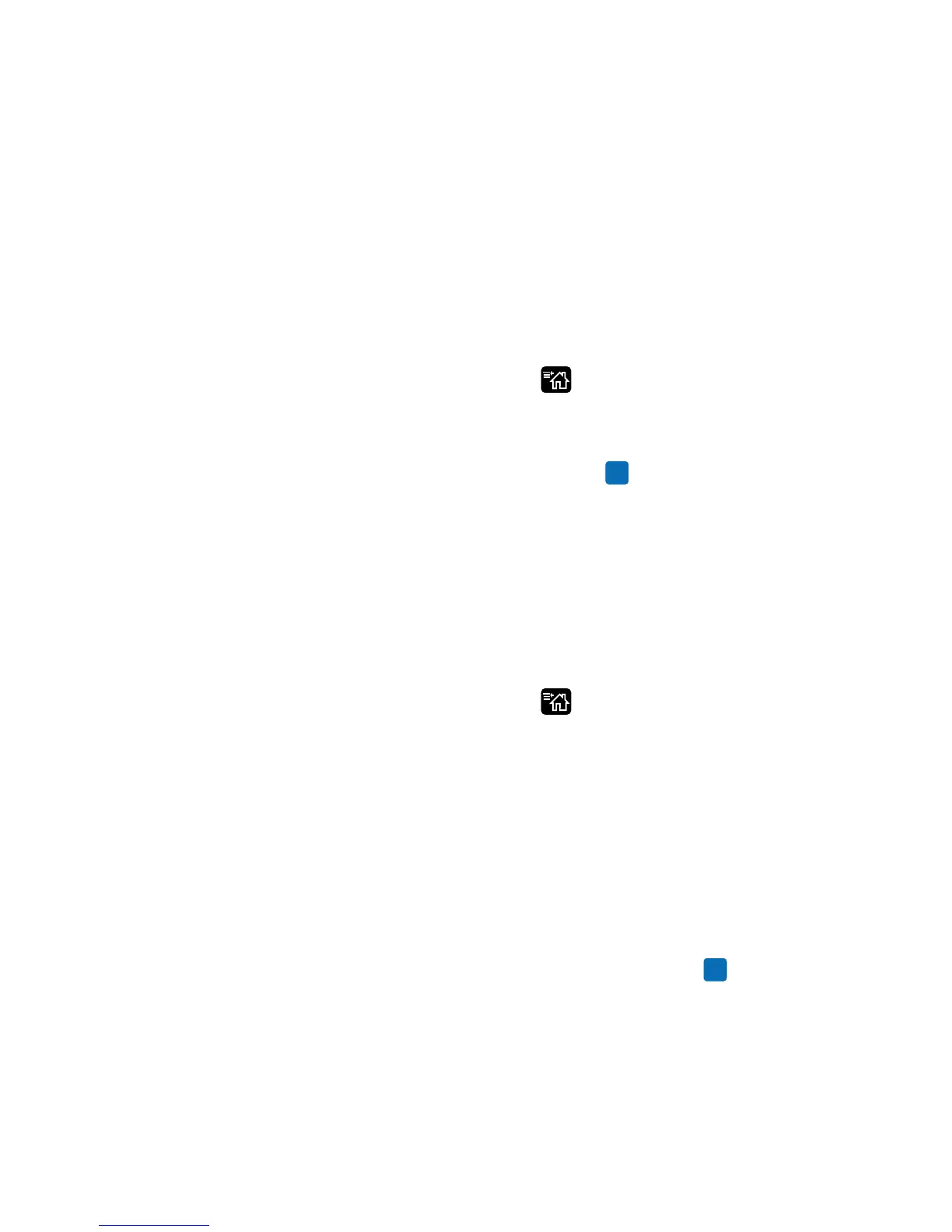Chapter 4 — Configure the Printer
92 PC23 and PC43 Desktop Printer User Manual
Print a File from a USB Storage Device
If you are uploading image files to the printer from a USB storage
device, you can print an image file. For example, you can print a file
before uploading it to be sure it is the correct file to upload.
1 Make sure the USB storage device has a single partition and is
formatted as FAT16 or FAT32.
2 Insert the USB storage device into the printer USB host port.
3 From the Ready screen, press . The Main Menu appears.
4 Select Tools > USB Menu > Print File. A list of printable files
appears.
5 Select the file from the list and press . The file prints.
Install or Export a Configuration File
You can save an .xml configuration file to a USB storage device and
install it on other printers.
1 Make sure the USB storage device has a single partition and is
formatted as FAT16 or FAT32.
2 From the Ready screen, press . The Main Menu appears.
3 Select Tools > USB Menu.
4 Select Configuration.
5 To export a configuration file from the printer memory to the USB
storage device, select Export Configuration. A list of the available
files appears.
To import a configuration file from the USB storage device to the
printer memory, select Install Configuration. A list of the
available files appears.
6 Select the file to export or install and then press . The file is
exported or installed.
