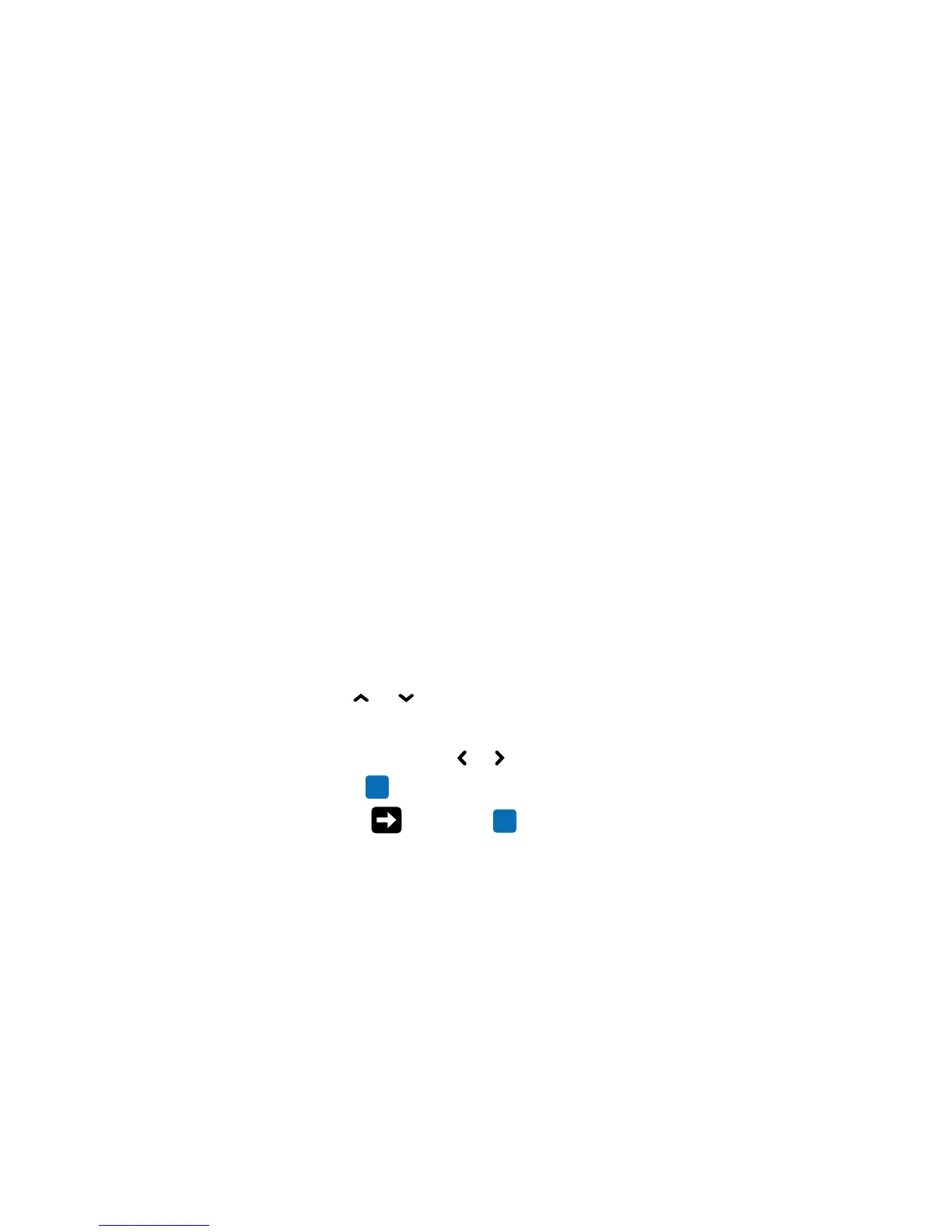Chapter 2 — Set Up the Printer
60 PC23 and PC43 Desktop Printer User Manual
3 Press the power switch to turn the printer on. As the printer starts
up:
• a progress bar appears on the LCD printer screen. When the
printer has finished starting up, the Ready screen appears, and
the blue Ready-to-Work™ indicator turns on and stays on.
• the icons turn on and then turn off one at a time on the icon
panel. When the printer has finished starting up, the blue
Ready-to-Work indicator turns on and stays on.
If a condition occurs that will prevent printing, the Ready-to-Work
light blinks.
Use the Setup Wizard
This section explains how to use the Setup Wizard to configure the
LCD printer. You must configure the printer this way after turning it
on for the first time, after upgrading the firmware, or after resetting all
defaults.
1 Connect the printer to power and press the Power switch. When the
printer is ready, the Setup Wizard starts.
2 Select the settings you want from the menus in the Setup Wizard.
• Use or to select different items in a list.
• If the item you selected requires you to select an option from a
preset list, press
or to scroll through the list items.
• Press to select a highlighted item.
• Select and press to continue to the next screen.
About Test Labels
You can print a test label to check print quality and get configuration
information, including lists of the fonts, images, and applications
installed on the printer. Use one of these methods to print a test label:
• In Start Up mode
• In Idle mode
• From the Main Menu
