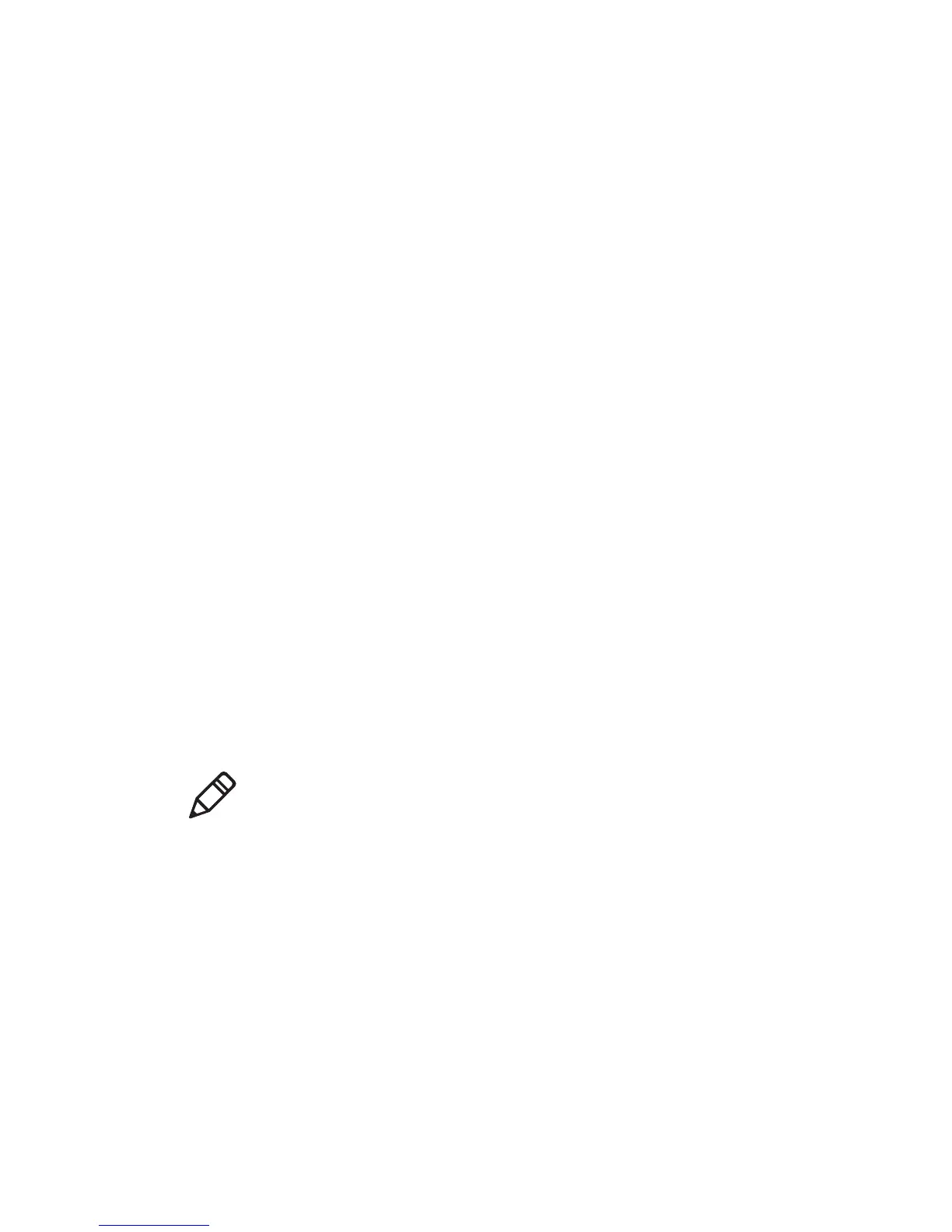Chapter 3 — Connect the Printer
PC23 and PC43 Desktop Printer User Manual 75
3 Select General to configure these wireless network settings:
• Network Name (SSID)
• Network Type
• Roaming
• Power Mode
• Channel (for Ad Hoc mode only)
• Hidden SSID
Select Network to configure these settings:
• IP Assignment Method (for IPv4 or IPv6 networks)
• IP address
• Subnet mask and default router
Select Security to configure all wireless network security settings.
4 Change settings as needed for your network.
5 When you are finished, save your changes. The printer immediately
attempts to connect to your network.
Configure Wi-Fi Communications from the Printer
Web Page
You can use the printer web page to configure wireless
communications on the printer.
1 On your PC, open a browser.
2 In the Location or Address bar, type the printer IP address and
press Enter. The printer web page appears.
3 Click Login. The Login page appears.
4 Type your Username and Password and click Login. The default
username is itadmin and the default password is pass.
5 Click the Configure tab.
Note: To configure the printer from the web page, the printer must be
turned on and connected to your Wi-Fi or Ethernet network.
