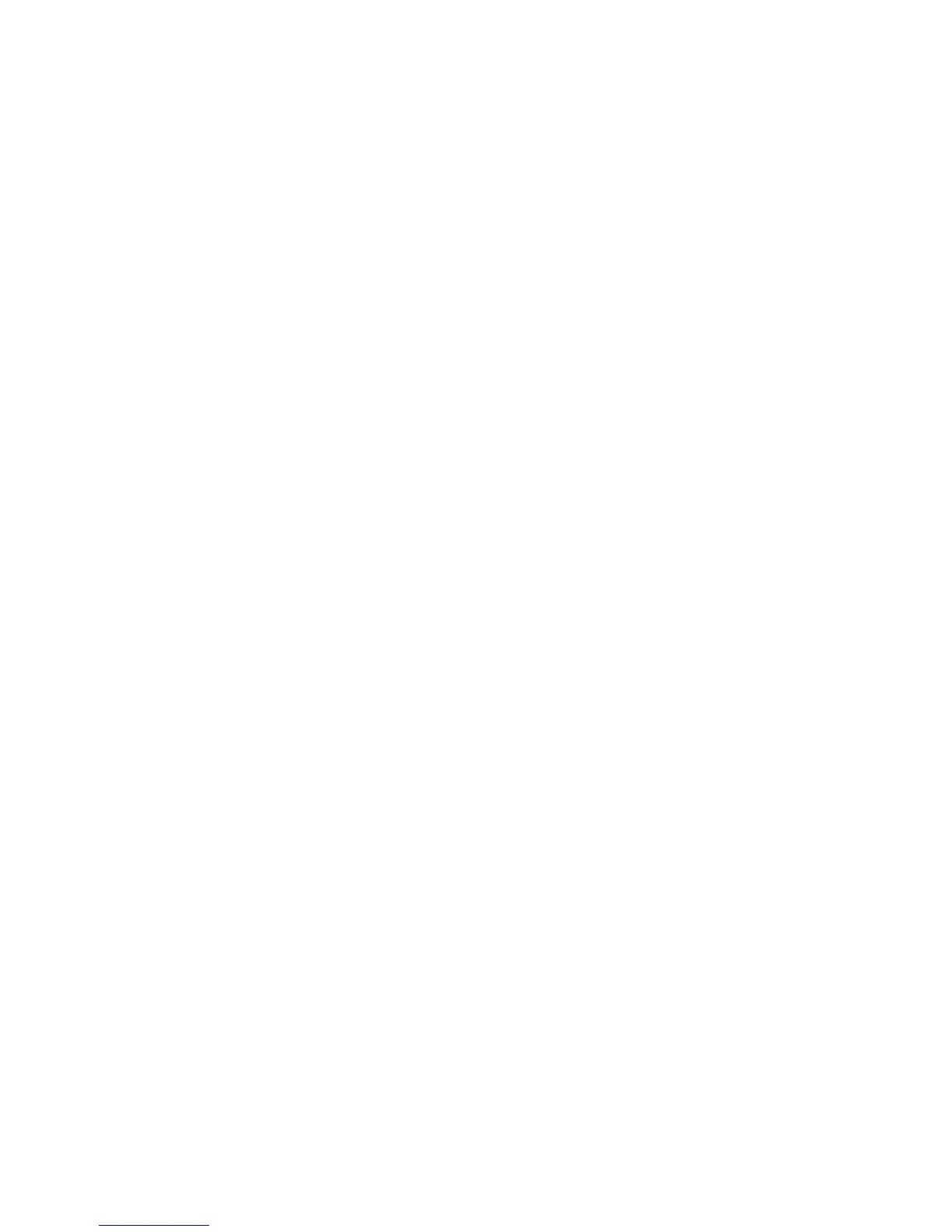Chapter 3 — Connect the Printer
PC23 and PC43 Desktop Printer User Manual 69
7 When you reach the InstallShield Wizard Complete page, click
Next. The Seagull Driver Wizard appears.
8 From the Welcome to Seagull Driver Wizard page, make sure
Install printer drivers is selected and then click Next.
9 Follow the onscreen instructions in the Seagull Driver Wizard.
10 When you reach the Completing the Seagull Driver Wizard page,
click Finish.
11 When the InterDriver Wizard Completed Successfully page
appears, click Next.
12 Follow the onscreen instructions to complete the Post-Setup
Tasks.
13 When the Installation Complete! page appears, click Finish.
The installer unpacks and installs the InterDriver files in the
Intermec\InterDriver folder in your program files directory and
creates two shortcuts in the Windows Start menu:
• Intermec > InterDriver > InterDriver Wizard
• Intermec > InterDriver > Check for Updates
How to Connect the Printer to Your PC
You can connect the printer to your PC using one of these cables:
• USB cable
• Serial or parallel cable
