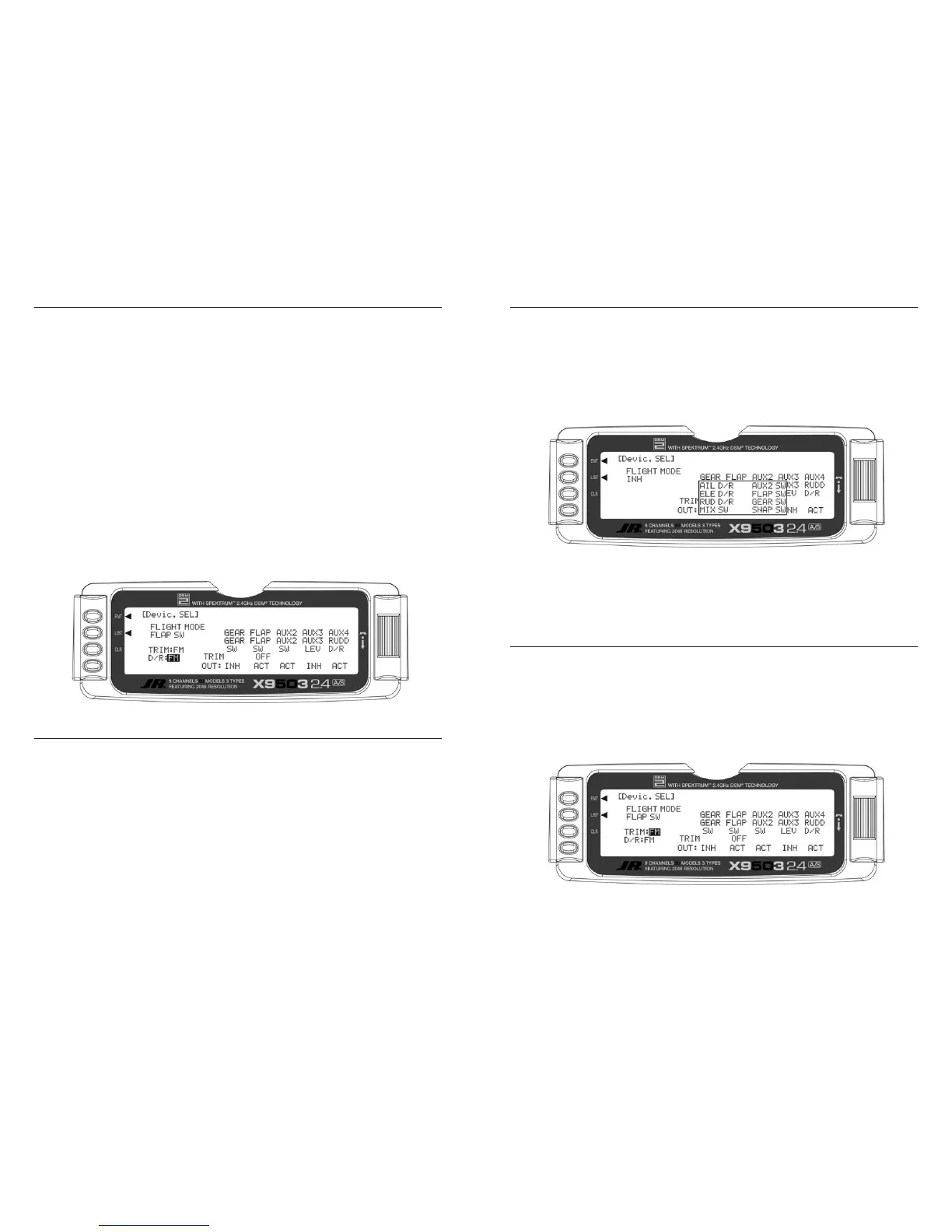You can toggle the TRIM:COM parameter back and forth
between COM and FM by pressing the Selector when
COM or FM is highlighted. If left in the COM mode,
the digital trims for Elevator, Ailerons, and Rudder are
Common or shared by the 3 Flight Modes. If FM is
selected, the X9503 2.4 keeps track of the digital trims
independently for each Flight Mode, so the pilot can
re-trim the aircraft using the digital trims for each Flight
Mode. This helps if switching between Flight Modes
causes the aircraft’s trim to change, such as when flaps
are deployed by one of the Flight Modes causing a slight
roll. In this case, the pilot can simply use the Aileron
digital trim to trim the Ailerons, eliminating the roll
tendency when that Flight Mode is selected. Selecting
other Flight Modes brings in a corresponding set of trims,
ensuring the aircraft stays in trim as the pilot changes
between the 3 Flight Modes during flight.
If Flight Modes are only going to be used to switch
between 3 sets of Dual Rates/Exponential settings, then
leave the TRIM parameter set to COM. If other functions
are to be controlled by Flight Modes which may have a
tendency to cause the aircraft trim to change, then select
FM for the TRIM parameter. The example below shows
FM selected, meaning that each Flight Mode has its own
set of trims. You can change the setting at any time by
returning to this display.
Note: When trims are set to FM, be especially
careful during the first flight of an aircraft to
remember that the aircraft will need to be trimmed
using the digital trims for Aileron, Elevator and
Rudder for each Flight Mode selected during flight.
If the aircraft is badly out of trim, it will probably be
badly out of trim for each Flight Mode selected. If the
out-of-trim condition is very severe, it might be wise
to land after trimming the first Flight Mode and note
the trim settings. Switch to the other 2 Flight Modes
and match the trims to these settings before flying
again.
You can toggle the D/R:SW parameter between SW
and FM by pressing the Selector when SW or FM is
highlighted. If left in the SW mode, then you will use the
3 Dual Rate switches to select Dual Rates and Exponential
settings for Elevator, Ailerons, and Rudder and there
will only be 2 sets of Dual Rates/Expo settings for each
control. If FM is selected, you will use the Flight Mode
switch to select Dual Rates/Expo settings for all three
controls at once (Elev, Aile, Rudd - D/R settings ganged
together on the Flight Mode switch). There will be 3 sets
of D/R/Expo values available for each control.
If you want individual D/R switches (3 switches) to control
only 2 sets of rates and curves for Elevator, Ailerons and
Rudder, set this parameter to SW. If you want 3 sets of
rates and curves selectable by a single Flight Mode switch,
then set this parameter to FM. You can change this setting
any time by returning to this display.
The X9503 2.4 provides the ability to change the standard
default switch assignments for
GEAR, FLAP, AUX2,
AUX3
, and AUX4. You can change the standard switch
assignments in the
Devic.SEL
function contained in the
SYSTEM Menu. To change one or more switch assignments:
1. From within the Devic.SEL function, use the Selector
to highlight and select GEAR, FLAP, AUX2, AUX3,
or AUX4 along the top line of the display.
2. Once a switch is selected, a list of available
replacement switches displays. Highlight and select the
desired switch with the Selector.
3. Repeat for as many switches as desired.
1. The digital FLAP TRIM lever is located next to the FLAP
switch. You can activate or deactivate it in the Devic.
SEL function by using the Selector to highlight either
ON or OFF and pressing the Selector to toggle
between these two values.
Ordinarily this switch should be turned OFF, even
if the aircraft has flaps or flaperons. The system provides
other means of controlling flaps. Disabling this switch will
help prevent a serious out-of-trim condition if flaperons
are used and the trim lever is accidentally moved. Do not
turn this on unless there is a specific need to do
so.
