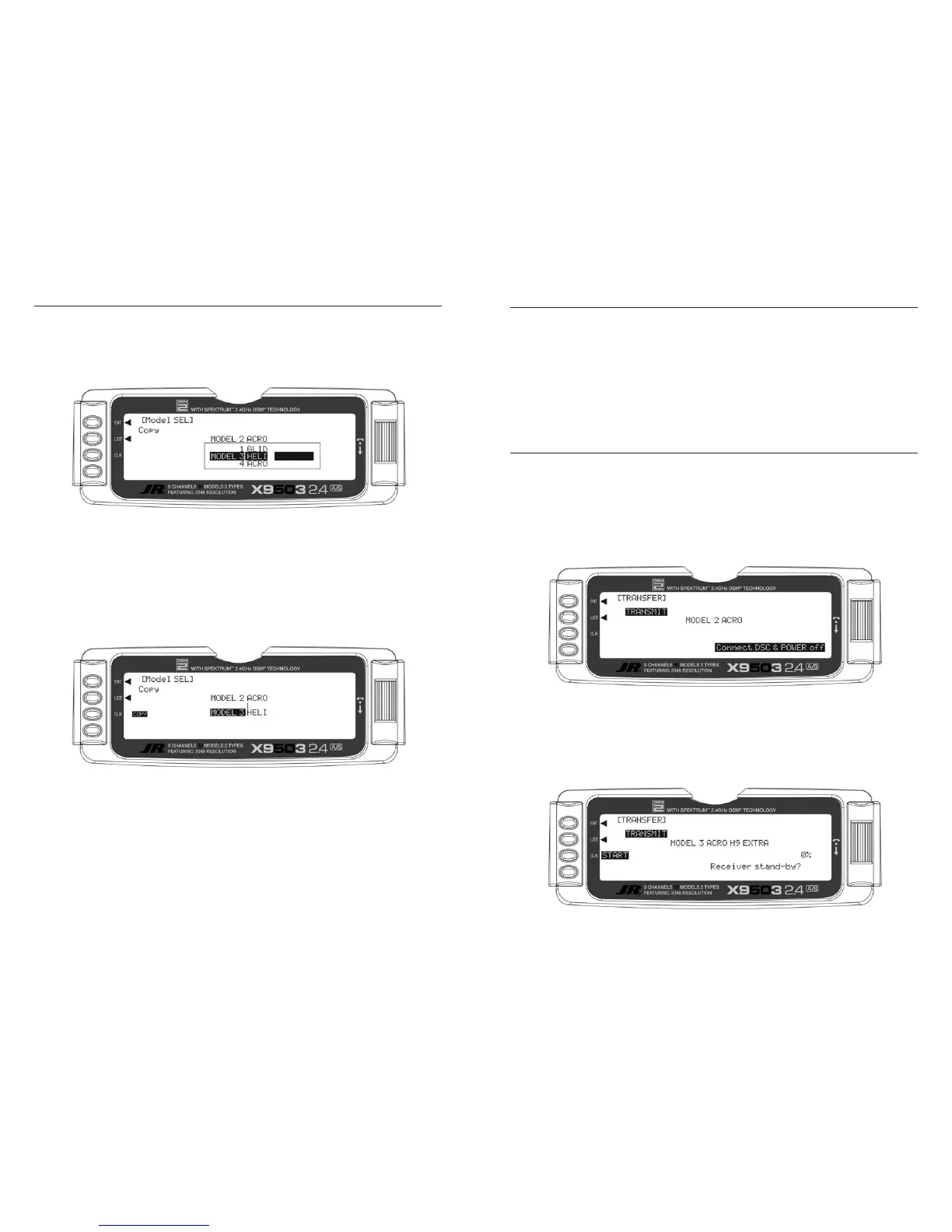2. Highlight and select Model SEL in the
SYSTEM Menu. Then highlight and select
Select to obtain the Copy display.
3. Verify that the top model is the model you want to
back-up and the lower model is empty or no longer
required. When satisfied that all is correct, press the
CLR button on the left side of the display next to
COPY. The entire contents of the currently selected
model copy to the lower model on the display making
a complete backup of the current model. The upper and
lower model memory names are now the same since
the two model memories are identical.
You can use the backup copy to restore the original any
time. To do this, perform the Copy function reversing
the order of models copying the backup to the original
(backup copy on the top line and the original model
memory on the bottom line).
Note: Since the X9503 2.4 has the ModelMatch
feature, to operate the receiver on a new model
number, you must first re-bind the receiver to the
new model for it to function.
The display shows the currently selected model on top
with a down-arrow pointing to the lower model memory
that the current model will be copied into. The data
presently in the lower model memory will be entirely
replaced by the data in the currently selected model, so be
sure the lower model memory is either empty or contains
data no longer required.
To change the lower model memory that will receive
the copy of the current model, highlight and select the
lower model name and number. Scroll to an unused
model memory or a memory that contains data no longer
required, and select it.
1. Hold the ENT button while plugging the trainer cord
into the back of the transmitter to obtain the
SYSTEM Menu.
Plug the other end of the trainer cord into another X9503
2.4 transmitter while holding the ENT button down and
prepare that transmitter to Receive (described below).
2. Highlight and select TRANSFER in the SYSTEM
Menu to obtain the Transfer display.
The TRANSFER function is in the SYSTEM Menu
and can copy the contents of a model memory to another
X9503 2.4 transmitter. It is also used to receive data for a
model, from another X9503 2.4 transmitter.
3. The model you will transfer must be the currently
selected model. If the model to be transferred is not
currently selected, see Model SEL in the SYSTEM
Menu to select the model.
4. When the receiving device is ready, press the CLR
button next to START on the left side of the display.
The data for the currently selected model transfers to
the receiving device.
