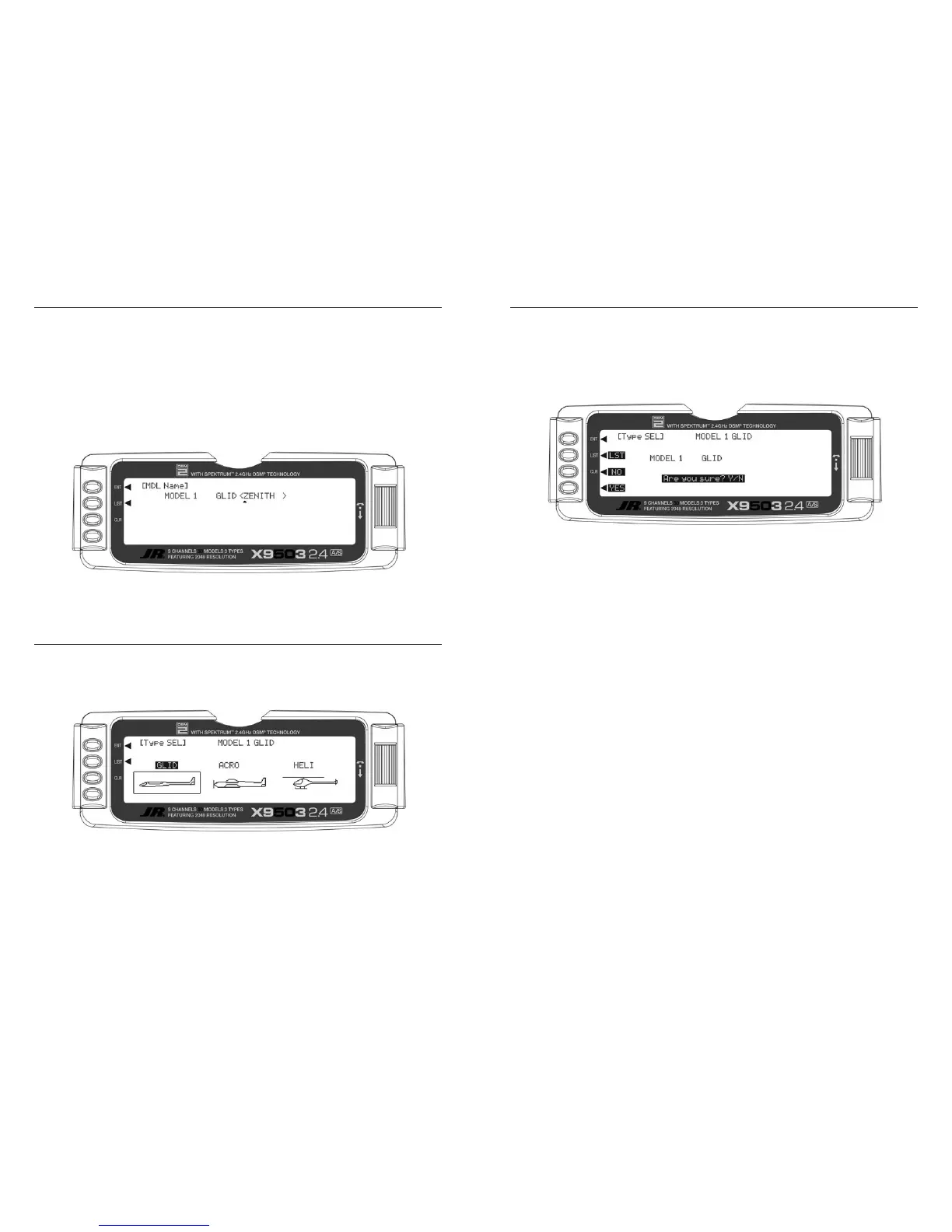To easily identify a model or the channel it’s on, the model
name screen allows you to give each model an 8-digit
name or number. The model’s name appears in the upper
right corner of the main info screen.
1. In the SYSTEM Menu, highlight and select MDL Name
using the Selector.
2. The cursor appears at the beginning of the model name.
Press the Selector to obtain a list of available characters.
3. Highlight and select the desired character to form the
model name. After the character is selected, rotate the
Selector to position the cursor for the next character
and press the Selector to obtain the character list
again. Repeat until the model name is completed.
4. Press the LIST button to return to the SYSTEM Menu.
Type select allows you to select the model type (glider,
acro or heli). Note: When you change model types,
the programming information resets to factory default
settings, losing previous settings.
1. In the
SYSTEM Menu, highlight and select Type SEL
using the Selector.
2. Highlight and select
GLID using the Selector.
3. Return to the SYSTEM Menu by pressing the
LIST button.
Model Reset returns the program to the factory default
settings.
1. In the
SYSTEM Menu, highlight and select MDL Reset
using the Selector.
2. Press the CLR button next to
RES on the display.
3. Press the lowermost button next to
YES on the display
to reset all data for this model.
4. Press the LIST button to return to the SYSTEM Menu.
