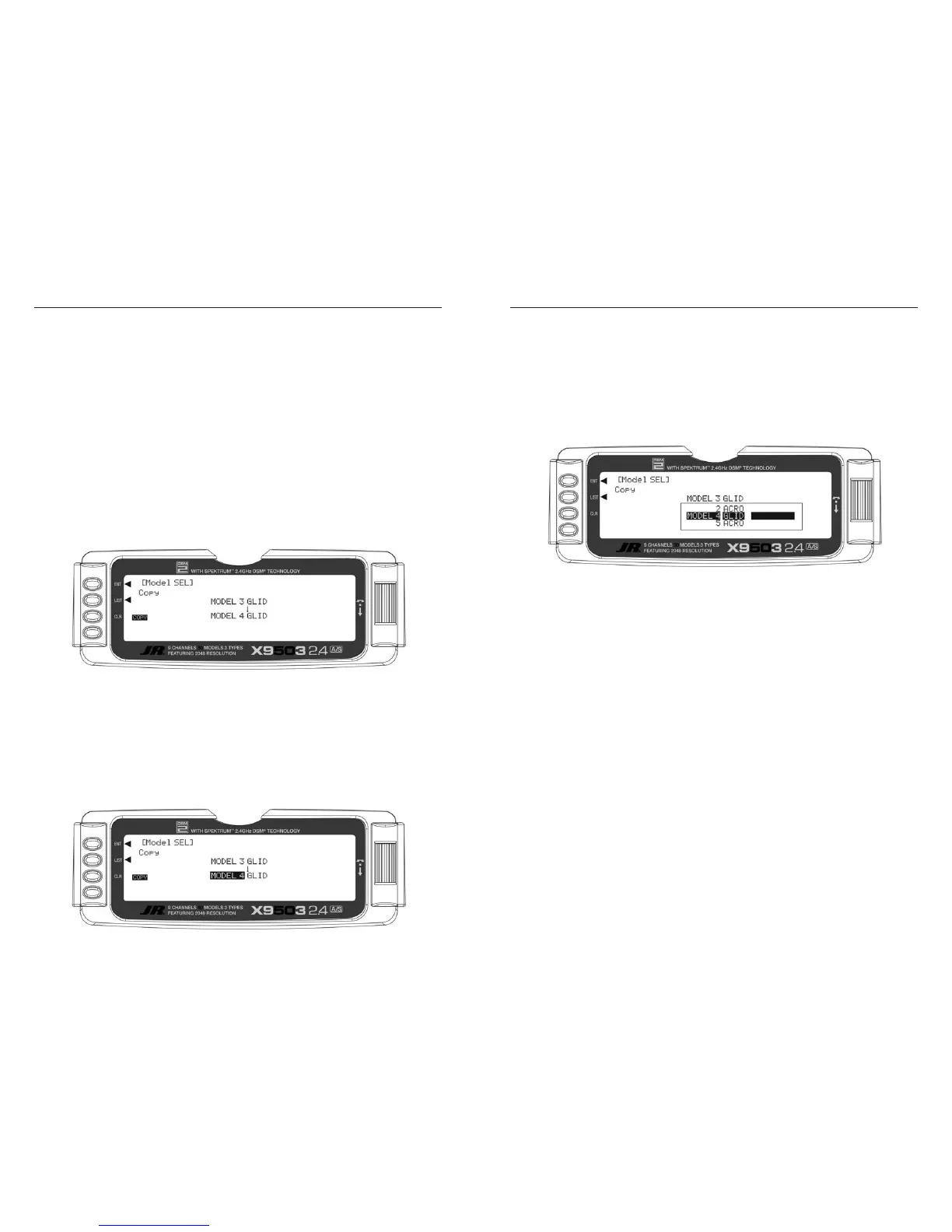The Copy function is part of the Model SEL function.
It allows you to copy the contents of the current model
memory into another model memory in the same
transmitter. It is not used to transfer the model to another
transmitter – the DATA TRANSFER provides this function.
The Copy function is valuable because it provides some
insurance against losing programs (sailplane setups)
that can be time-consuming to create. You should use
the Copy function to make a backup copy of the model
memory after completing, testing and refining the
programming.
Making a backup copy of the model memory protects
against losing the original program and also allows you
to experiment with the original program, since you can
restore the original settings by copying the backup back
to the original model memory.
1. Select the model you will copy – see Model SEL
description at the beginning of the GLID section.
2. Highlight and select Model SEL in the SYSTEM Menu.
Highlight and select Select to obtain the Copy display.
The display shows the currently selected model on top
with a down arrow pointing to the lower model memory.
The data in the lower model memory will be entirely
replaced by the data in the currently selected model, so it
should be empty or have data no longer needed.
To change the lower model memory that will receive the
copy of the current model, highlight and select the lower
model name and number. Then scroll to an unused model
memory or a memory with data no longer needed, and
select it.
3. Verify that the top model is the model you want to
backup and the lower model is empty or a model no
longer needed. Then press the CLR button on the left
side of the display next to
COPY. The entire contents of
the currently selected model copy to the lower model
on the display and there is now a complete backup of
the current model. The upper and lower model memory
names are now the same because they are identical.
You can restore the original with the backup copy by
performing the Copy function and reversing the order of
models copying the backup into the original.
Note: Since the X9503 2.4 has ModelMatch, in
order to operate the receiver on a new model number,
you must first re-bind the receiver to the new model
in order for it to function.
