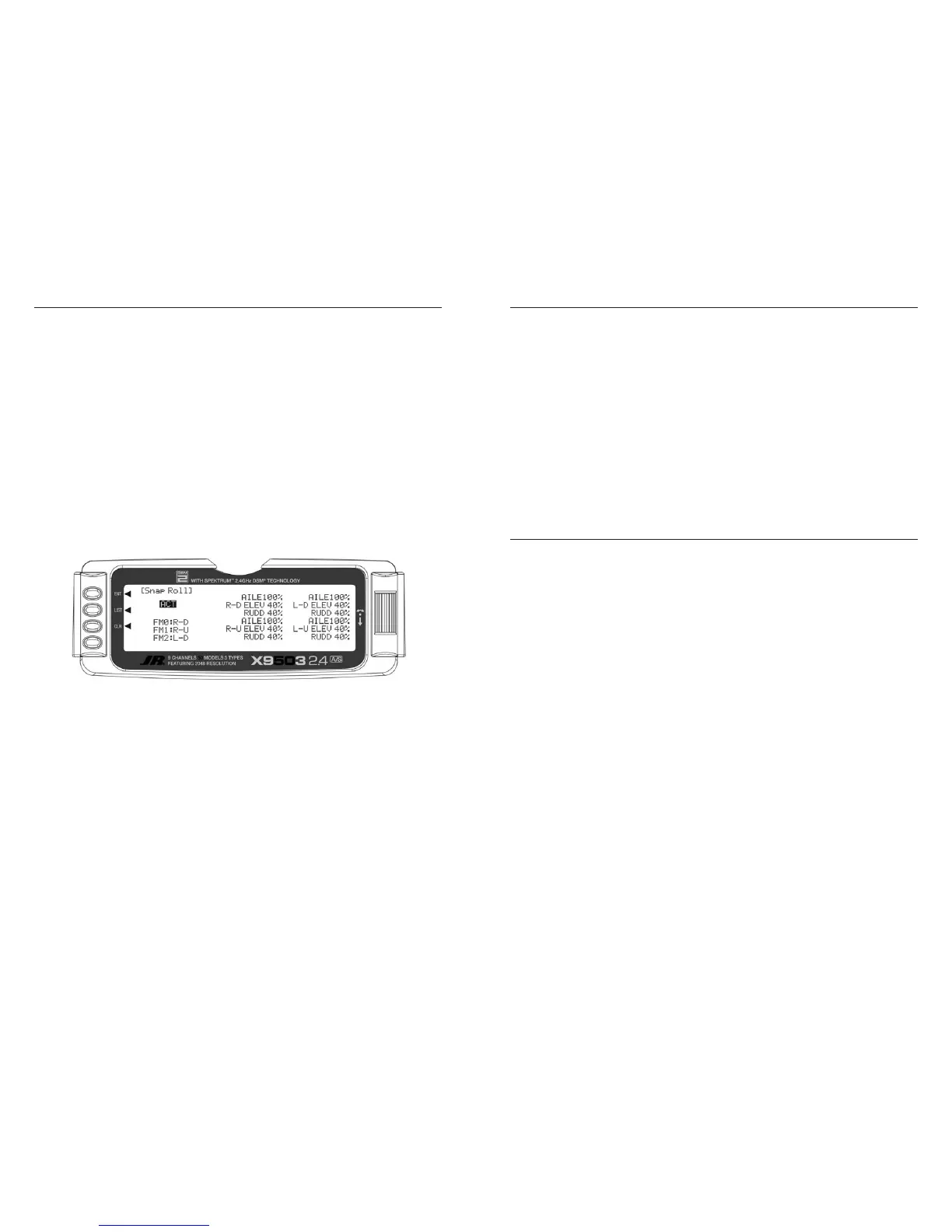Snap Roll switch used in conjunction with Flight Modes to
select a direction (Right/Up, Right/Down, Left/Up, and Left/
Down) and deflections for Aileron, Elevator and Rudder.
You can program up to four directions and corresponding
rates and assign a Direction/Rate combination to 1 or
more of the 3 Flight Modes. Pressing the Snap Roll
switch causes the aircraft to snap roll in the direction
and according to the rates assigned to the Flight Mode
currently selected.
If you activate Flight Modes you can assign 3 of the Snap
Roll directions/rates to them—one per Flight Mode. If
you haven’t activated Flight Modes then only one of the
directions/rates may be active and it must be set/selected
in the Snap Roll function. The Snap Roll function is
inhibited as a default and must be turned on in order to
use it.
If using the Snap Roll function, highlight and select Snap
Roll in the FUNC.LIST, then select INH to activate it.
1. If you activated Flight Modes in the Devic. SEL
function, FM0, FM1, and FM2 appear down the left
hand side of the display. Select each one and assign
a direction (RIGHT-DOWN, RIGHT-UP, LEFT-
DOWN, LEFT-UP) from the list for each of the 3
Flight Modes.
If Flight Modes are not activated, only a single direction
appears along the left-hand side of the display. Highlight
and select it and pick one of the directions.
2. Scroll over to the AILE deflection of the first direction
(R-D) and set it to a rather high percentage. Scroll
down to the ELEV deflection for the same direction
and set it to a modest value of perhaps 40% to prevent
“burying” the aircraft with too much Elevator during the
snap. Now scroll down to the RUDD deflection and set
it to a modest value like the Elevator.
3. Repeat step 2 for the other 3 directions.
The X9503 2.4 features a very sophisticated Gyro Gain
Sensitivity System allowing in-flight selection of 3 gyro
gains for two separate gyros. It provides for fixed gain
values as well as a Stick Override Gain, where gyro gain
is progressively reduced as the stick is moved further
off center. Stick Override Gain is an absolute “must” for
controlling gyros in aerobatic aircraft.
Note: In order for the GYRO System to appear in
the FUNC.LIST, you must set the AUX2 and/or
the AUX3 channels to GYRO on the OUT Line of
the Devic.SEL display. If neither of these are set to
GYRO, then GYRO System does not appear as a
function in the FUNC.LIST.
You can use up to 2 gyros to control two of the three
primary flight controls (Elevator, Rudder, or Aileron).
Typical applications involve gyros on the Rudder
and/or Elevator. You can use the FLAP and/or AUX2
switch to switch between the 3 different gains for each
gyro. You can also control the gyro gains by Flight
Modes. They can be fixed or variable using the
Stick Override Gain feature. If you set one set of gains for
each gyro to zero, then the gain/gyro can essentially be
switched off during flight.
Note: Use this function only with gyros that have
in-flight proportional gain adjustment capability.
Single and dual rate gyros that use a potentiometer
to adjust the gain will not work properly with this
function.
Plug the gain connector of one gyro into the AUX2 port
of the receiver. Plug the gain connector of another gyro (if
any) into the AUX3 of the receiver. If using only one gyro,
connect its gain to either AUX2 or AUX3.
Note: You must set the OUT line at the bottom of
the Devic.SEL function to GYRO for AUX2 and/or
AUX3 if using them to control Gyros.
