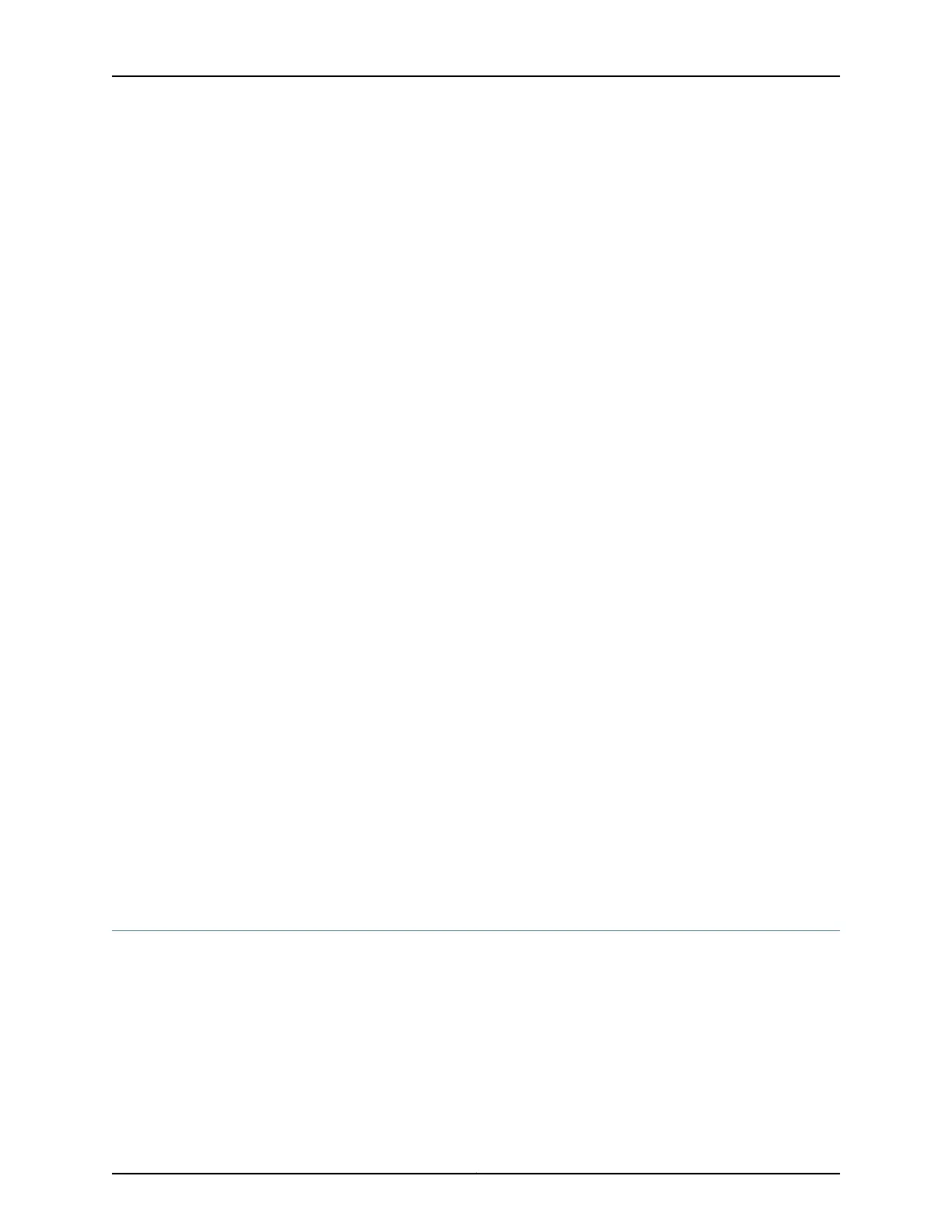•
Ensure that the hyperterminal properties of the console server or laptop are set as
follows:
•
Baud rate—9600
•
Flow control—None
•
Data—8
•
Parity—None
•
Stop bits—1
•
DCD state—Disregard
Ensure that you have the following parts and tools available:
•
1 mini-USB cable with Standard-A and Mini-USB Type- B (5-pin) connectors (not
provided).
To connect the switch to the console by using the Mini-USB Type-B console port:
1. Connect the Standard-A connector of the mini-USB cable to the host machine (PC
or Laptop).
2. Connect the Mini-USBType-B (5-pin) connector of the mini-USB cableto the Mini-USB
Type-B console port (labeled CON) on the switch.
3. Set the Mini-USB Type-B consoleport asthe active console port by using the command
port-type.
By default, the RJ-45 port is set as an active console port and the Mini-USB Type-B
port is the passive console port. For information about configuring the console port
type, see Configuring the Console Port Type (CLI Procedure).
4. Reboot the switch.
After the connection is established, you will get the control and the log messages on the
console connected to the Mini-USB Type-B console port.
Related
Documentation
Configuring the Console Port Type (CLI Procedure)•
• Connecting a Device to a Network for Out-of-Band Management on page 167
• Console Port Connector Pinout Information on page 109
Connecting a Fiber-Optic Cable
Before you begin connecting a fiber-optic cable to an optical transceiver installed in a
device, ensure that you have taken the necessary precautions for safe handling of lasers
(see “Laser and LED Safety Guidelines and Warnings” on page 241).
Copyright © 2017, Juniper Networks, Inc.170
EX2300-C and EX2300 Switches Hardware Guide