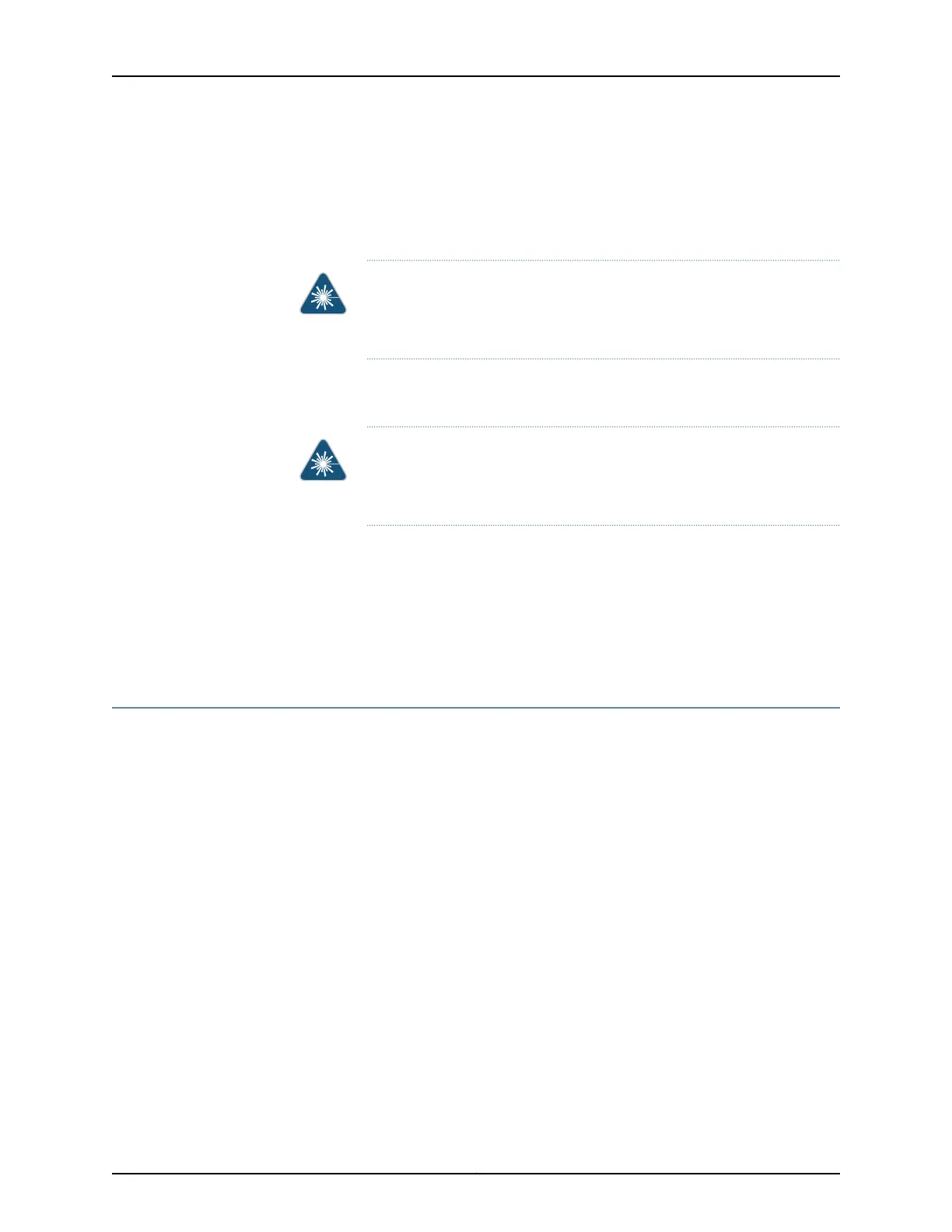To disconnect a fiber-optic cable from an optical transceiver installed in the device:
1. Disable the port in which the transceiver is installed by issuing the following command:
[edit interfaces]
user@device# set interface-name disable
WARNING: Do not look directly into a fiber-optic transceiver or into the
ends of fiber-optic cables. Fiber-optic transceivers and fiber-optic cables
connected to transceivers emit laser light that can damage your eyes.
2. Carefully unplug the fiber-optic cable connector from the transceiver.
3. Cover the transceiver with a rubber safety cap.
WARNING: Do not leave a fiber-optic transceiver uncovered except when
inserting or removing a cable. The rubber safety cap keeps the port clean
and prevents accidental exposure to laser light.
4. Cover the fiber-optic cable connector with the rubber safety cap.
Related
Documentation
Connecting a Fiber-Optic Cable on page 170•
• Removing a Transceiver on page 195
• Maintaining Fiber-Optic Cables on page 201
Maintaining Fiber-Optic Cables
Fiber-optic cables connect to optical transceivers that are installed in Juniper Networks
devices.
To maintain fiber-optic cables:
•
When you unplug a fiber-optic cable from a transceiver, place rubber safety caps over
the transceiver and on the end of the cable.
•
Anchor fiber-optic cables to prevent stress on the connectors. When attaching a
fiber-optic cable to a transceiver, be sure to secure the fiber-optic cable so that it does
not support its own weight as it hangs to the floor. Never let a fiber-optic cable hang
free from the connector.
•
Avoid bending fiber-optic cables beyond their minimum bend radius. Bending fiber-optic
cables into arcs smaller than a few inches in diameter can damage the cables and
cause problems that are difficult to diagnose.
•
Frequent pluggingand unplugging of fiber-optic cables in and out of optical instruments
can damage the instruments, which are expensive to repair. Attach a short fiber
extension to the optical equipment. Any wear and tear due to frequent plugging and
201Copyright © 2017, Juniper Networks, Inc.
Chapter 17: Maintaining and Replacing Fiber-Optic Cable