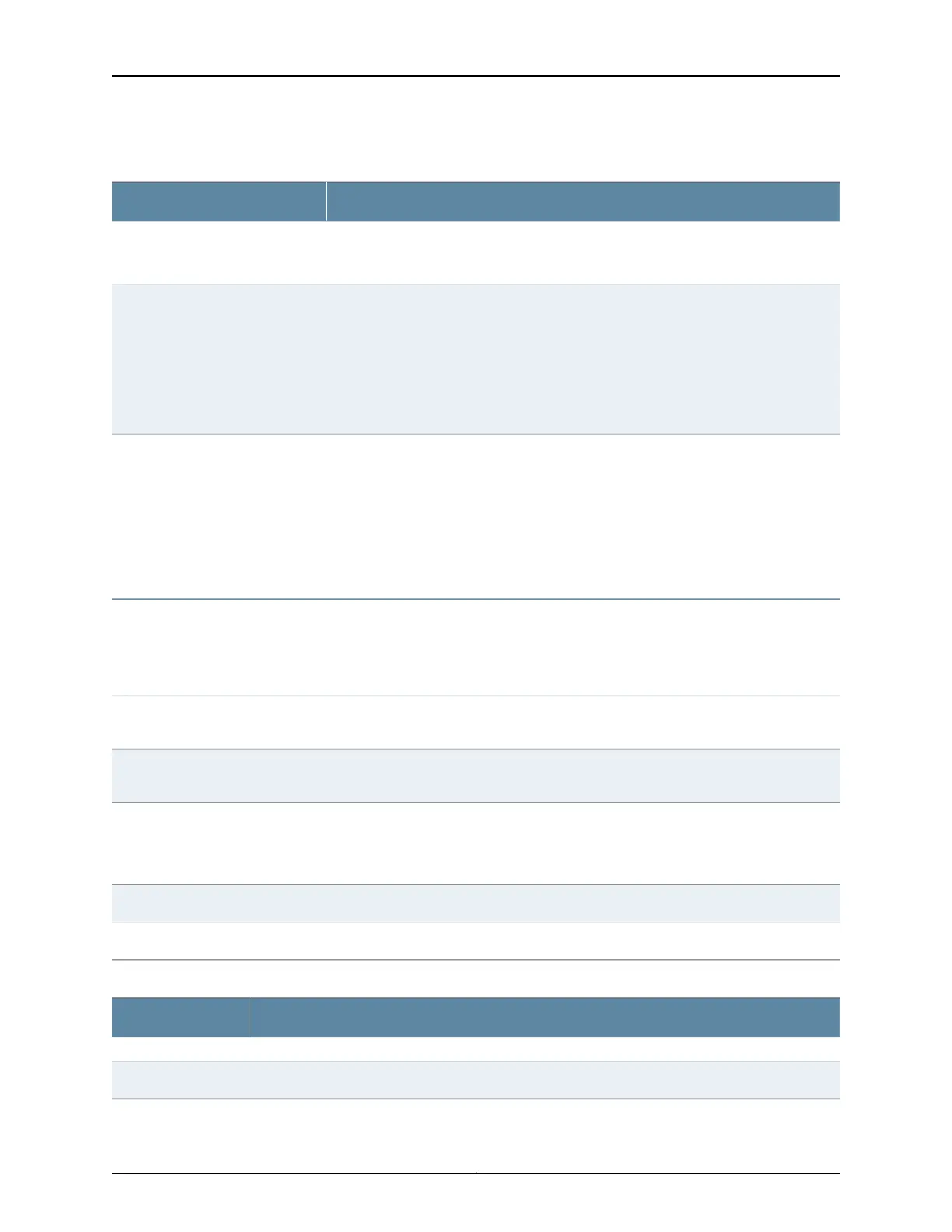Table 24: Chassis Viewer for EX4600 Switches
DescriptionField
Front View
NOTE: J-Web is supported on EX4600 switches only in J-Web Application package Release 14.1X53-A2.
In the image, the colors listed below denote the interface status for both copper and fiber
media type of ports:
•
Green—Interface is up and operational.
•
Yellow—Interface is up but is nonoperational.
•
Gray—Interface is down and nonoperational.
Mouse over the interface (port) to view more information.
Interface status
You can install an expansion module in the PIC 1 and PIC 2 slots. If you have installed an
expansion module, mouse over the ports in the module to view the details of the ports
in module.
When you install a transceiver in the port, the following colors denote the interface status:
•
Green—Interface is up and operational.
•
Yellow—Interface is up but is not operational.
•
Gray—Interface is down and not operational.
PIC 1 and PIC 2 slots
NOTE:
•
In EX4600 switches the LEDs are seen in the front panel; these are not active.
•
In EX4600 switches there is no LCD panel.
Rear View of the EX4600 Switch
The management ports (RJ-45 and SFP) is used to connect the switch to a management
device for out-of-band management.
Management port
The Console port (RJ-45) is used to connect the switch to a management console or to
a console server.
Console port
Indicates the USB port for the switch.
NOTE: We recommend that you use USB flash drives purchased from Juniper Networks
for your EX Series switch.
USB port
Mouse over the fan tray icons to display name, status, and description information.Fan tray
Mouse over the power supply icons to display name, status, and description information.Power supplies
Table 25: Chassis Viewer for EX6210 Switches
DescriptionField
Front View
Mouse over the temperature icon to display the temperature of the CB or line card.Temperature
43Copyright © 2017, Juniper Networks, Inc.
Chapter 5: Viewing System Information
