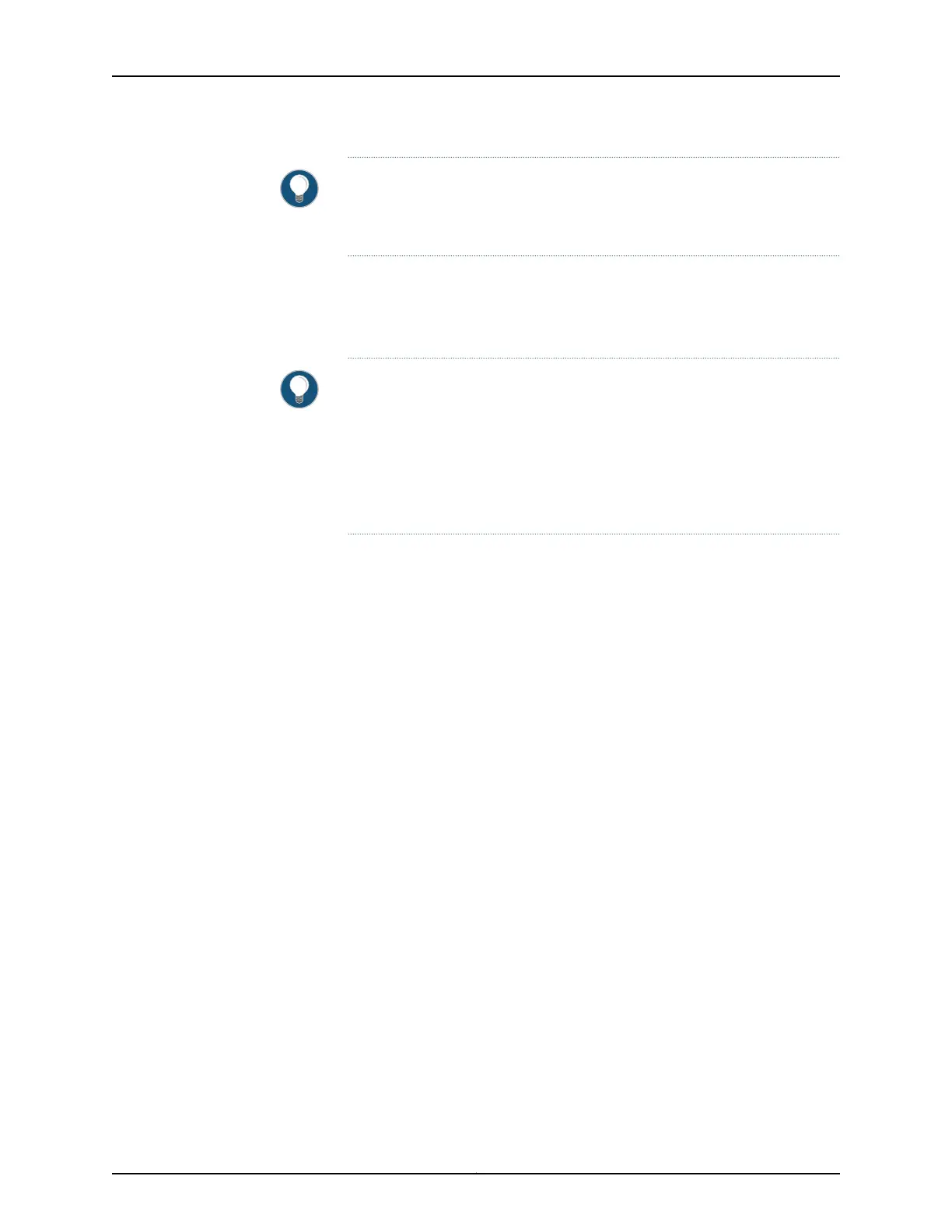TIP: If you have lost the root password, it is not necessary to revert to the
factory-default configuration to reset it. See Troubleshooting Loss of the Root
Password.
Thefactory-default configuration contains the basic configuration settingsfor the switch.
This is the first configuration of the switch and it is loaded when the switch is first powered
on. For the factory-default configuration file for your switch, see the hardware
documentation for your switch.
TIP: You can run the EZsetup script to complete the initial configuration of
the switch after reverting to the factory-default configuration. (The EZsetup
script is available only on fixed configuration switches, it is not available on
modular switches.) For information on completing the initial configuration
using either the CLI or the J-Web interface, see “Connecting and Configuring
an EX Series Switch (CLI Procedure)” on page 179 or “Connecting and
Configuring an EX Series Switch (J-Web Procedure)” on page 182.
You can revert to the factory-default configuration by using the Menu button to the right
of the LCD panel or by using the request system zeroize operational command or the load
factory-default configuration command. (If your switch model does not have an LCD
panel, use these commands.) You can also use the load factory-default command to
revert to the factory-default configuration file that contains all default settings except
the root password setting, which is retained.
These procedures are described in the following sections:
•
Reverting to the Factory-Default Configuration by Using the LCD Panel on page 187
•
Reverting to the Factory-Default Configuration by Using the request system zeroize
Command on page 188
•
Reverting to the Factory-Default Configuration by Using the load factory-default
Command on page 189
•
Reverting to the Factory-Default Configuration by Using the Factory Reset/Mode
button on EX2300 and EX3400 Switches on page 190
Reverting to the Factory-Default Configuration by Using the LCD Panel
To set the switch to the factory-default configuration, use the LCD panel and buttons
on the front panel of the switch shown in Figure 69 on page 188. If the switch model does
not have an LCD panel, use one of the procedures described in the following sections.
187Copyright © 2017, Juniper Networks, Inc.
Chapter 15: Performing Initial Configuration
