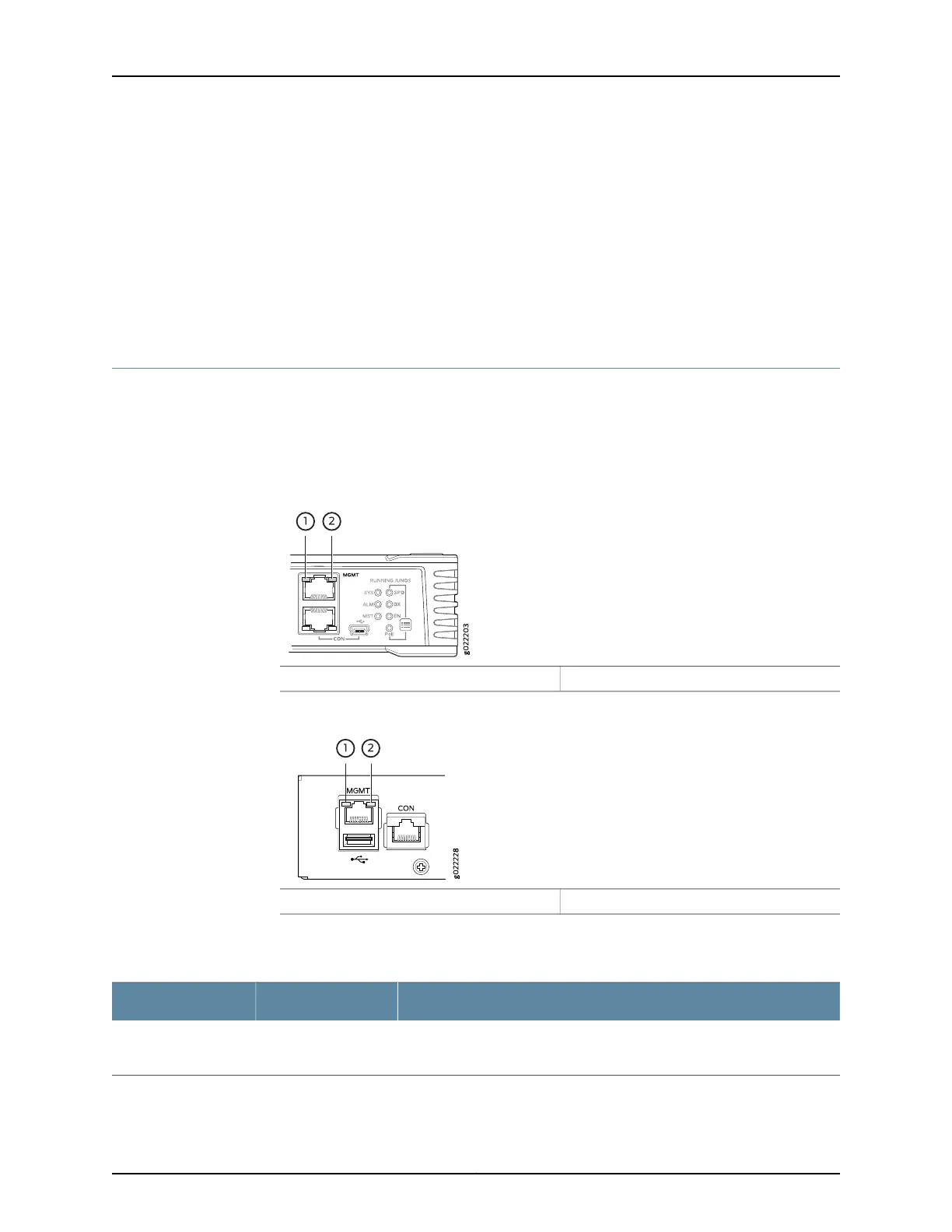You can view the colors of the two LEDs remotely through the CLI by issuing the
operational mode command show chassis led.
Related
Documentation
EX2300 Switches Hardware Overview on page 3•
• Chassis Component Alarm Conditions on EX2300 Switches on page 212
• Checking Active Alarms with the J-Web Interface on page 214
• Understanding Alarm Types and Severity Levels on EX Series Switches on page 211
Management Port LEDs in EX2300 Switches
The management port on an EX2300 switch has two LEDs that indicate link/activity and
port status. The EX2300 switches except the EX2300-C switch have the management
port on the rear panel; the EX2300-C switches have the management port on the front
panel. See Figure 14 on page 18 and Figure 15 on page 18.
Figure 14: LEDs on the Management Port on EX2300-C Switches
2—1— Status LEDLink/Activity LED
Figure 15: LEDs on the Management Port on EX2300 Switches
2—1— Status LEDLink/Activity LED
Table 7 on page 18 describes the Link/Activity LED.
Table 7: Link/Activity LED on the Management Port on EX2300 Switches
State and DescriptionColorLED
•
Blinking—The port and the link are active, and there is link activity.
•
Off—The port is not active.
GreenLink/Activity
Table 8 on page 19 describes the Status LED.
Copyright © 2017, Juniper Networks, Inc.18
EX2300-C and EX2300 Switches Hardware Guide
