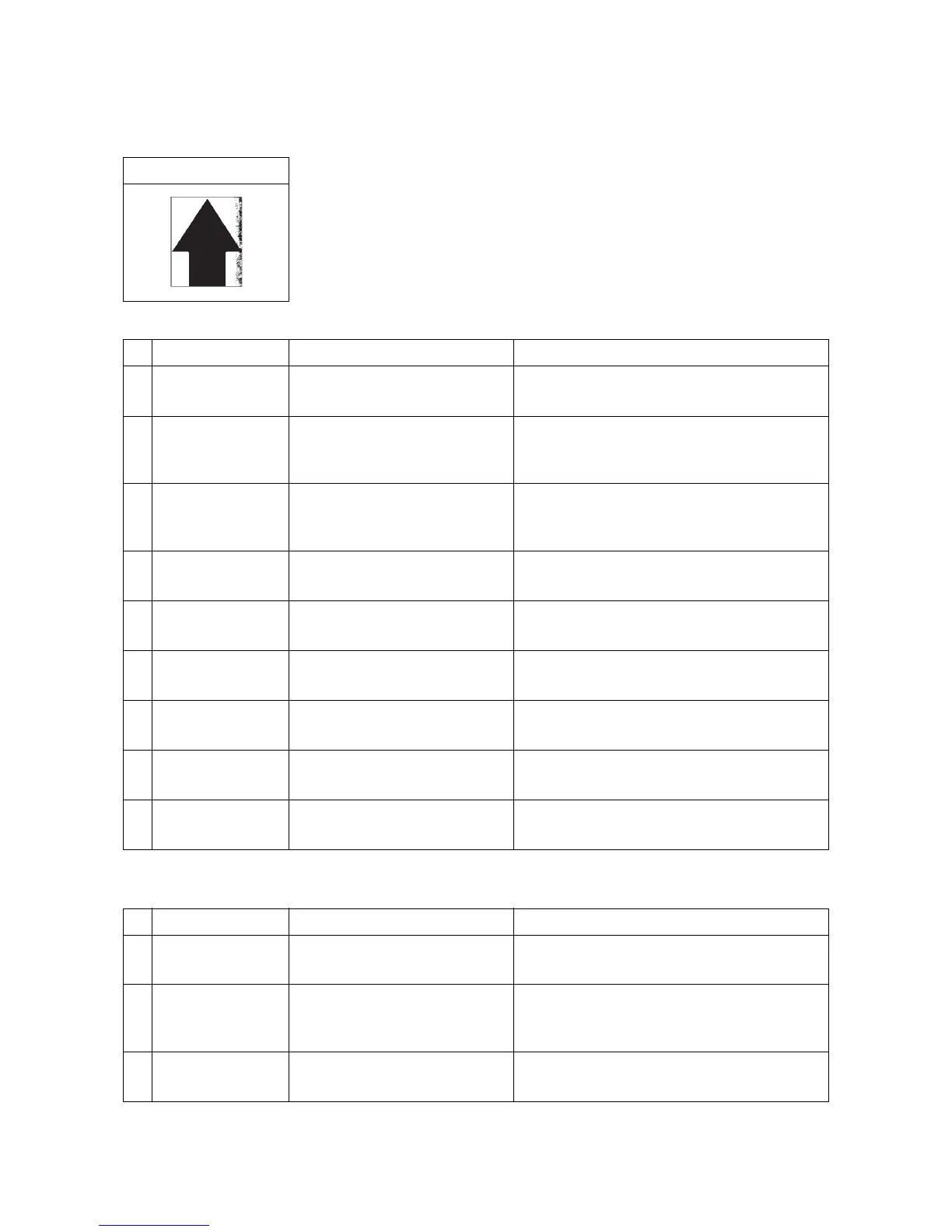2NM/2NX/2NY/2NZ/2P0/2P6
1-4-58
(8) One side of the print image is darker or brighter than the other.
1. Table scanning
2. DP-scanning
Print example
Defective part Check description Corrective Action
1
Original document Check whether the original
document is dirty.
If the original document is dirty, replace.
2
Original document Check if the original document
has creases or foldings or wrin-
kles.
If the original document has foldings or
creases, remove them.
3
Position of the mat
of the platen
Check whether the position of
the mat of the DP or the platen is
wrong.
If the position of the mat of the DP or the platen
is shifted, re-mount.
4
Contact glass Check whether the contact glass
is dirty.
If the contact glass is dirty, clean the contact
glass, and the bottom part of the shading plate.
5
Contact glass assy
Check the location the contact
glass is mounted.
If the light guide panel has been fallen off of the
mounting position, fix it properly.
6
Lamp unit Check the position at which the
light guide panel is mounted.
If the contact part of the lamp unit and the rail is
distorted, replace the lamp unit.
7
Mirror Check whether the mirrors are
dirty.
If the mirrors are dirty, clean the three mirrors.
8
CCD PWB The CCD PWB is defective. Replace the ISU and perform U411.
(see page 1-3-54)
9
Control PWB The control PWB is defective. Replace the control PWB.(see page 2-2-12)
Defective part Check description Corrective Action
1
Original document Check whether the original
document is dirty.
If the original document is dirty, replace.
2
Original document Check if the original document
has creases or foldings or wrin-
kles.
If the original document has foldings or
creases, remove them.
3
DP scanning guide Check that the scanning guide is
smoothly operative.
If the scanning guide does not rotate smoothly,
re-install.
