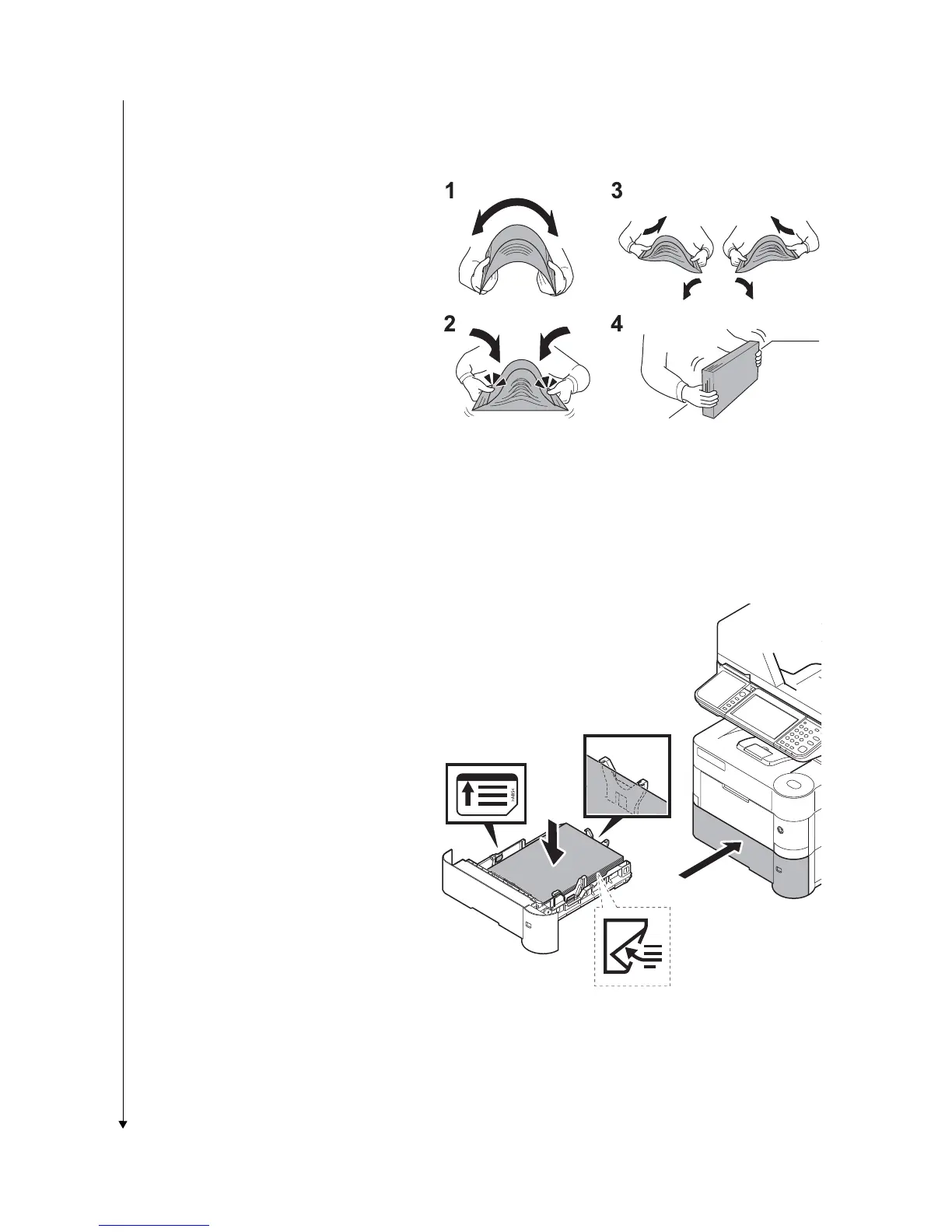2NM/2NX/2NY/2NZ/2P0/2P6-1
1-2-11
Before loading paper
When you open a new package of paper, fan
the sheets to separate them slightly prior to
loading in the following steps.
(1)Bend the whole set of sheets to swell
them in the middle.
(2)Hold the stack at both ends and stretch it
while keeping the entire stack swelled.
(3)Raise the right and left hands alternately
to create a gap and feed air between the
papers.
(4)Finally, align the papers on a level, flat
table.
*: If the paper is curled or folded, straighten
it before loading. Paper that is curled or
folded may cause a jam.
Figure 1-2-18
6. Fan the media (paper/transparencies),
then tap it on a level surface to avoid
media jams or skewed printing.
7. Slide the paper into the paper cassette.
8. Insert the cassette into the slot in the
main unit. Push it straight in as far as it
will go.
Figure 1-2-19