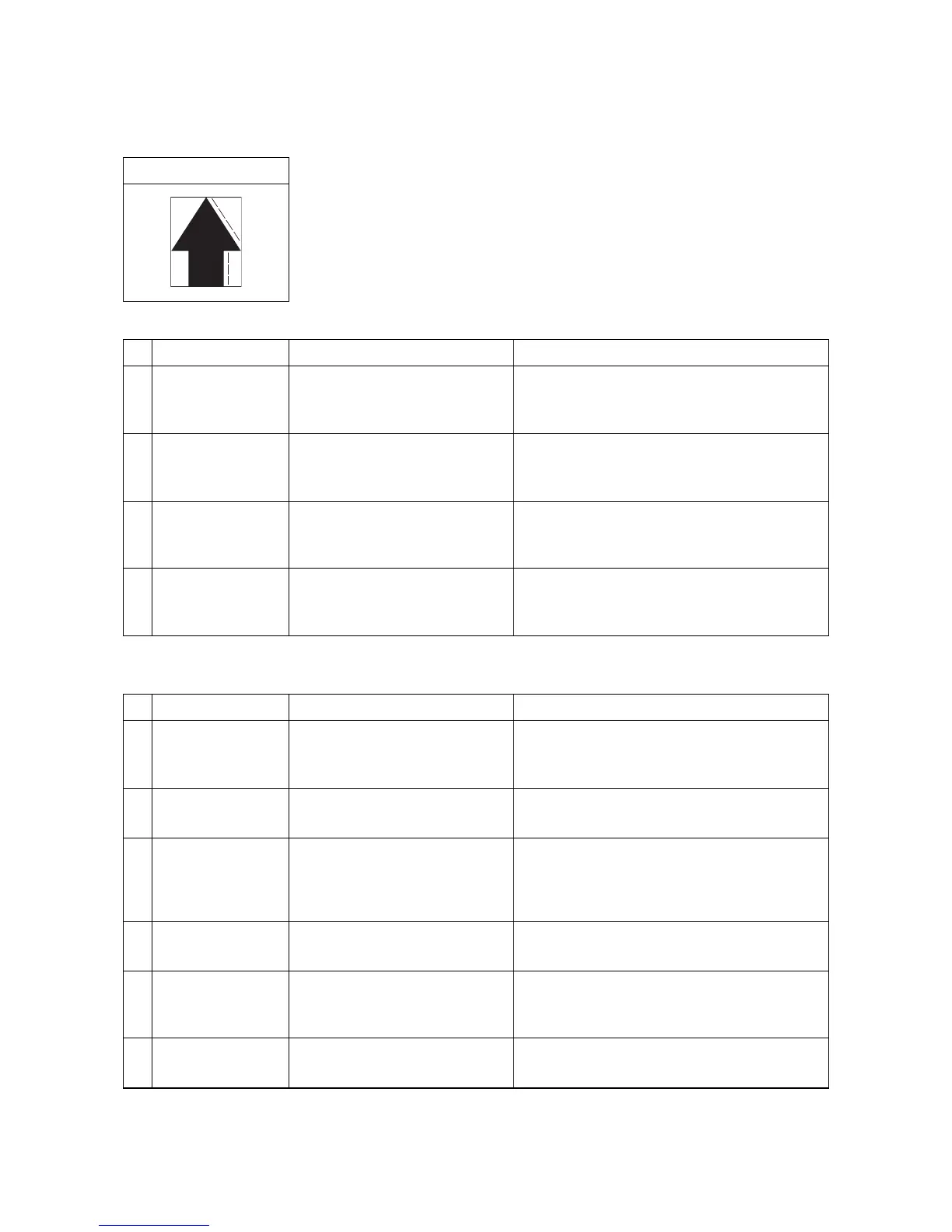2NM/2NX/2NY/2NZ/2P0/2P6
1-4-61
(10) Image is blurred.
1. Table scanning
2. DP-scanning
Print example
Defective part Check description Corrective Action
1
Rail Check that the carriage is
smoothly operative.
If the carriage does not travel smoothly,
remove foreign objects on the front and back
optical rails.
2
Lamp unit Check that the carriage is
smoothly operative.
If the carriage does not travel smoothly
because the lamp unit contacts with the frame,
rectify.
3
Scanner drive belt Confirm that a foreign object
exists between the drive belt and
the scanner drive pulleys.
If a foreign object exists, remove.
4
Drive belt Confirm that the drive belt has a
foreign object sticked or has a
scuff.
If a foreign object exists on the drive belt,
remove the foreign object. Or, if it is damaged,
replace.
Defective part Check description Corrective Action
1
DP conveying pul-
ley
Check that the conveying pulley
is smoothly operative.
If the conveying pulley does not rotate
smoothly, re-asslemble the conveying roller
and springs.
2
Install DP Check how DP is mounted on
the main unit.
If mounting to the main unit is improper, check
positioning and secure the screws.
3
DP hinge
Check that the DP hinge is
operative in both ascending and
descending directions and kept
open.
If the DP is not operative smoothly or is not
held stably open, replace the hinges.
4
DP document mat Check the location the document
mat of the DP is mounted.
Re-mount the document mat of the DP if it is
hanged off.
5
Original document Check that the leading edge of
the original document is dog-
eared.
If the leading edge of the original documet is
dog-eared, straighten.
6
Scanning guide Check if the scanning guide is
distorted.
If the scanning guide deformed, replace.