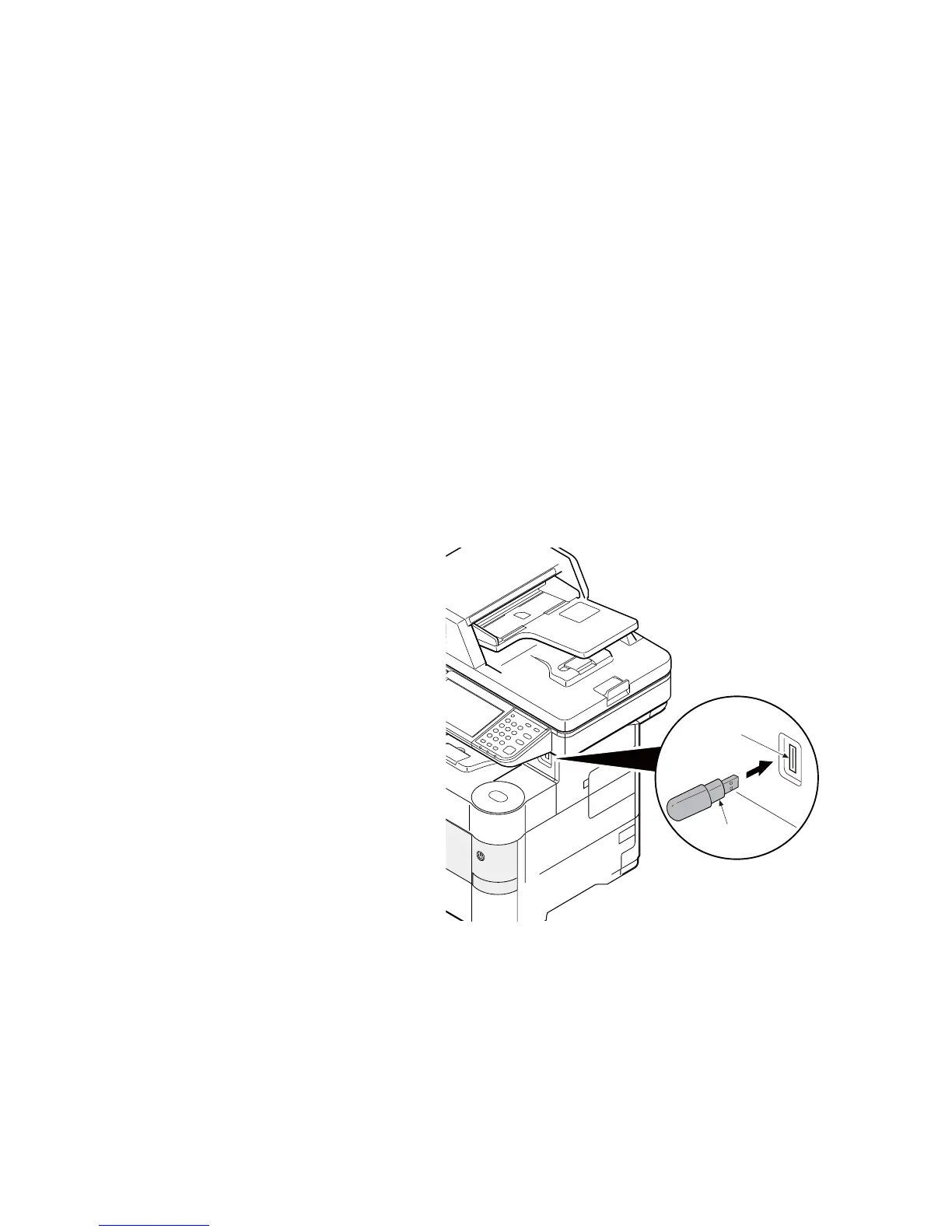2NM/2NX/2NY/2NZ/2P0/2P6-1
2-2-1
2-2 Operati on of the PWBs
2-2-1 Upgrading the firmware
Follow the procedure to upgrade the firmware below.
Preparation
Extract the file that has the download firmware and store them in a USB memory.
NOTE: To improve Firmware Upgrade speed, a separate SKIP file can be added to the USB memory
with the Firmware Upgrade package. The Skip file will allow ONLY the Firmware that has been
Upgraded to a New Version to load, skipping duplicate Firmware Levels.
Procedure
1. Turn ON the main power switch and
confirm if the screen shows “Ready to
print” then, turn OFF the main power
switch.
2. Insert USB memory that has the firm-
ware in the USB memory slot.
3. Turn ON the main power switch.
4. About 10 seconds later, “FW-Update”
will be displayed (this shows that down-
loading is ready to start).
5. Confirm that upgrading is completed.
6. Confirm that the version of the firmware is
correctly displayed.
7. Turn off the main power switch by push-
ing it for 3 s continuously and remove
the USB memory.
Figure 2-2-1
Caution:
Never turn off the power switch or remove the USB memory during upgrading.
Safe-UPDATE
If the device is accidentally switched off or the USB memory is disconnected and upgrading was incomplete,
upgrading is retried when turning the main power switch on next time. Insert USB memory and turn the main
power switch on to perform steps 3 to 7 as the above.
* Controller Firmware
* Operation Panel Firmware *1
* Engine Firmware
* Option Language Data
* Dictionary Data *1
* Browser Data *1
* FAX Firmware
* PF (Paper Feeder) Firmware
*1: HyPAS model only