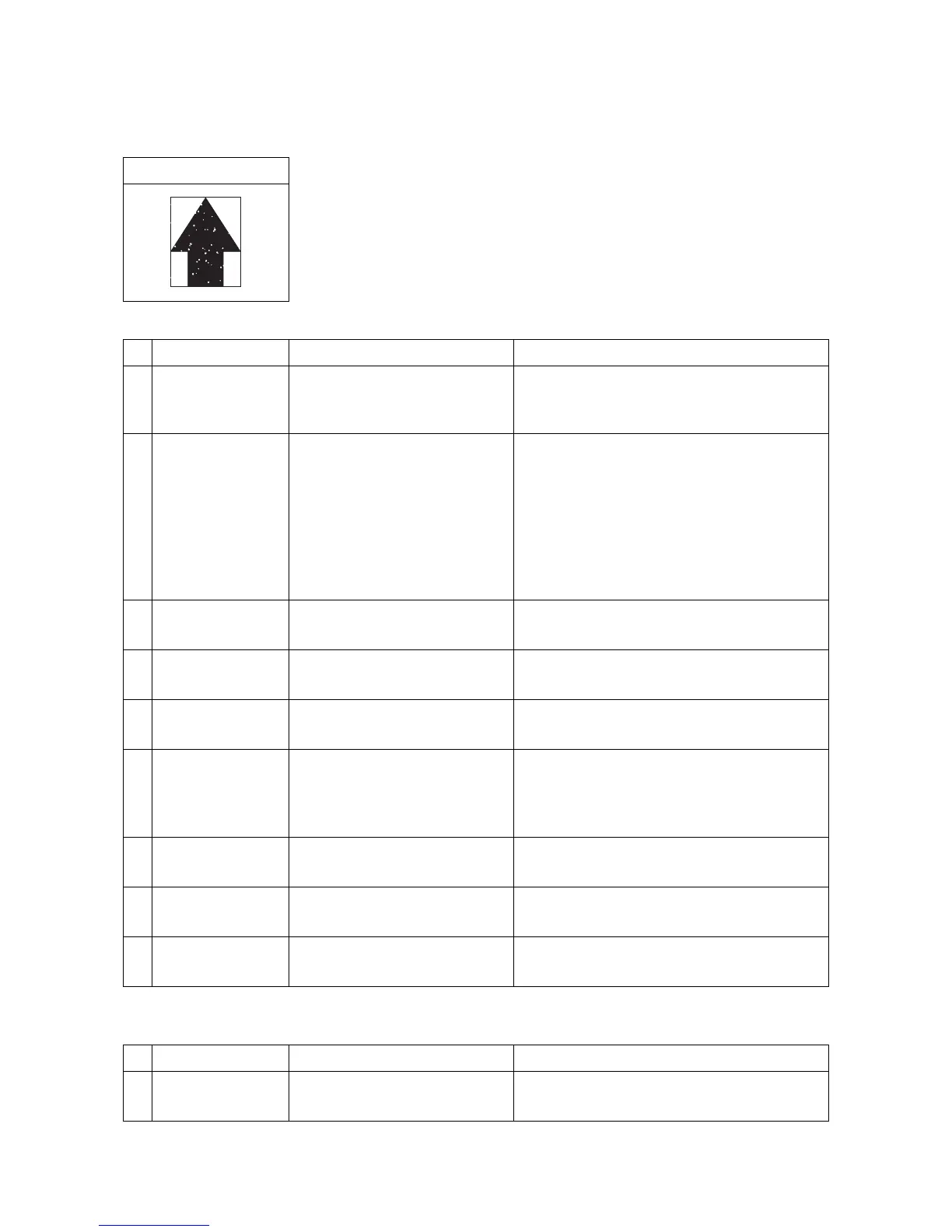2NM/2NX/2NY/2NZ/2P0/2P6
1-4-64
(12) Part of image is missing.
1. Table scanning
2. DP-scanning
Print example
Defective part Check description Corrective Action
1
Original document Check if the original document is
loaded correctly on the contact
glass.
If the original document is not properly placed
on the contact glass, place it correctly.
2
Original document 1. Check that the size of the
original document and the
paper size match on the
panel.
2. Check that the copying
position has been
automatically rotated.
1. If the sizes of the original document and
the paper size do not match, manually set
the proper paper size for the original
document.
2. Check the paper size automatic detection
switch and replace if faulty.
3. If the copying position is automatically
rotated, deactivate automatic image
3
Settings of Border
removal
Check the value of border
removal.
If a large value is given to bordere erasure,
change it to a smaller value.
4
Contact glass Check whether the contact glass
is dirty.
If the contact glass is dirty, clean the contact
glass, and the bottom part of the shading plate.
5
Contact glass assy
Check the location the contact
glass is mounted.
Re-mount the contact glass if it is hanged off.
6
FFC cable CCD Check the FFC cable between
the CCD sensor and control
PWB is properly connected. Or,
verify conduction of the wire.
Reinsert the connector if its connection is
loose. Or, if conduction is lot, replace the wire.
7
Lamp unit Check the location the lamp unit
is mounted.
Re-mount the lamp unit if it is hanged off.
8
CCD PWB The CCD PWB is defective. Replace the ISU and perform U411.
(see page 1-3-54)
9
Control PWB The control PWB is defective. Replace the control PWB.(see page 2-2-12)
Defective part Check description Corrective Action
1
Original document Check if the original document is
loaded correctly in the DP.
If the original document is not properly placed
in the DP, place it correctly.