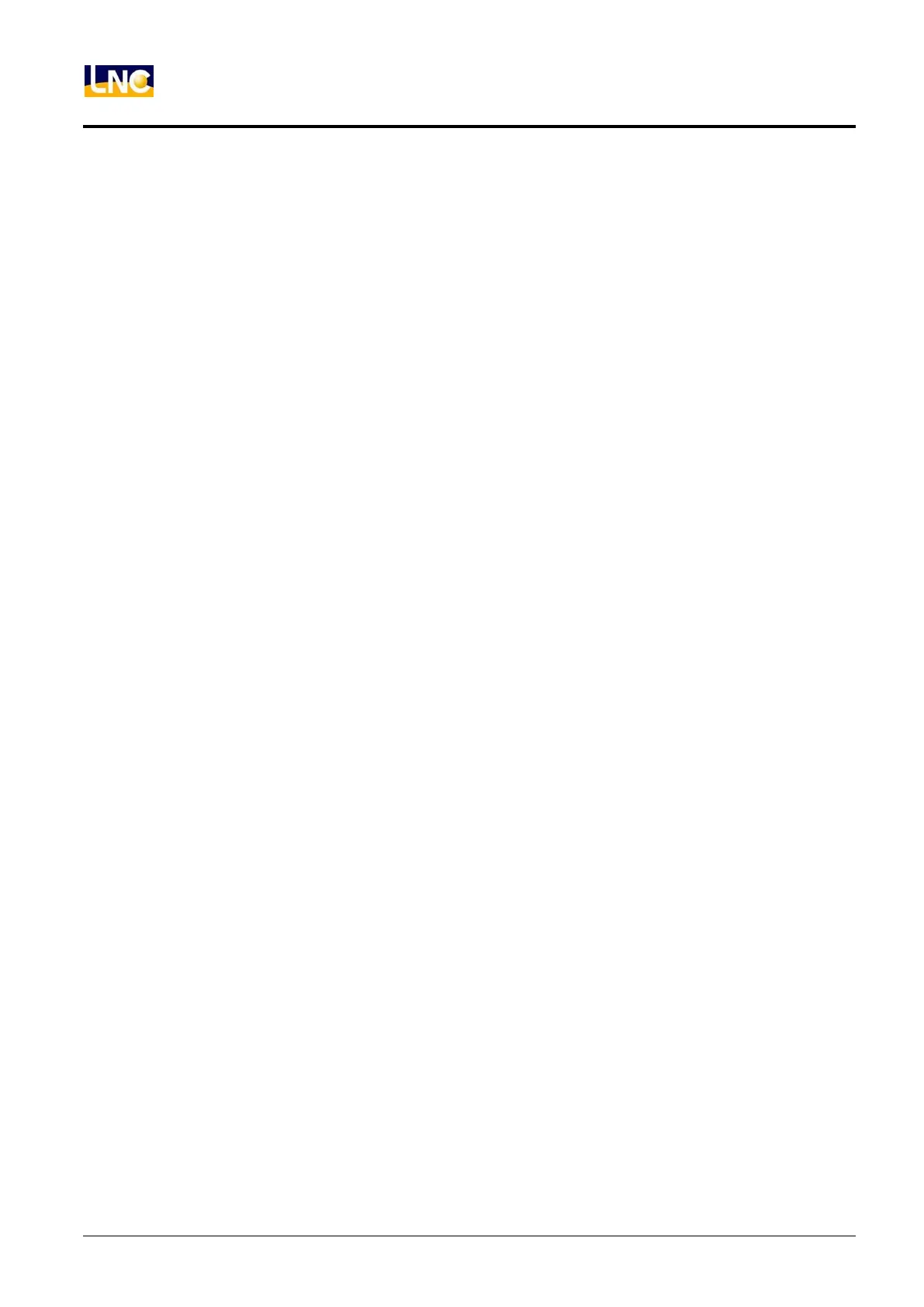LNC-Lathe New T6-Series
CNC Operation
68 LNC Technology Co., Ltd.
※ Geometry Grooving Column:
⊙ ANC X:Reference diameter coordinate.
⊙ ANC Z:Reference Z coordinate.
⊙ TOP R:upper right chamfer angle condition and amount, condition(0 = right angle, 1 = rounding angle,
2 = chamfer)but, the amount cannot be smaller than the grooving-tool’s tool noise radius.
⊙ TOP L:upper left chamfer angle condition and amount, condition(0 = right angle, 1= rounding angle, 2
= chamfer)but, the amount cannot be smaller than the grooving-tool’s tool noise radius.
⊙ BOT R:lower right chamfer angle condition and amount, condition(0= right angle, 1= rounding angle,
2= chamfer)but, the amount cannot be smaller than the grooving-tool’s tool noise radius.
⊙ BOT L:lower left chamfer angle condition and amount, condition(0= right angle, 1= rounding angle, 2=
chamfer)but, the amount cannot be smaller than the grooving-tool’s tool noise radius.
⊙ WIDTH:Grooving width.
⊙ DEPTH:Grooving depth.
⊙ FIN:preservation amount when cutting.
⊙ CUT:everytime’s cutting width.
【Function Keys at Screen Bottom】
※ Windows Scale:scale-in or return to original size of figure shape of display box at center of screen.
※ Preview: preview the Figure shape of the key-in data
※ Return: switch back to the main function screen.
【Function Keys at Right of Screen】
※ Scale:pressing the 【SCALE】 key at bottom of the screen for the “Zoom In” key to occur. Scale-in the
selected Figure. A figure dialog box will occur when pressing this key. Users are able to use
【UP】, 【DOWN】, 【LEFT】 and 【RIGHT】key to move the dialog box. Moving the dialog box
to the wanted zoom-in position and pressing the 【ENTER】key to complete the action.
※ Fittest Size:pressing 【WINDOW】at screen bottom for this function to be occur. This will return to the
original size of the Figure shape at inside of the dialog box at screen center.
※ Return:pressing【SCALE】key at screen bottom to switch the screen to the geometry grooving screen.