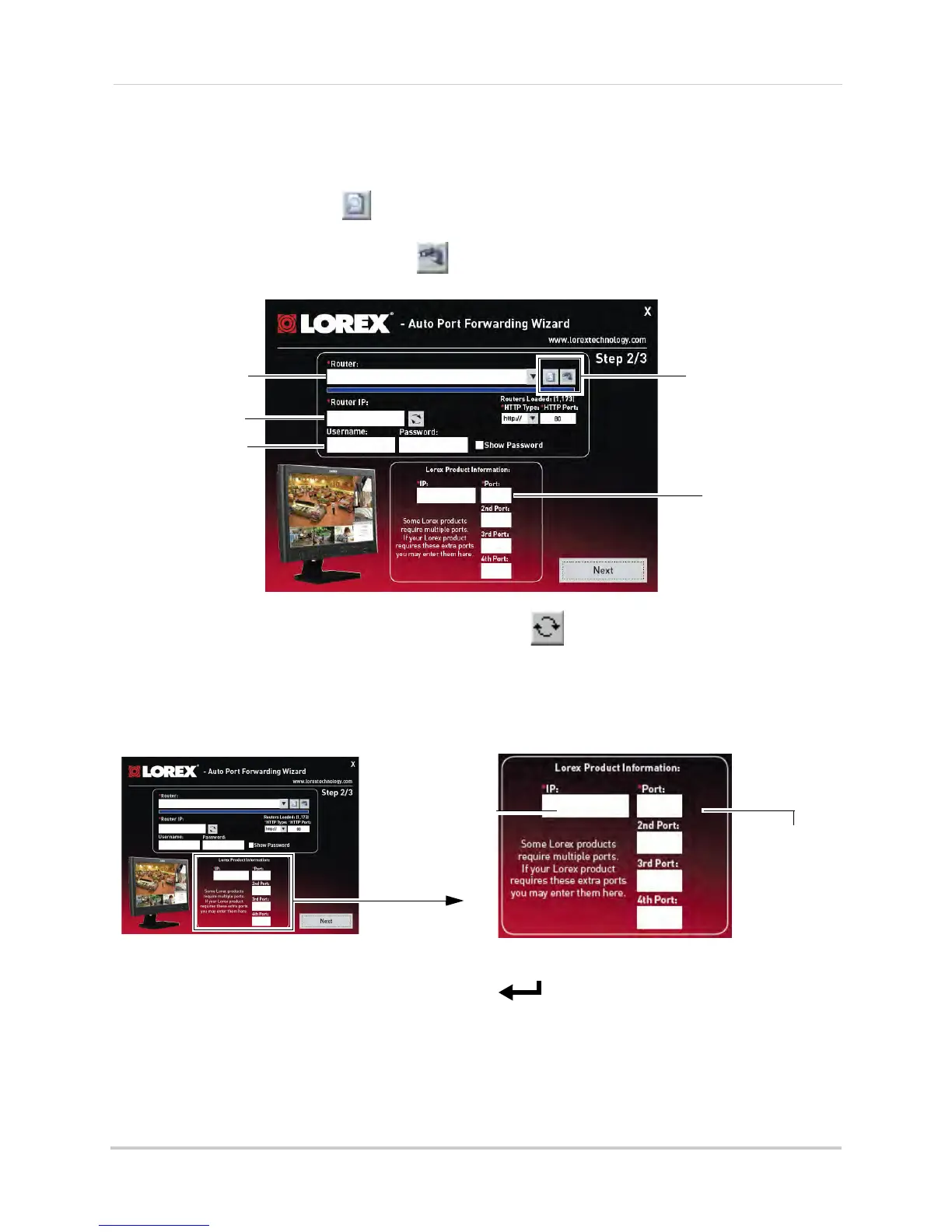114
Appendix E: Internet Setup Wizard (PC only)
Step 2: Enter your router settings
1 Under the Router drop-down list, select the model of your router. OR
• Click the Sear
ch button ( ) to enter the name of your router model.
NOTE: Cl
ick the Auto Detect button ( )if you have a Linksys or Netgear router (works with
most Linksys or Netgear models).
2 Under Router IP, click the De
tect Router IP button ( ).
• The router’s IP populates in the blank field. Click OK t
o exit the prompt.
3 Under Username and
Password, enter
the router’s
username and password.
• Optional: Under HTTP Type (default http://) and HTT
P Port (default, 80), you may have to
change the values depending on your router model. Consult your router manual for details.
4 Under IP, enter the
IP address of your Lorex device.
• To find your device’s IP address press the PTZ/ button on the front panel of the system.
5 Under Po
rt, enter the HTTP Port (default: 80). Under 2nd Port, enter the Media port (default:
9000). Under 3rd port, enter the Mobile Port (default: 1025).
6 Cl
ick Next to continue.
Search and Auto detect
button
Router drop-down
list
Router IP
Router user name
& password
80
9000
Enter port 80 under
Ports
Enter port
9000
under 2nd Port
Enter port
1025
under 3rd Port
1025
Enter your Lorex
device’s IP
Enter port
number