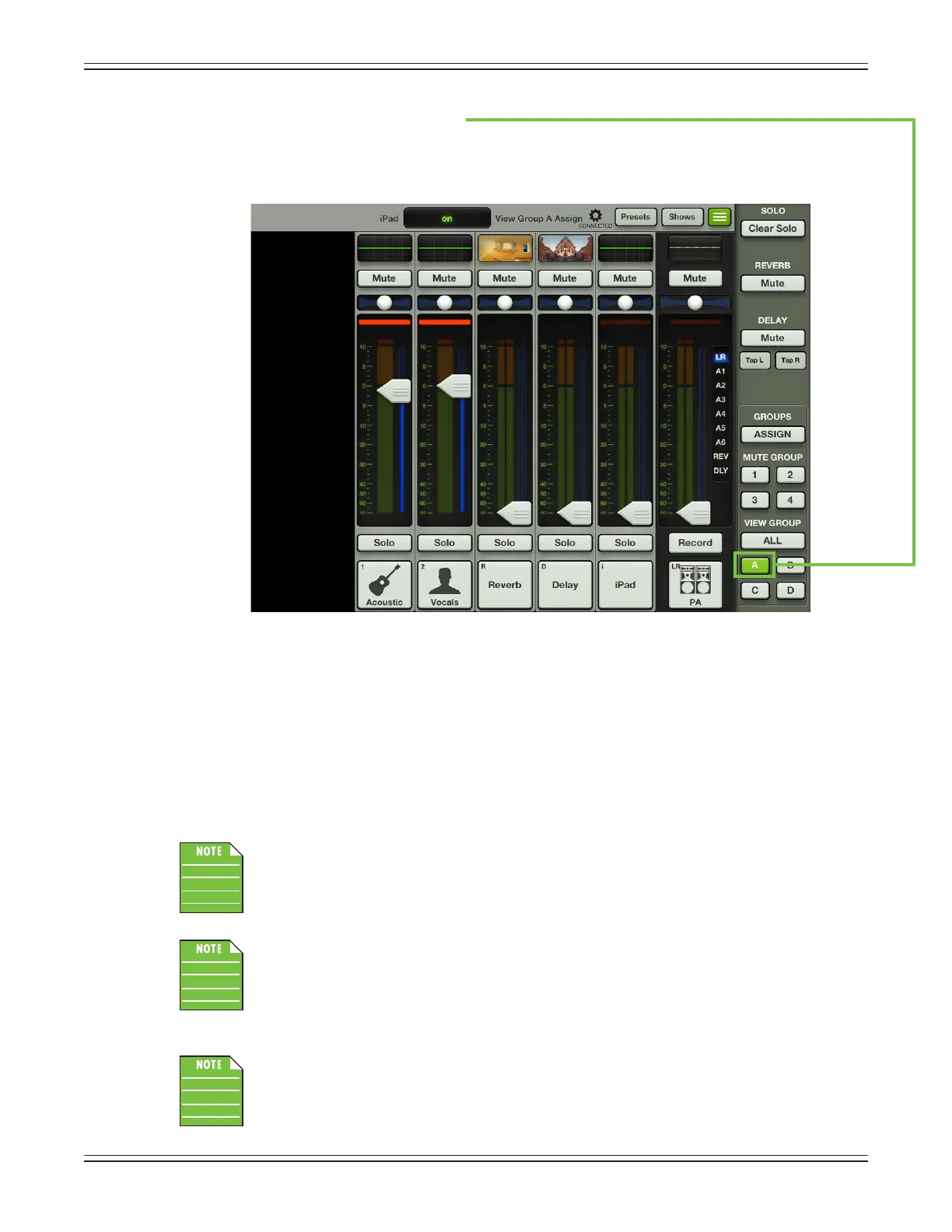Mackie DL806 and DL1608 Reference Guide
128
Step 6 — Tap the view group A button:
TaptheviewgroupAbuttonlocatedonthequickaccesspanel.Noticeinthescreenshot
belowthattheviewgroupAbuttonilluminatesgreenwhenselected.
This is the exact same
screenshotasseenonthepreviouspage,butwiththeviewgroupAbuttonselected.
Excellentwork!Youassignedchannels1,2,theFXandiPadchannelstoviewgroupA
andengagedviewgroupA(therebyhidingallotherchannels).Noticethatonlychannels
1,2,reverb,delay,iPadandthemasterfaderchannelsarepresent....thechannelsyou
assigned to view!
Now,let’ssaythere’sanall-acoustichootenannytakingplaceatthemonthlyhoedown.
Afterthesinger-songwriter’ssessioniscompleted,thenextbandupcouldaddmandolin
and banjo to the mix. Simply assign those channels to a dierent view group following
the same steps.
Only one view group may be enabled at a time. Imagine your iOS device trying to view two or
more groups simultaneously...there would be a meltdown! If you want to view all channels
again,simplytaptheAllbuttononthequickaccesspanel.
Snapshots will save your view group assignments, but not the view group master enables!
In other words, you will need to engage/disengage the view group masters regardless
of how they were stored as a snapshot. If you need more than four dierent view groups
in the same show, save the view group assignments as snapshots and recall when needed!
Each user may decide what view group they want enabled for their iOS device. This is extremely
helpfulforabandonstagewantingtoviewonlythechannel(s)they’reusing.Thechannels
assigned to each view group are shared, but each user decides which view they want enabled,
includingAll.
