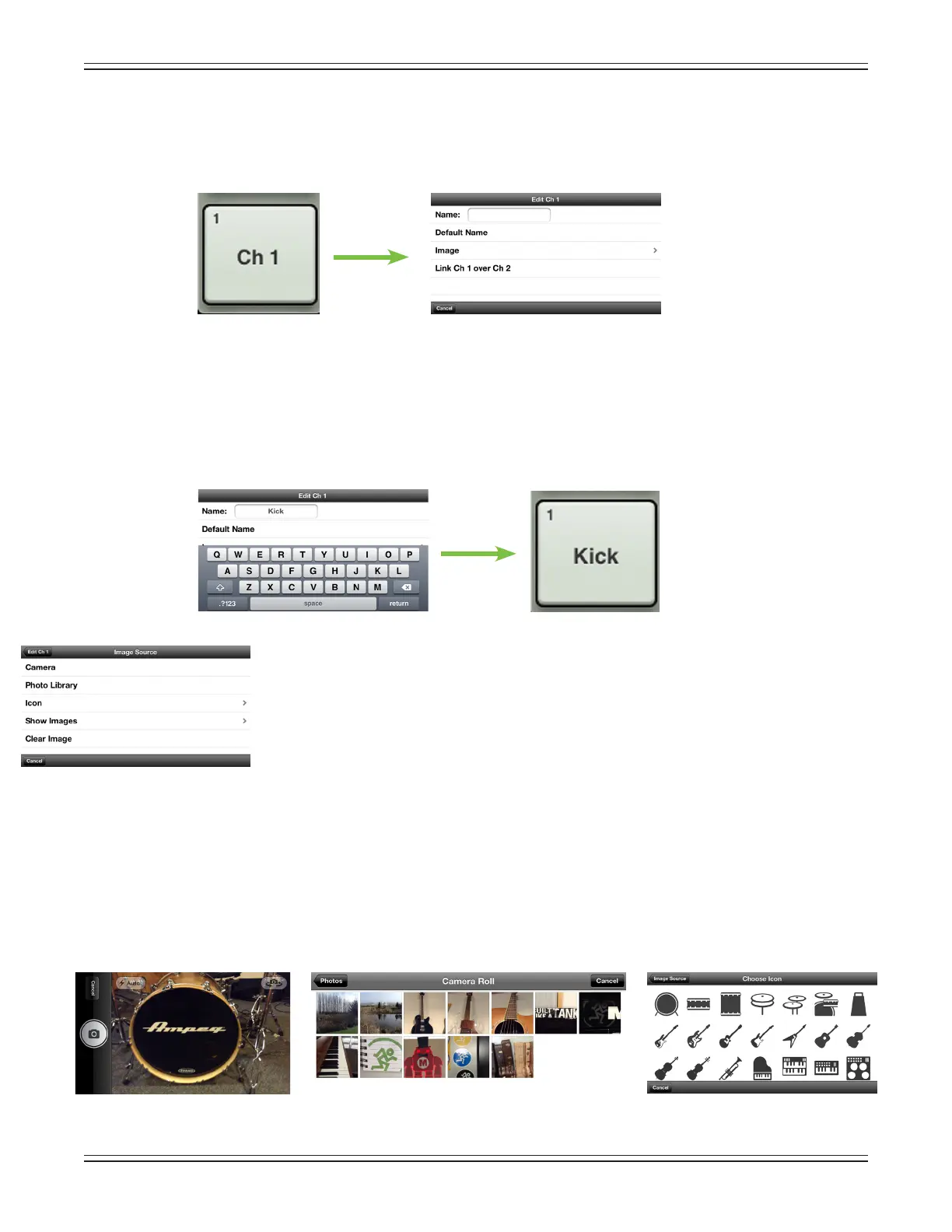Mackie DL806 and DL1608 Reference Guide
132
Channel ID Button –EachchannelIDbuttonnameandimageisuser-editable.Additionally,usersmay
also link two adjoining channels together into a single channel strip. Simply tap the button at the very
bottom of the channel strip to reveal a popover that allows editing of the name and image and option
to link channels.
Let’sstartwiththename.Tapinthenameboxtobringuptheblinkingcursorandkeyboard(asseen
in the image below). Simply type in the name you want for that channel followed by a carriage return.
If the name is too long to t, the button scrolls, displaying the entire name.
Forfamiliarity,thisisthesamekeyboardthatisusedformessagingoremailingfromtheiPhoneand
iPodtouch.
Itgoeswithoutsayingthattapping“DefaultName”changesthatchannel’snamebacktoitsdefault
name.
Anopengrayboxwithonlythechannel’snameworks,butlet’sspiceitupwithanimage.
Show images are kept in sync which means that all connected devices will display the new
image once its been added, whether or not it was already on that device. There are several
waystochooseanimage.Fromthechannelpopover,tap“Image”torevealanewpopover
asseentotheleft[ImageSource].Youwillbepresentedwithvechoices:
Camera — Ifyou’refamiliarwithhowthecameraontheiPhoneandiPodtouchworks,
thenyou’reinluck...thisoneworkstheexactsameway!Theencircledcameraiconsnaps
the picture and the icon in the upper-right corner selects between the front and back
cameraontheiPhoneandiPodtouch.
Photo Library — Here you may select from all the photos that currently reside on your
iPhoneoriPodtouch.
Icon — Or select from a multitude of built-in icons at your disposal.
Image Source
Icon
Photo Library
Camera
