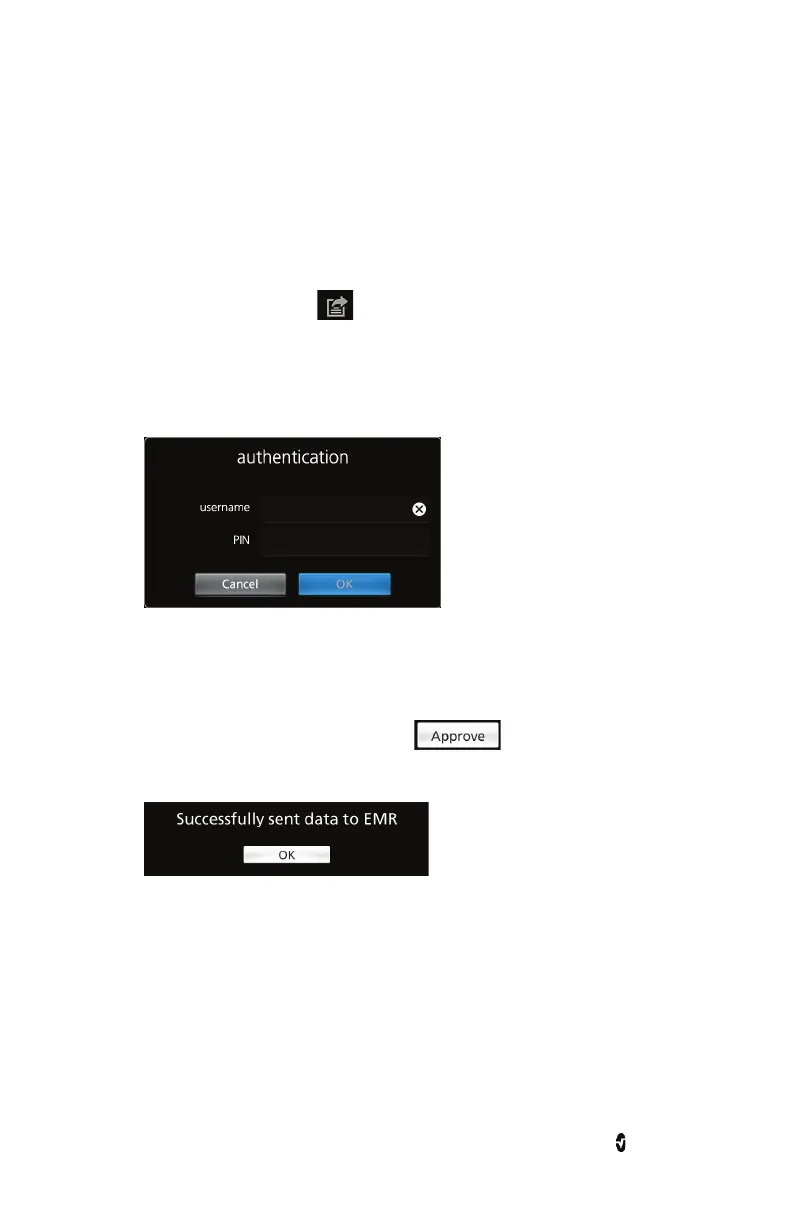Root NIBPT Chapter 7: Electronic Medical Record (EMR) Push
www.masimo.com 110 Masimo
Sending Patient Data to the EMR
Follow the instructions below to send patient data to a data management system using the
EMR Push feature.
Note: Parameters that appear on the EMR Push screen can be pre-configured on Patient
SafetyNet. For questions about pre-configuring EMR Push parameters, see Masimo Technical
Services on page 160.
1. Select the EMR Push icon at the bottom of the Root Main Screen.
2. In the Authentication screen, enter a username and PIN.
3. Press OK.
Note: Username and PIN requirements are enabled through Patient SafetyNet. If
unable to authenticate a username and PIN, see Masimo Technical Services on
page 160.
4. In the EMR Push screen, review and manually enter patient data before submitting
to the EMR. See Manually Entering Patient Data on page 109.
5. Press the Submit button to send patient data to the EMR or press the Back button
to return to the Main Screen.
6. After pressing the Submit button, select to send patient data to the
EMR.
7. Press OK in the Successfully Sent Data to EMR confirmation screen.