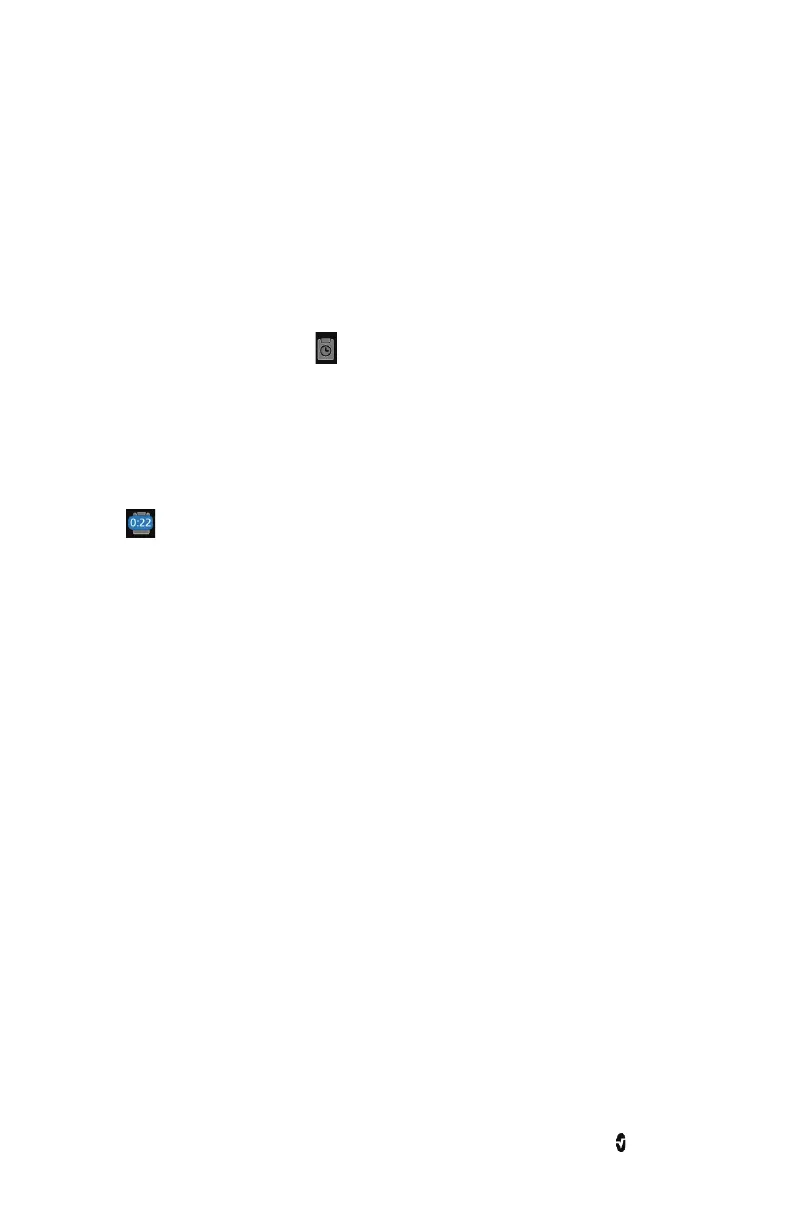Root NIBPT Chapter 3: Operation
www.masimo.com 82 Masimo
Session Management
Session Management, when enabled, allows clinicians to input a label (session name) which
will output with data downloaded from Root.
Enabling Session Management
To enable session management go to Devices Settings. Choose Access Control then slide the
Sessions Enabled button to the on position.
Starting Session Management
Press the session management icon on the Action Bar. Session Name window will open
in which you can label the session. When data is downloaded from Root it can be identified by
the label assigned to a particular session. See About the Action Bar on page 36.
Note: When Session Management is enabled multiple sessions can be recorded, not
simultaneously but sequentially.
Ending Session Management
To end a session, go to the Action Bar, press the session management icon with the timer
overlay . End Session window will open. Push the End button to end the session.
Note: The maximum time for a session is 96 hours.