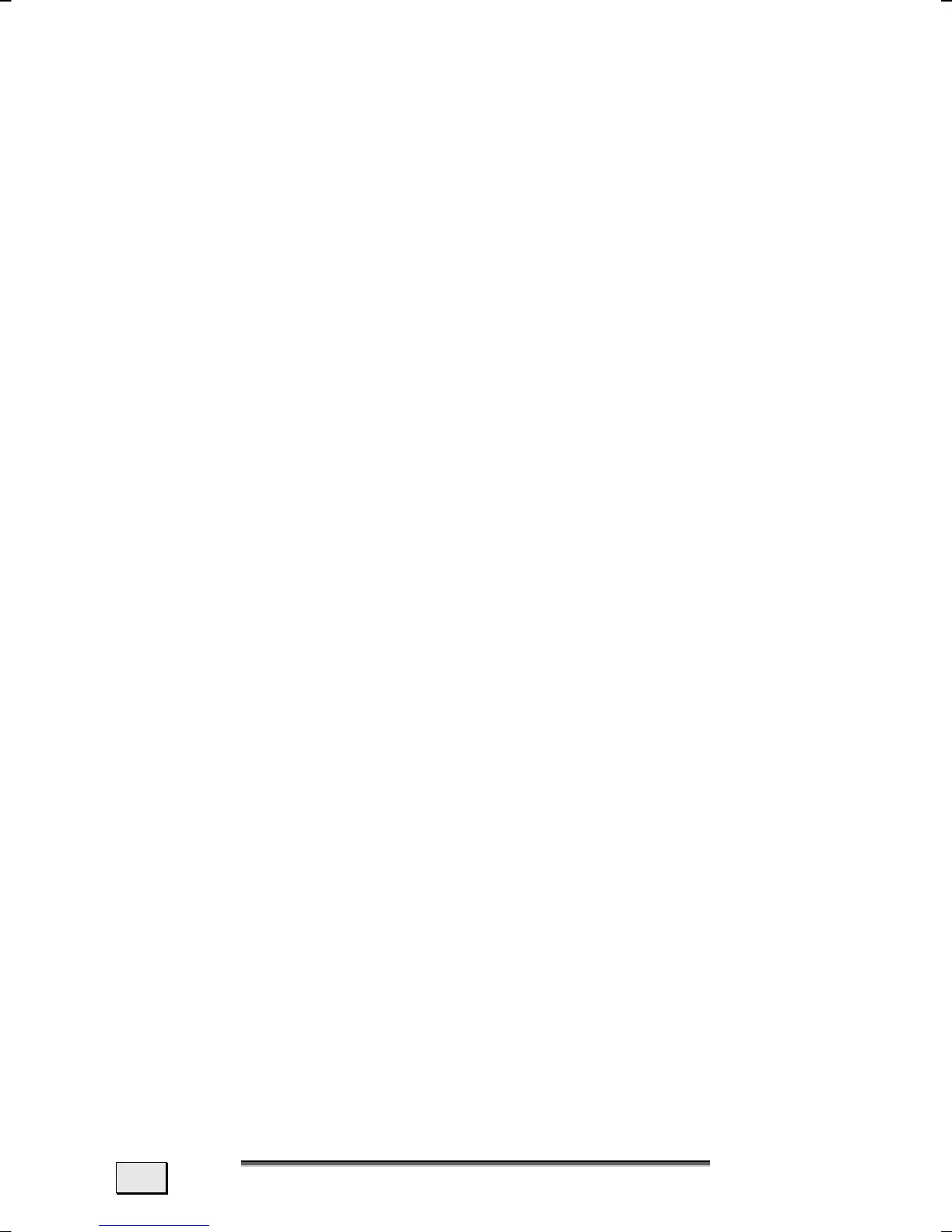M
M
A
A
I
I
N
N
C
C
O
O
M
M
P
P
O
O
N
N
E
E
N
N
T
T
S
S
92
You will now be able to enter your password or simply stroke
across the fingerprint sensor with the corresponding finger when
registering at your computer, as desired.
FILE ENCRYPTION
You will in addition have the possibility of setting up an additional
access block for all files and directories on your Notebook, for ad-
ditional protection against external access to your Notebook. Dur-
ing this, the files are converted into a format that cannot be read
by unauthorized users (encryption). It will only be possible to un-
block or decrypt the files with your main password or with a given
security device after the encryption.
The encrypted files will have the ‘opf’ ending.
The encrypted directories will take over the name of the origi-
nal directory, but will end with ‘opx’.
ATTENTION: The sensor and finger should be clean of any for-
eign material when used.
1. Click on the file or the directory for which you would like to
prevent unauthorized access with the right mouse but-
ton, to encrypt a file or a directory.
2. Click on OmniPass – Encrypt File(s) in the Context
menu. OmniPass will then request you to authenticate
yourself.
3. Click on OK when the encryption has been concluded.
FILE DECRYPTION
1. Click on the file or the directory for which you would like to
recreate normal access with the right mouse button, to
decrypt a file or a directory.
2. Click on OmniPass – Decrypt File(s) or on Open in the
Context menu.
3. Both actions will lead to the circumstance that OmniPass
will invite you to authenticate yourself. The file will remain
decrypted until you encrypt them again, after the decryp-
tion. A renewed encryption will not take place automati-
cally.
