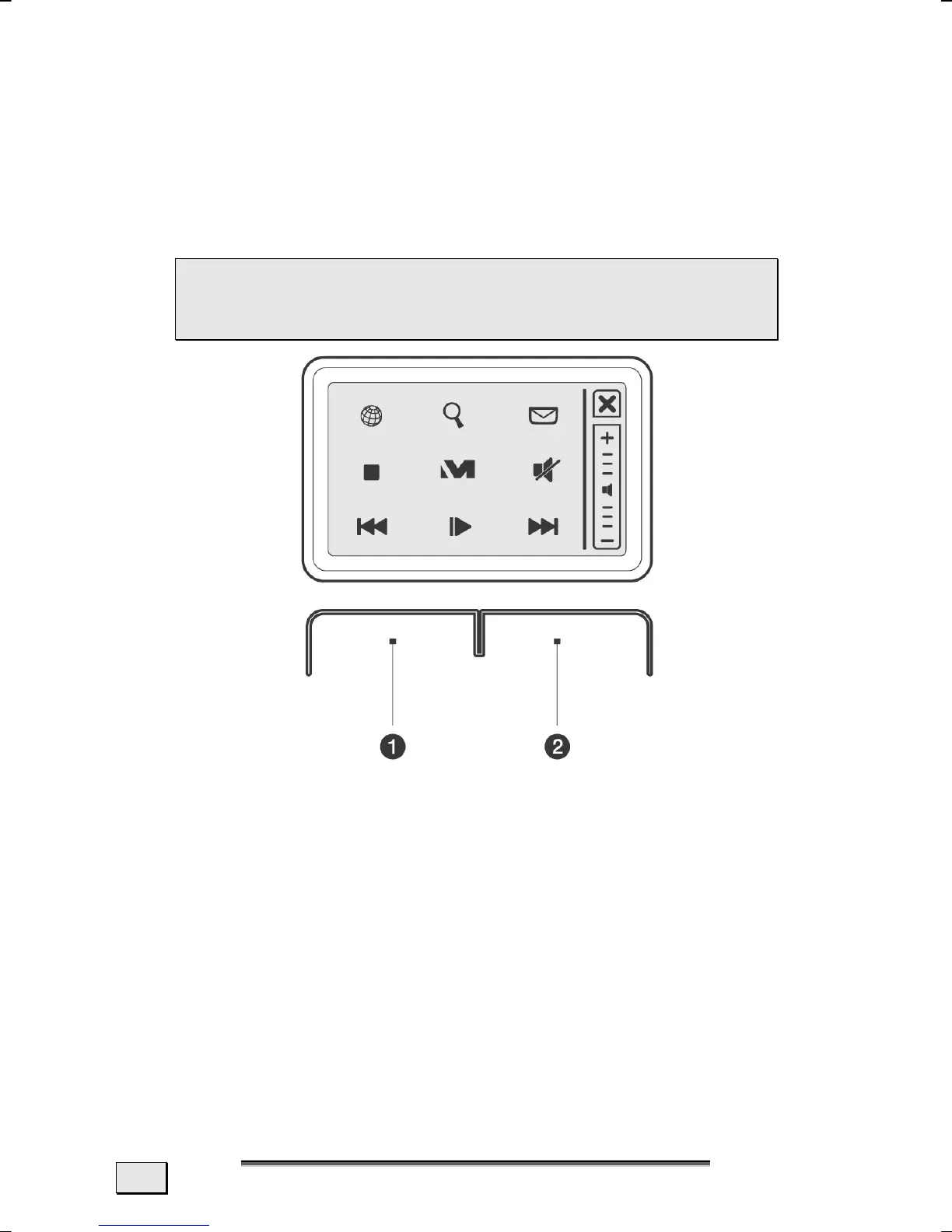M
M
A
A
I
I
N
N
C
C
O
O
M
M
P
P
O
O
N
N
E
E
N
N
T
T
S
S
46
THE MULTIFUNCTION TOUCHPAD
Your Notebook is supplied with a multifunction touchpad that sup-
ports additional Multi-media Functions.
The mouse pointer (cursor) follows the direction pre-determined
on the touchpad by the movement of your finger in the normal
mode.
 Attention! Do not use a ball-point pen or other ob-
ject on the touch pad, as this could damage or
cause a malfunction of your touch pad.
Below the touch pad are the left (n)and right (o)mouse buttons
which can be used as on a normal mouse.
You can also perform a direct click or double click using the touch
pad by tapping the surface briefly once or twice .
In the Windows Control Panel you will find a number of useful
settings that will make using the touch pad easier.
You can connect the scrolling mouse supplied as an option to the
USB port, if the operation of the touchpad is difficult for you.
