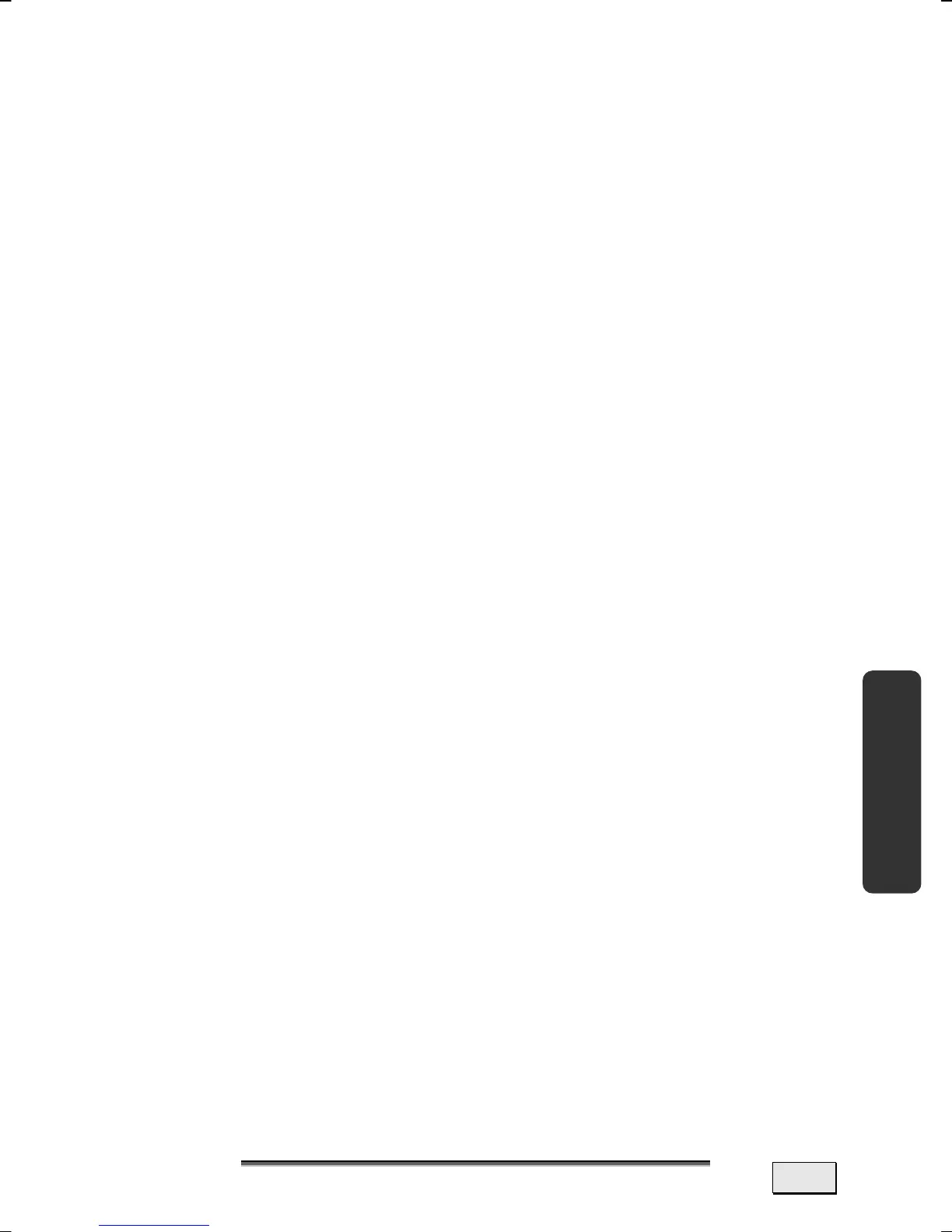T
T
R
R
O
O
U
U
B
B
L
L
E
E
S
S
H
H
O
O
O
O
T
T
I
I
N
N
G
G
113
Safety Handling Components Aid Appendix
ADDITIONAL SUPPORT
If the suggestions in the above section have not solved your prob-
lem, please contact customer care and we will attempt to help you
solve the problem. Before you call, however, please have the follow-
ing information available:
- How is your computer configured?
- What additional peripherals do you use?
- What messages, if any, appear on your screen?
- What software were you using when the error occurred?
- What steps have you already undertaken to solve the problem?
- Have you upgraded or removed drivers or hardware?
- Can you manually repeat the problem?
- If you have been given a customer number previously, please
have this available.
DRIVER SUPPORT
This notebook has been extensively tested in our laboratories with
a large number of compatible devices. It fulfils all required stan-
dards and complies with the standard “Designed for Windows”,
which certifies utmost compatibility. However, the software driv-
ers for individual components are updated from time to time. This
is a regular process provided by the manufacturer to mend possi-
ble compatibility problems that may occur with components (e.g.,
programs or hardware) that were not tested at the time of your
notebook’s manufacture.
