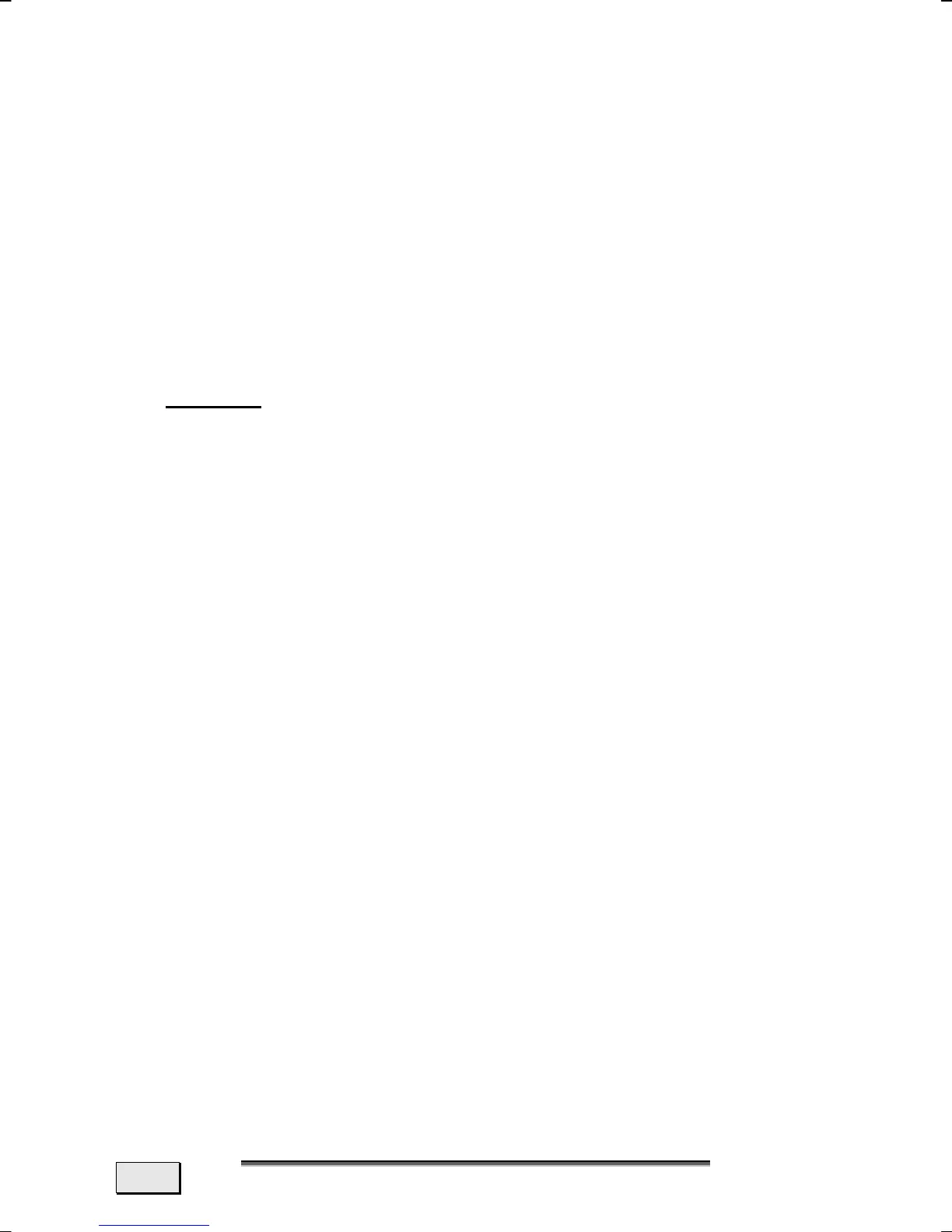F
F
I
I
R
R
S
S
T
T
A
A
I
I
D
D
110
3. Restoring the factory settings
This recovery will reset your system to its condition at
delivery. ALL DATA ON YOUR LOCAL DISC (C:) DRIVE WILL
BE ERASED. If possible, back up your personal data to
external media before performing this restore.
LIMITS OF THE RECOVERY
• Changes made to the original configuration (RAS, Desktop or
Internet settings) and installed Software will be ignored by
this Recovery and will not be reloaded.
• Driver Updates or hardware installed by you will be ignored by
this Recovery.
• Beware!
All data on drive C will be erased. If necessary,
backup all required data on drive D.
This recovery will reset your system to its condition at delivery.
Printer installations or other additional software must be rein-
stalled.
PERFORMING THE RESTORE
1. Please read the whole ‘System Recovery’ Section and the
references given beforehand whatever happens.
2. Insert the Application & Support disc and start the notebook.
3. Select the option “Boot from CD-ROM”.
4. Use the arrow keys to read through the license agreement,
and then press the Esc key to proceed.
5. Click YES to agree to the license agreement Stimmen Sie den
Lizenzbedingungen and follow the instructions on the screen..
6. Select one of the options given, in order to start the system
recreation.
The notebook will restart after each option selected.
