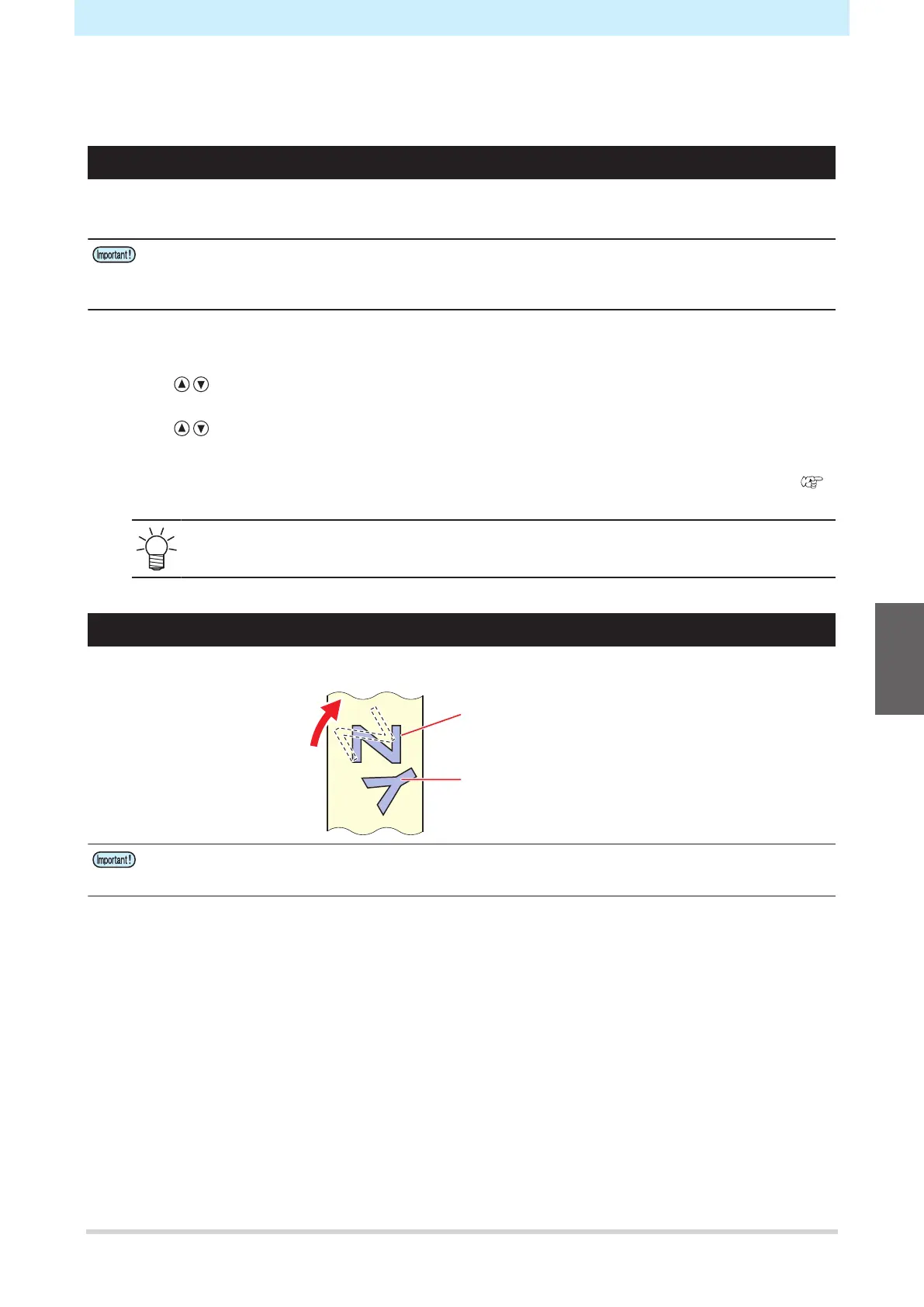Chapter 4 Helpful Tips
119
4.9 Other Useful Functions
Sheet Feed
The sheet can be pulled out in advance before cutting (or printing).
This allows any sheet skew to be checked and prevented.
• High-speed cutting with a roll sheet still rolled up may result in errors if the sheet drive is unable
to keep up.
• The feed function cannot be enabled unless the sheet has been detected.
1
Press the [FUNCTION] key in local mode.
2
Use to select [FEED], then press the [ENTER/HOLD] key.
3
Use to enter the length for pulling out the sheet, then press the [ENTER/HOLD] key.
• Setting: 0.1 m to 51.0 m (in 0.1 m increments)
• The sheet is pulled out by the length corresponding to the entered length plus the feed offset.
"Feed Settings [FEED OPTION]"(P. 120)
• To stop sheet feed midway, press the [END] key.
Pause [HOLD]
If the sheet becomes skewed while cutting (or printing) long data, cutting can be paused to correct any skew.
Cutting after skew
correction
Cutting before skew
correction
• Do not move the carriage or pinch roller positions when correcting skew. Disregarding this
precaution may damage the machine or cause an error.
1
Press the [ENTER/HOLD] key while cutting is in progress.
• Press the [ENTER/HOLD] key in between individual cuts for an image. Pausing midway while
cutting a line will cause the cut line to become misaligned.
2
Correct the sheet skew.
(1) Push the clamp lever to the rear.
(2) Correct the sheet skew.
(3) Pull the clamp lever toward you.
(4) Press the [END] key.
3
Press the [REMOTE] key to restart cutting.
4
