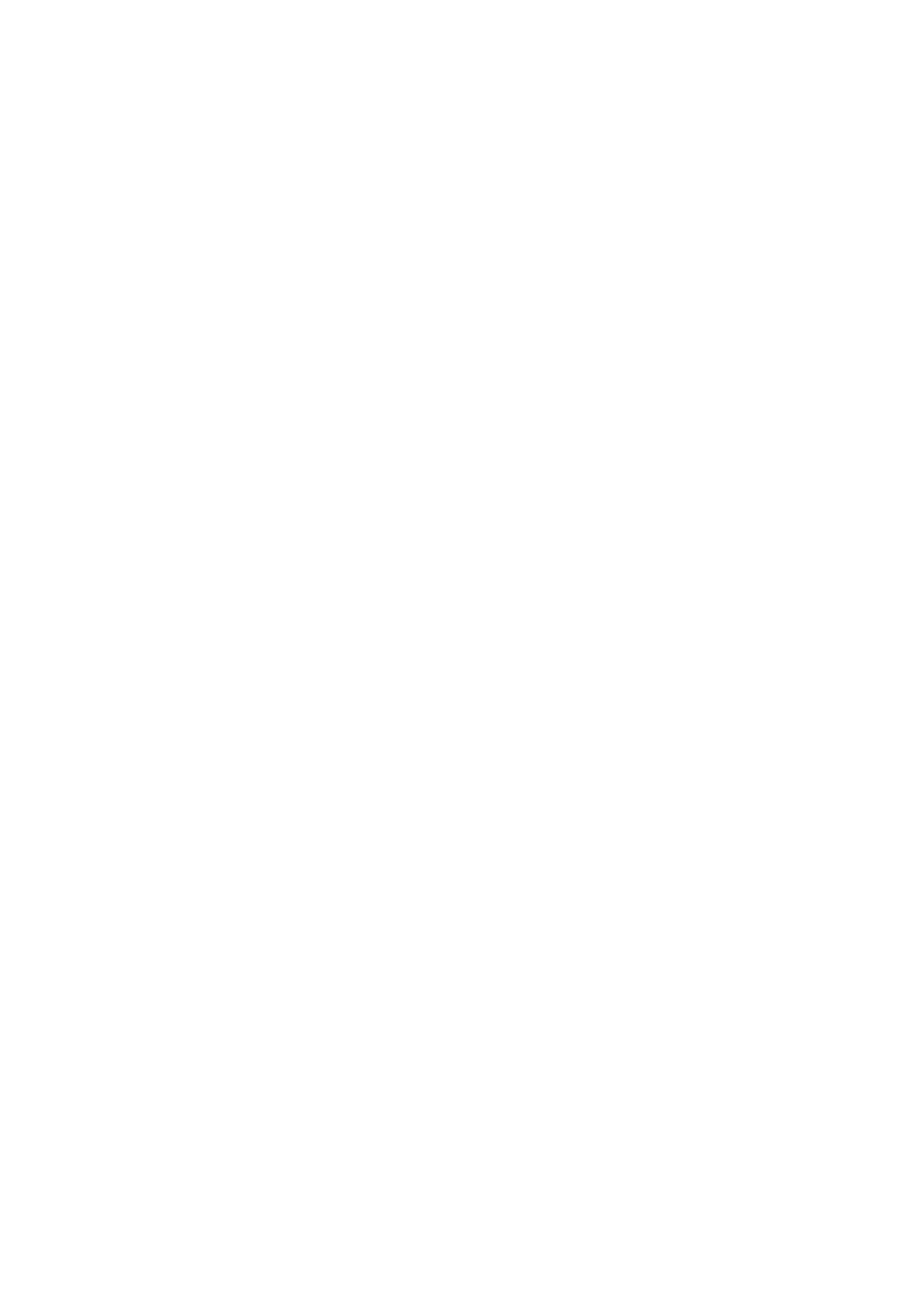5-8 Image Optimization
Effects The more the dynamic range, the more specific the information, and the
lower the contrast with more noise.
iClear
Description This function is used to increase image profile, so as to distinguish the
image boundary.
Operation Adjust through the [iClear] item in the soft menu or menu.
The system provides 5 levels of iClear effects adjustment, off represents no
iClear is turned on, and the bigger the value the stronger the effect.
Effects The bigger the value the more clearly the profile of the image.
Smooth
Description This function is to reject image noise and to make images smooth.
Operation Adjust through the [Smooth] item in the soft menu or menu.
The system provides 4 levels of smooth function, the bigger the value the
higher the smooth adjustment.
Persistence
Description This function is used to superimpose and average adjacent B images, so
as to optimize the image and remove noises.
Operation Adjust through the [Persistence] item in the soft menu or menu.
The system provides 8 level of frame average adjustment, the bigger the
value the stronger the effect.
Effects Persistence can remove image noise to make details to be clearer.
Impacts Persistence increase may lead to signal missing.
Invert /Rotation
Description This function provides a better observation for image display.
Invert(U/D
Flip and
L/R Flip)
To invert the image horizontally or vertically.
Click [L/R Flip] or [U/D Flip] in the menu or the soft menu to invert the
image.
Rotation Rotate the image through the [Rotation] item in the menu or the soft menu.
Image can be rotated by the manners in angle of 0°, 90°, 180°, and 270°.
When the image is rotated at the angle of 90° or 270°, the depth scale is
displayed on the upper part of the screen.
When you invert or rotate an image, the “M” mark will change its position correspondingly
on the screen; the M mark is located in the upper left corner of the imaging area by
default.
Impacts The function is available in real-time imaging, freeze or cine review status.
iBeam
Description This function is used to superimpose and average images of different steer
angles to obtain image optimization.