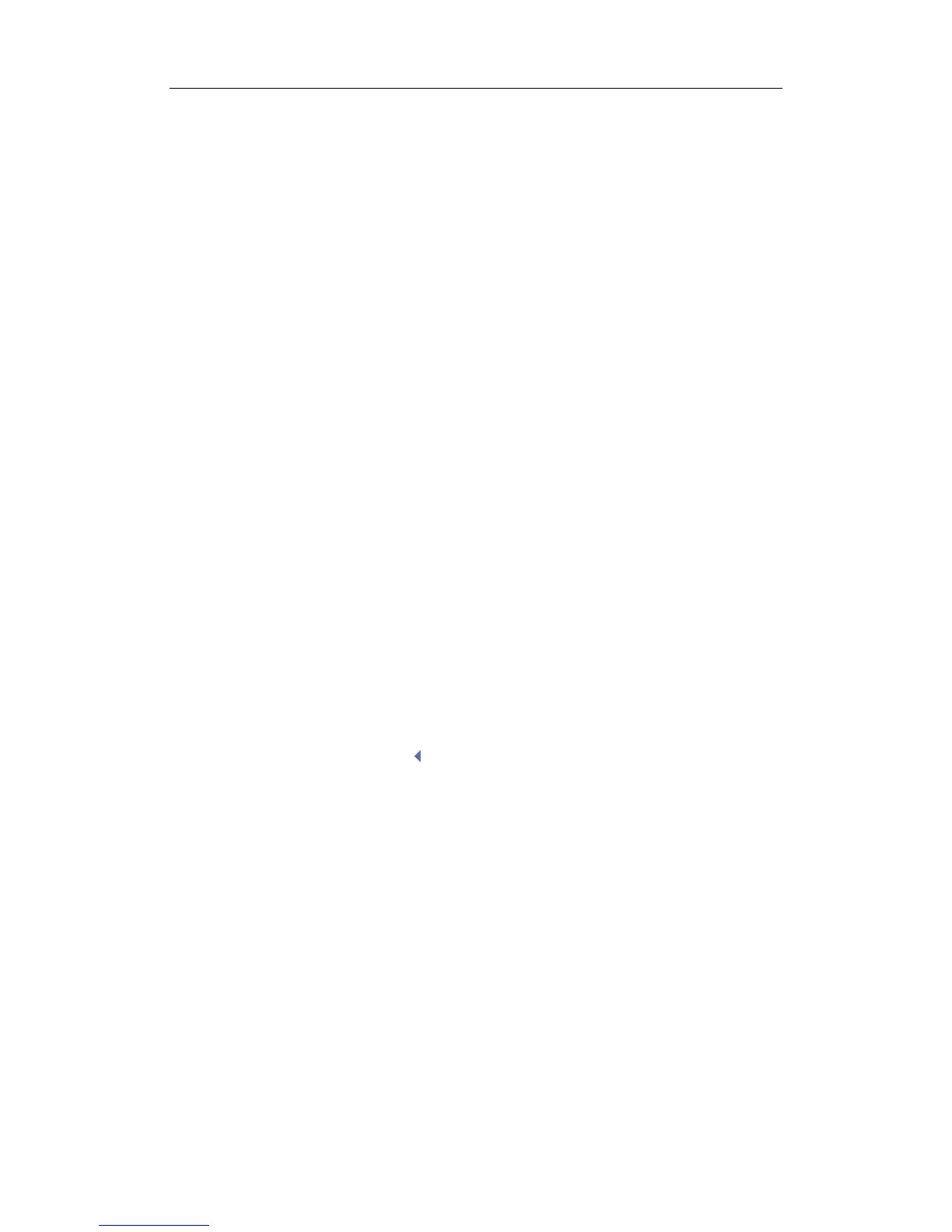Image Modes
10-5
The iTouch feature is used to optimize multiple B Mode imaging parameters. The [iTouch] key
is located below the gain sliders on the right side of the control panel. Press [iTouch] key to
obtain the one-key optimization.
To set the one-key optimization:
z Press [Setup] key on the control panel to show the [Setup] menu.
z Click [Image Preset] item to open the [Image Preset] screen.
z The B/THI page is opened by default.
z The [iTouch] item is displayed in the left box.
z Select among Dark, Gray, Bright, Brighter and Brightest.
Press and hold [iTouch] key to exit the one-key optimization.
Gain
To adjust the overall B Mode image gain:
z Rotate the [iTouch] key located on the right side of the control panel.
z The gain value is displayed on the image parameter area, e.g. G70.
TGC
Time Gain Compensation is used to adjust or compensate depth gain to different
segments of the image. The system has 8-segment TGC sliders on the upper right side of
the control panel.
z To increase the gain compensation at an area of interest, move the TGC slider to
the right.
z To decrease the gain compensation at the corresponding area of interest, move
the TGC slider to the left.
iBeam
The iBeam feature is used to combine multiple frames with different steer angles into one
frame.
z iBeam is valid only for linear transducers.
z Click [iBeam] in the menu select [On] or [Off] to turn on or off this feature.
Focus Number and Focus Position
To make the beams closer in the region of interest:
z Increase the number of focal zones;
z Or move the position of the focal zones.
z The focus position symbol is displayed on the right side of the image.
To change focus number or focus position:
z Click [Focus Number] or [Focus Position] item in the menu.
z Change the number or position of focal zones.
Dynamic Range
The Dynamic Range function is used to adjust contrast resolution of the B Mode image to
compress or expand the gray display range.
z Click [Dynamic Range] item in the menu.
z Select a Dynamic Range value.
z The value is also displayed in the image parameter area, e.g. DR 70.
Gray Map
The gray maps are obtained from the combinations of transform curve, gray rejection and
γ correction.
z Click [Gray Map] item in the menu.
z Select among maps 1 through 8.
z You can set the gray map in the image preset.
Line Density
