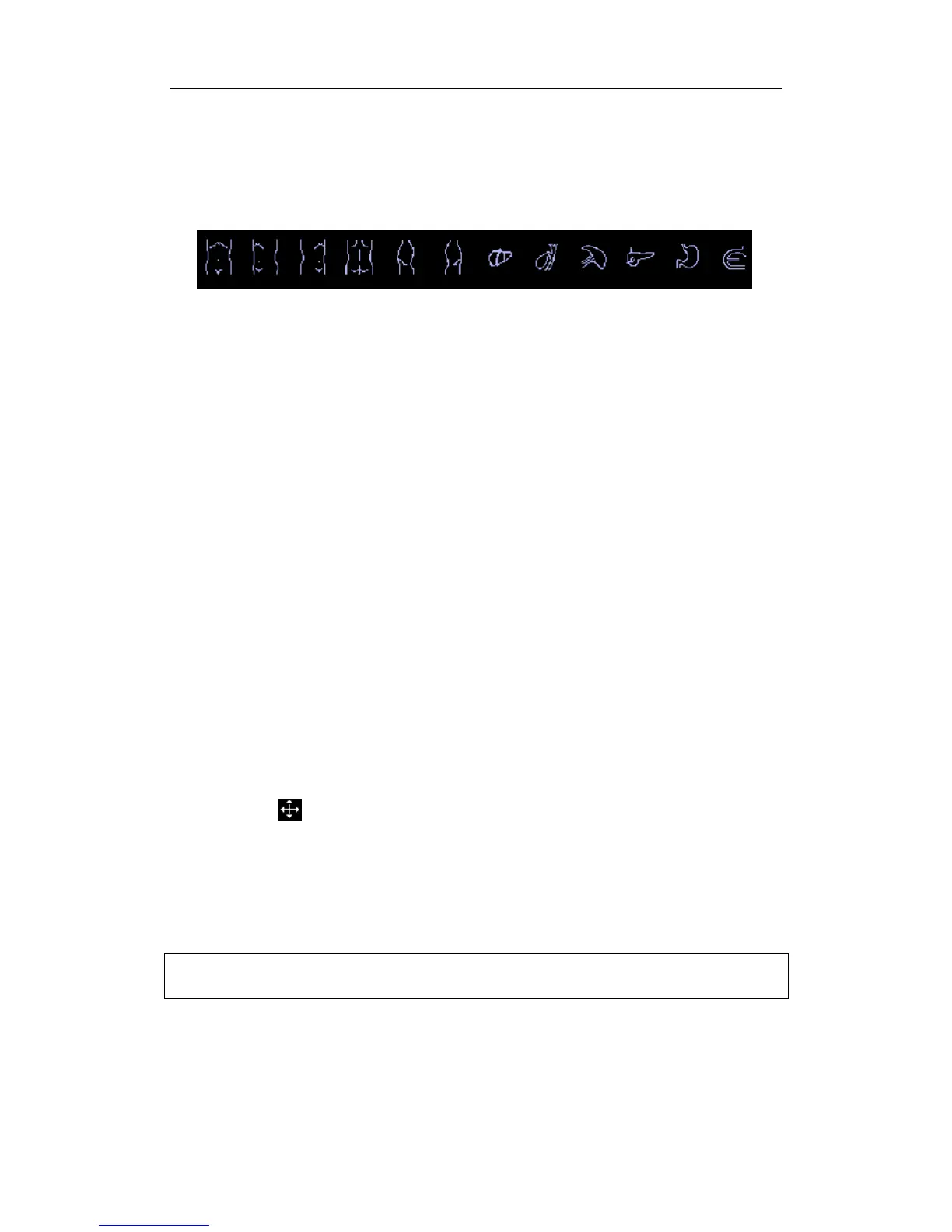Body Marks (Pictograms)
15-2
1 Enter the Body Mark status; use the soft menu control to click [Library] to select the
body mark category. The exam-dependent body marks will appear above the soft
menu.
2 Move the cursor onto the desired body mark to highlight your choice (See the figure
below). If there are two or more pages of body marks, use the soft menu control to click
[Page Down] to turn the pages.
3 Press [Set] to anchor your selection.
4 To adjust the transducer position and orientation marker:
a) Roll the trackball to place the transducer marker in the correct position;
b) Rotate the [Multifunction] knob to adjust the orientation;
c) Press the [Set] key to confirm the position and orientation of the
transducer marker and exit the Body Mark mode.
To add a second Body Mark graphic after the first body mark is added:
1 Press [Body Mark] on the control panel. Select the body mark category by pressing
the leftmost item of the soft menu. The exam-dependent body marks will appear
above the soft menu.
2 Use the soft menu control or move the cursor onto the Current BM 1
st
and press [Set]
to show the Current BM 2
nd.
3 Add the second body mark according to the steps previously noted for the 1
st
graphic, as above.
15.5 Moving Body Marks
You can move the Body Mark graphic to any desired position within the image area.
1 Roll the trackball to move the cursor onto the Body Mark graphic. The cursor
becomes
, indicating you can move the pictogram to a new position.
2 Click the [Set] key to select the Body Mark graphic, a frame will now appear around
the graphic.
3 Roll the trackball to move the Body Mark graphic to the desired position.
4 Click the [Set] key to anchor and confirm the new graphic position.
NOTE: In Dual B Mode, a Body Mark cannot be moved between the separate image
windows.
