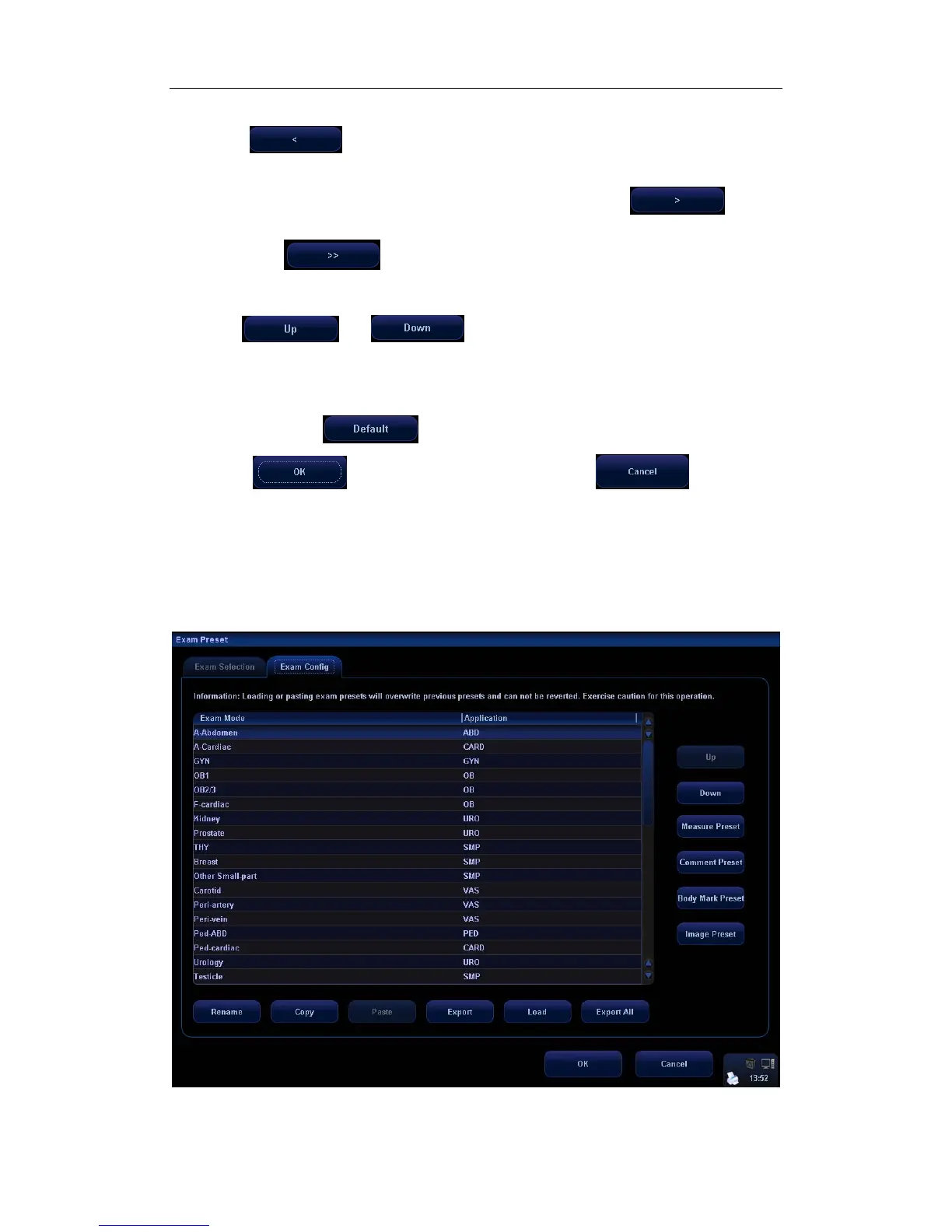Exam Types
9-4
3 To delete an exam supported by the current transducer, select the exam first, and then
click
to delete it.
4 To add an exam for the current transducer,
1) Select the exam from the Exam Library on the left and click
to add it
to the Exam Selected.
2) Click
to add the exams, which Exam Library has but Exam Selected
doesn’t have, from Exam Library to Exam Selected.
5 After the selected exam types are set, you can arrange the order of these exams. Select
the
and buttons to adjust the order of these exam types
one by one.
6 To set an exam type as a default exam type for a transducer,
a) first select the exam type,
b) then click
.
7
Click
to confirm the modified setup; or click to cancel the
modified setup.
9.3.2 Exam Configuration
The Exam Config screen is shown as follows:
