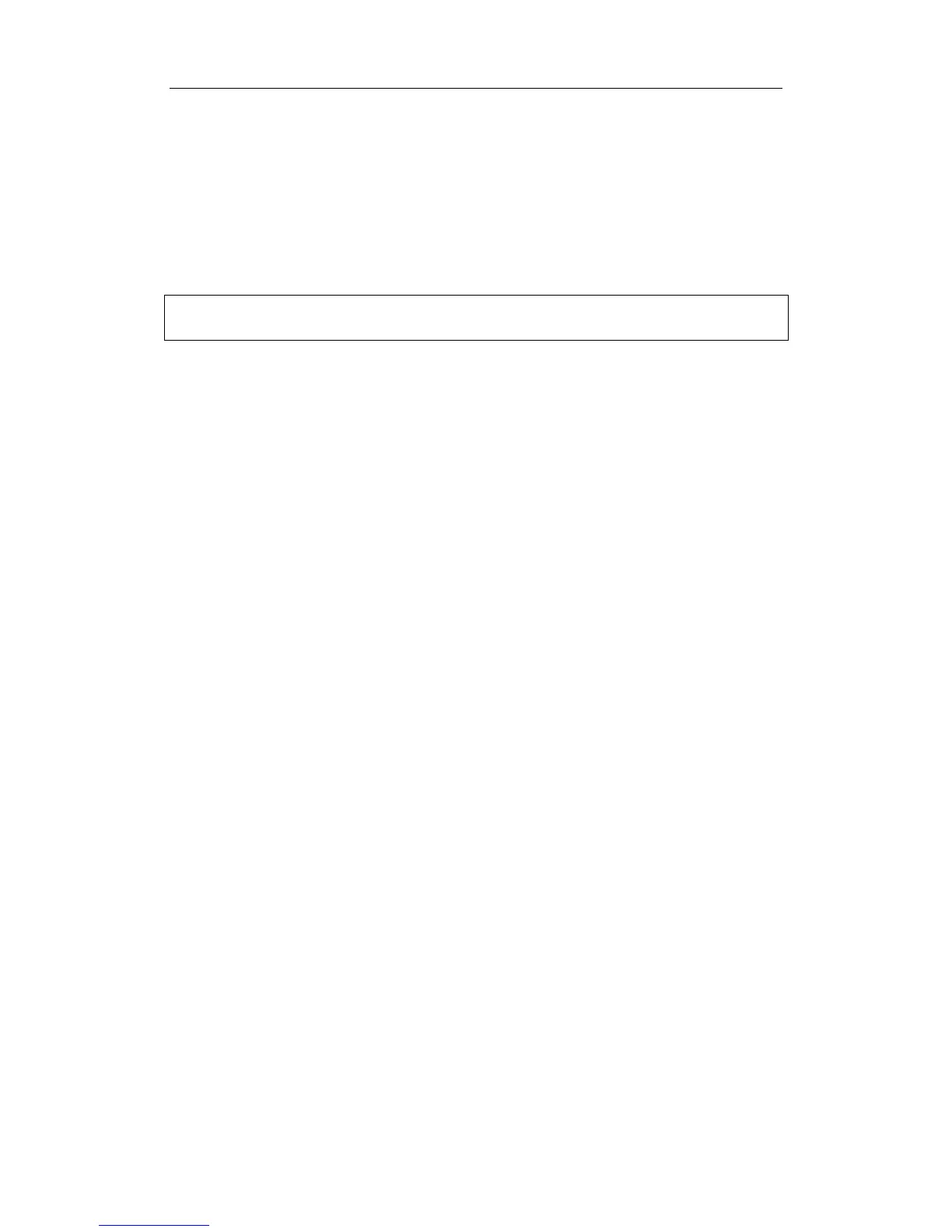Body Marks (Pictograms)
15-3
15.6 Deleting Body Marks
To delete a Body Mark:
1 Use the trackball to position the selection pointer over the Body Mark graphic.
2 Click the [Set] key to select the Body Mark graphic.
3 Press the [Clear] key to delete the selected body mark.
NOTE: In the Body Mark mode, if no object is selected, pressing the [Clear] key will
clear all comments, body marks and general measurements from the screen.
Delete body marks in reversed order
In the body mark status, press the [Back] key to delete the body marks in the reversed
order.
15.7 Body Mark Preset
In order to accommodate your workflow – numerous preferential settings can be captured in
Body Mark Preset. This function is to preset,
1. body marks in each exam type, or
2. user-defined body marks.
Preset Exam Type Body Mark Preferences
1
Select the [Body Mark Preset] item in the Setup menu and enter the [Body Mark Preset]
screen (as shown in the figure below).
