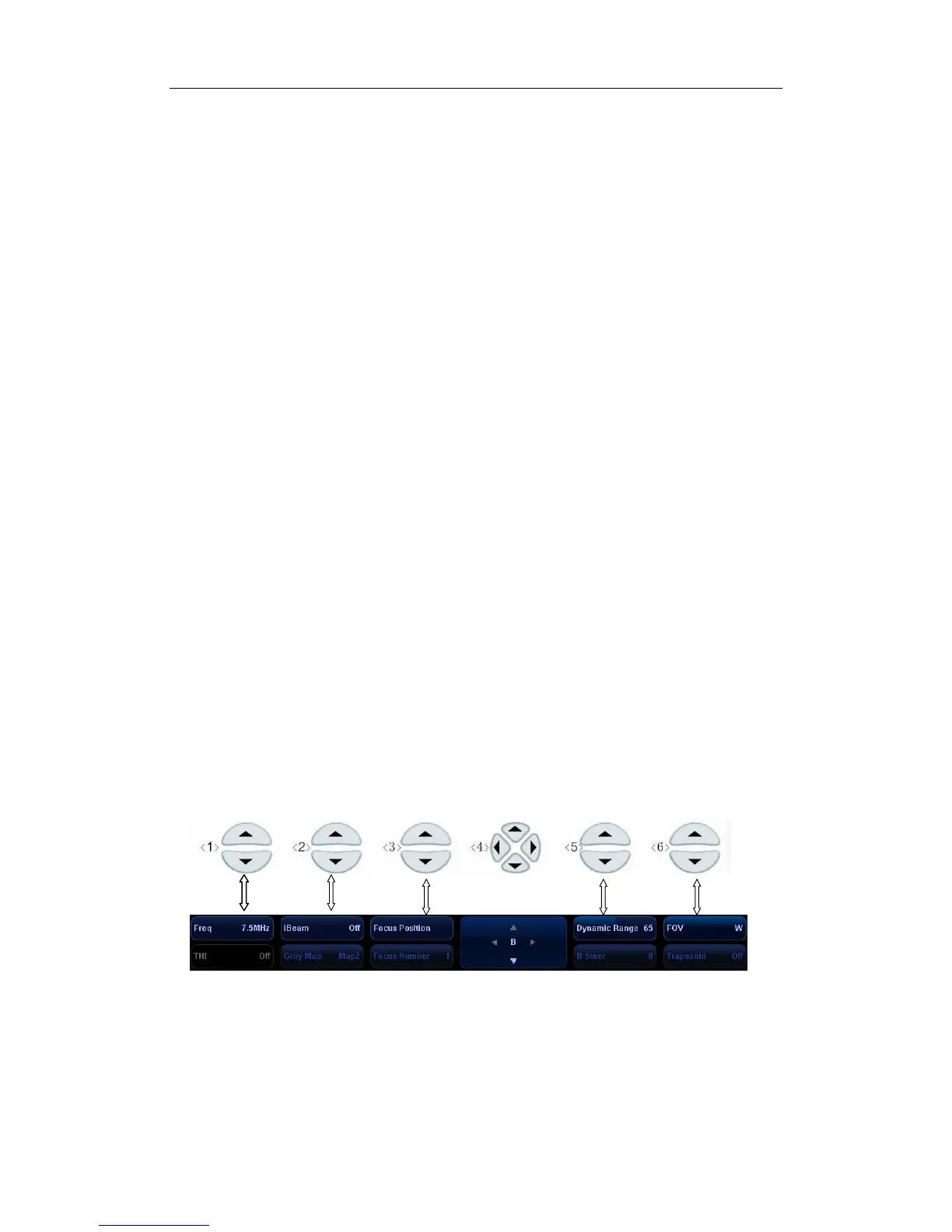Basic Screen and Operation
7-4
7.1.5 Thumbnail Area of Images Saved
This area displays the thumbnails of saved images for the current patient.
7.1.6 Body Mark Area
In the body mark status, this area displays the available body marks.
7.1.7 Area of Help Information and Cursor Icon
The help information area displays various help information or progress bar in the current
status.
The status icon area indicates the current cursor status.
7.1.8 Soft Menu Area
The soft menu items displayed are related to image mode and preset.
To preset menu items displayed in soft menu in each image mode:
1. Press [Setup] key on the control panel to show the [Setup] menu.
2. Click [Key and Menu Preset] item to open the [Key and Menu Preset] screen.
3. The [Image Params] page is opened by default.
4. Select items in [Available Items] box on the left side.
5. Move the selected items to the [Softkey] page for the soft menu.
6. Click [OK] button.
The soft menu area displays the functions respectively corresponding to the soft menu
controls in the current mode. The menu items are operated through the soft menu controls on
the control panel. The soft menu items vary depending on the preset in each image mode. The
following is an example.
The soft menu controls are located at the top of the control panel, shown in the following figure
(Taking the B mode menu as an example).
The up / down keys in <4> are used to turn pages up or down when the soft menu has multiple
pages; the left / right keys in <4> are used to toggle between modes. You can operate the
items only when they are highlighted.
The soft menu items vary depending on the menu. The menu navigation will cause the change
of the soft menu, while the change of the soft menu will cause the menu navigation.
