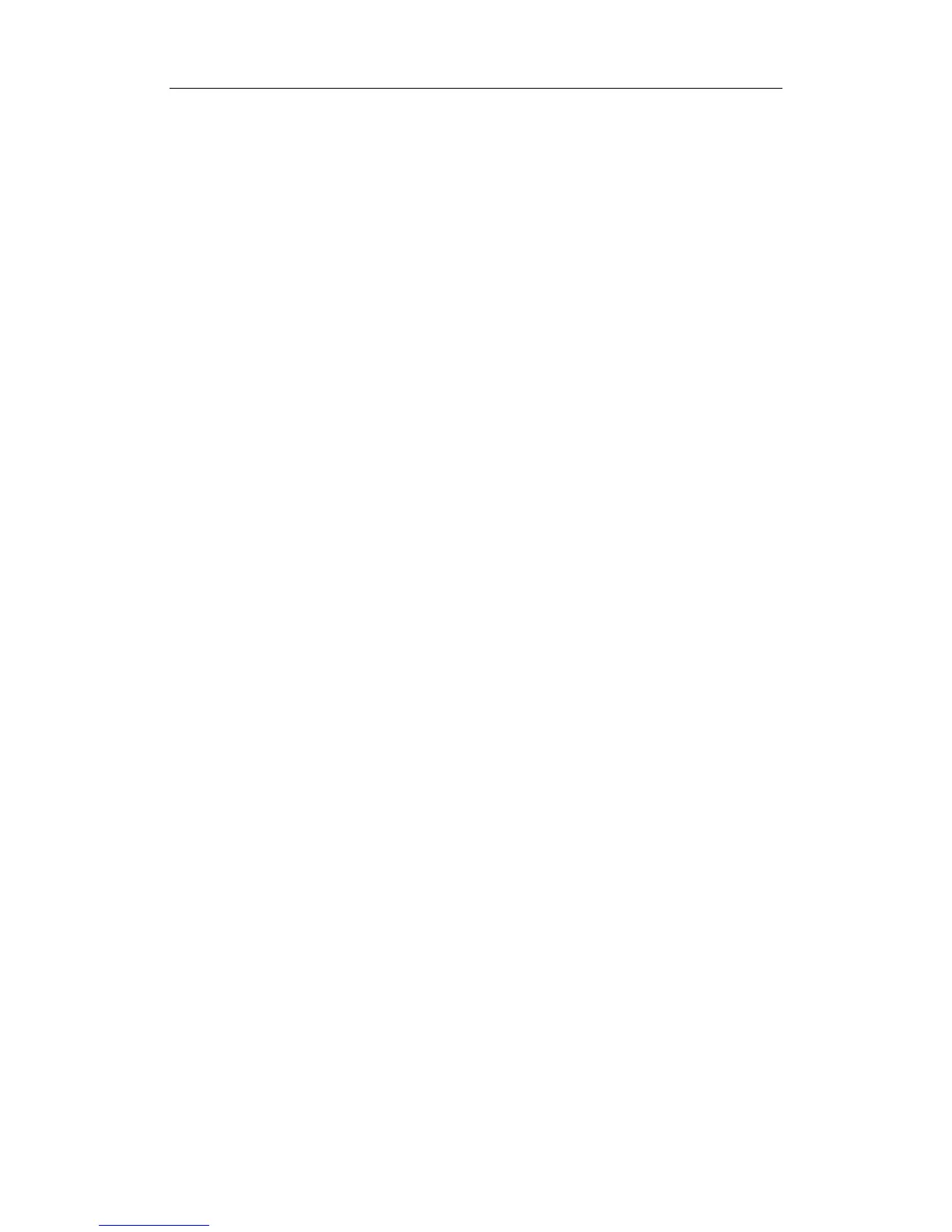Exam Preparation
8-5
(2) BSA (Body surface area): after the height and weight are inputted,
the system will automatically calculate the body surface area
based on the formula which is set in the setup.
(3) BP & HR
(4) RA Press (Right Atrium Pressure)
VAS – (Vascular)
(1) BP (L) & BP (R): input the blood pressure values of left arm and
right arm.
URO – (Urology)
(1) Serum PSA: input serum PSA.
(2) PPSA Coefficient.
SMP – (Small parts)
PED - (Pediatrics)
3. Operating Information
Accession #: refers to exam number used in DICOM.
Operator, Diagnostician & Ref. Physician: input names of Operator, Diagnostician &
Ref. Physician. If a name has been inputted before, you can select it from the
drop-down list.
Comment: exam-specific explanation or remarks.
4. Functional key
[New Patient]: click to clear the current patient information in the patient information
screen in order to input new patient information.
[New Exam]: click to clear the current exam information and to select the exam type
(create a new exam for the current patient).
[Pause Exam]: to pause the current exam.
[Cancel Exam]: to cancel the current exam.
[Worklist]: to open the Worklist dialogue box. If you install DICOM package and set
the Worklist server, click to open the Worklist screen to import the patient information
from the server.
[iStation]: to enter Patient Data Management (iStation) screen. You can search
patients or manage the patient data stored in the system.
Click [Basic] or [Detail] on the screen to show or hide the detailed patient information.
[OK]: click to save the patient data entered and exit the screen.
[Cancel]: click to cancel the patient data entered and exit the screen.
8.2.2 Retrieve Patient Information from iStation
Enter the iStation screen to search the patient, you can select to search either in local disk
or connected USB memories.
To enter iStation:
z Press the <iStation> key on the control panel.
z Click [iStation] in the [Patient Info] screen.
z Press the [Review] key on the control panel and click the [iStation] button in the
screen; or
