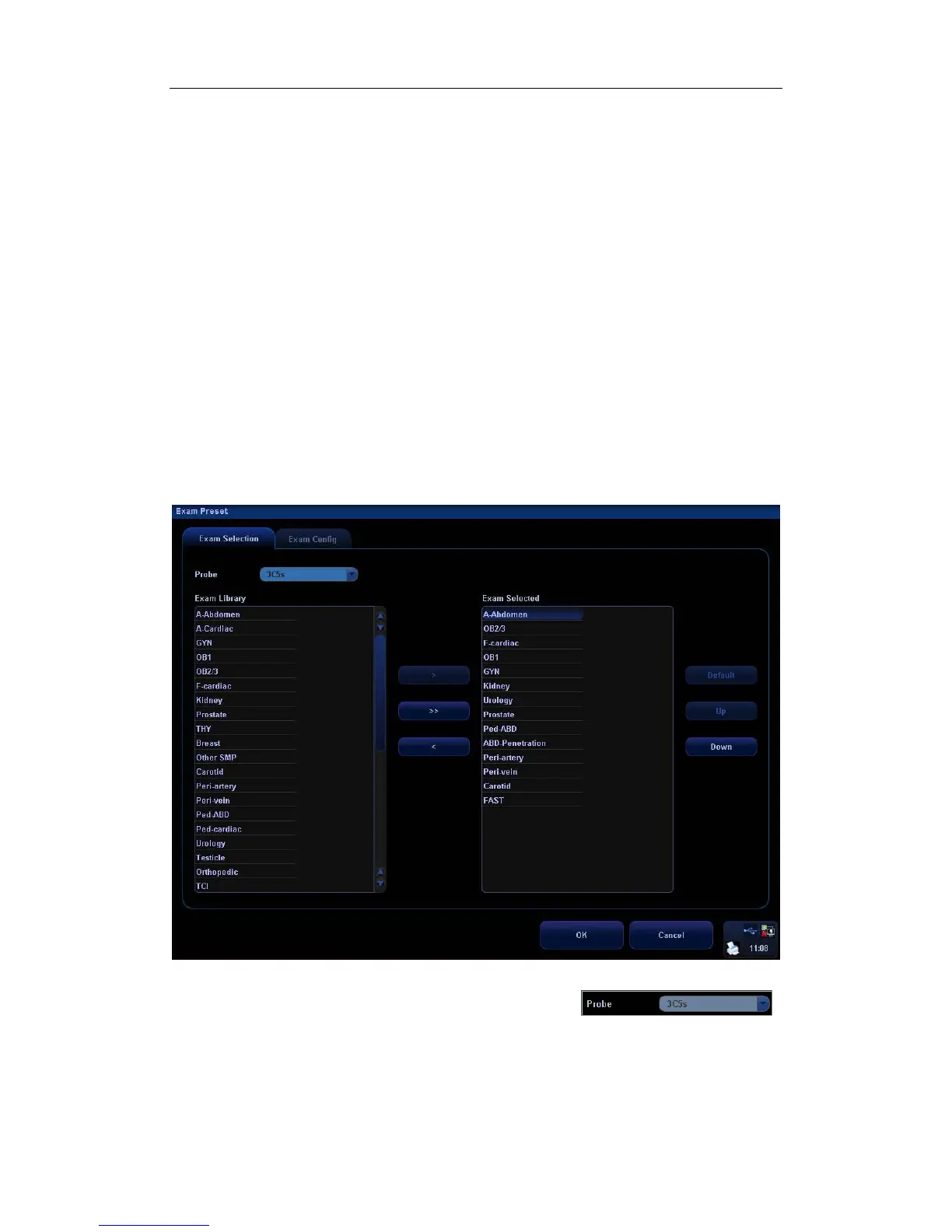Exam Types
9-3
z You can also set user-defined shortcut key for saving exam mode image settings:
<Setup>-[System Preset]-[Key Config].
[Exam Preset]: Click to enter the exam preset screen.
[Close]: Click to cancel the exam and probe selection and exit the screen.
9.3 Setting Exam Types
1 In the Setup menu, select the [Exam Preset] item to enter the exam preset screen.
Or
2 Press the [Exam] key to open the Select Probe & Exam screen and click the [Exam
Preset] button to enter the exam preset screen.
The exam preset screen consists of two pages: Exam Selection and Exam Config.
9.3.1 Exam Selection
After the Exam Preset screen is entered, the screen will display the Exam Selection page, as
shown in the figure below. This page is used to assign an exam type to a specific transducer.
The selection method is described as follows:
1
To select a transducer, move the cursor onto the column
,
and select the transducer model through the drop-down menu.
2 On the right side of the screen, you can view the exam types supported by the current
transducer. On the left side, you can view all the exam types supported by the system,
i.e., Exam Library.
