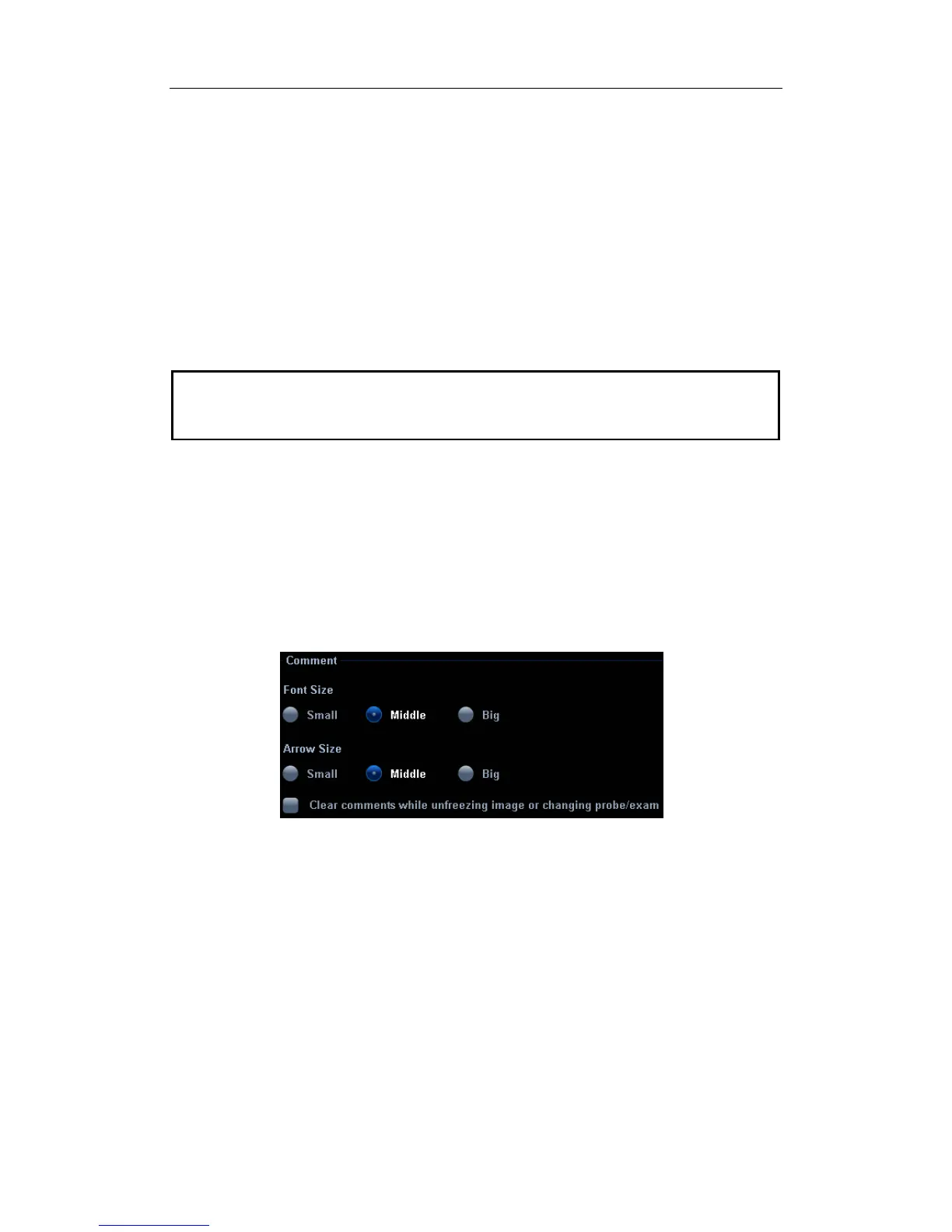Comments (Annotations)
14-6
14.6.4 Deleting all Comments (Characters, Texts or
Arrows)
Click [Erase All Text] to delete all the comment items on the screen. You can also assign
the corresponding shortcut key for the function in “[Setup] → [System Preset] → [Key
Config]”.
Pressing the [Clear] button long can remove all onscreen content from the image area
including comment characters, texts and arrows, as well as measurement calipers.
Clear comments automatically:
It can be set if to clear the comment when the image is unfrozen or the probe or exam is
changed. The setting path is: “<Setup> → [System Preset] → [General] → [Comment]”.
NOTE:
1. When no object is selected, pressing the [Clear] key will clear all comments and
all measurements calipers.
2.
After powering off, the system will clear all comments on the image.
14.7 Comment Preset
You can customize font size and arrow size, or define comments for an exam mode.
14.7.1 Font Size and Arrow Size
You can set font size and arrow size via the path: [Setup] → [System] → [General] → [ABC].
Also you can set if to clear comments automatically during freezing or changing probe/exam.
