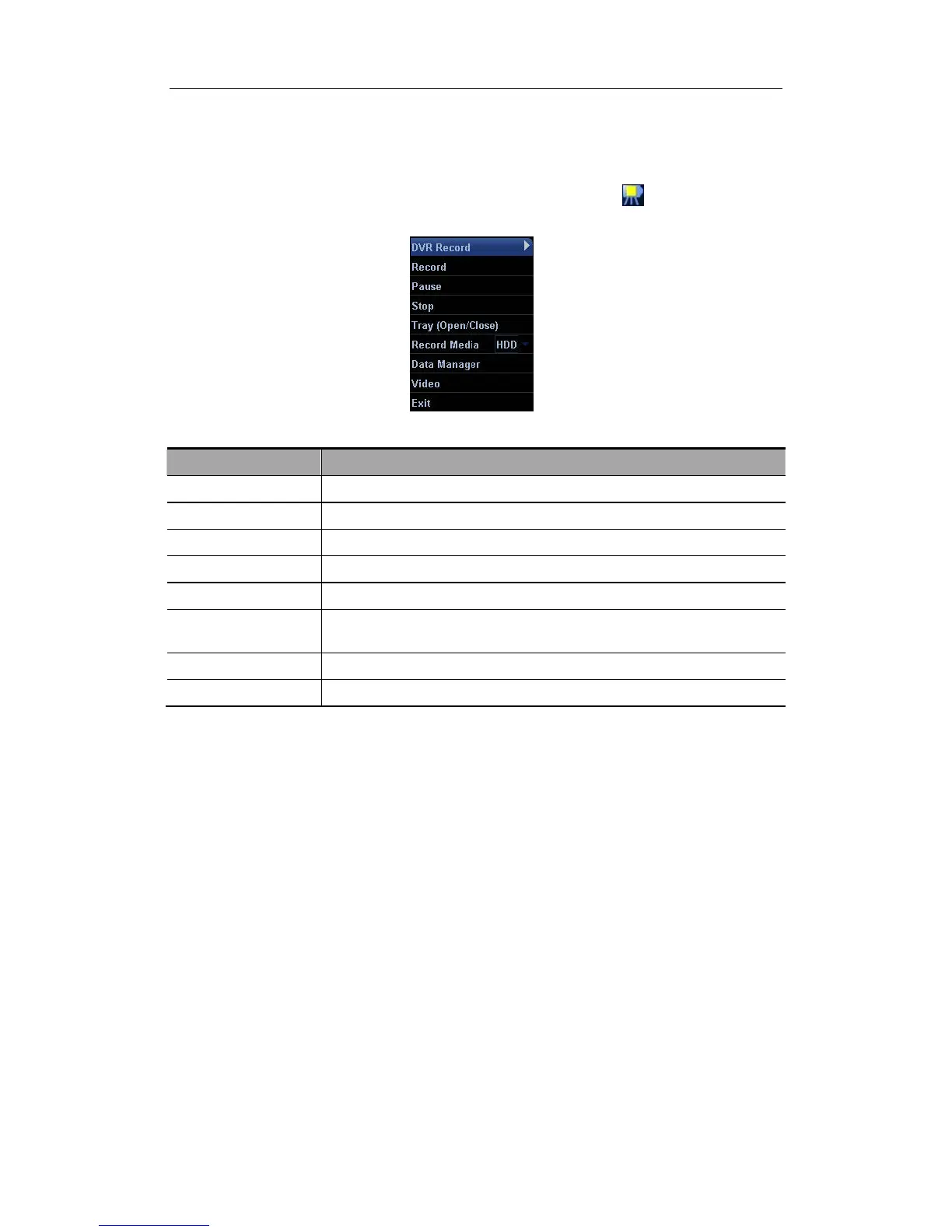Image Recording
20-4
20.2.2 Entering/Exiting DVR
Entering DVR
Move the cursor to the menu title, and select [DVR Record] or click
to enter the record
menu. See the following figure.
Function of the menu items
Items Function
Record Click to start to record
Pause Click to temporarily stop the recording
Stop Click to stop recording
Tray (Open/Close) Click to open/close the DVD tray
Record Media Click to select the storage medium for recording
DVR Data
Management
Click to enter the data management operation
Video Click to enter the video replaying screen
Exit Click to exit DVR menu
Exiting DVR
Click [Exit] in the [DVR Record] menu to exit the DVR operation.
20.2.3 Record
Recording is to record videos/audios obtained from the examination and to store them into
DVD or hard disc of the DVR recorder.
z Preparation before recording
1 Connect the DVR recorder to the ultrasound system and ensure the DVD disc
is put in the tray and there is adequate storage capacity in the hard disc.
2 The setting path is: Setup → Peripheral → Recorder; select [DVR] in the
[Current Record] drop-down list.
z Basic Operations
Start the ultrasound exam and obtain images.
