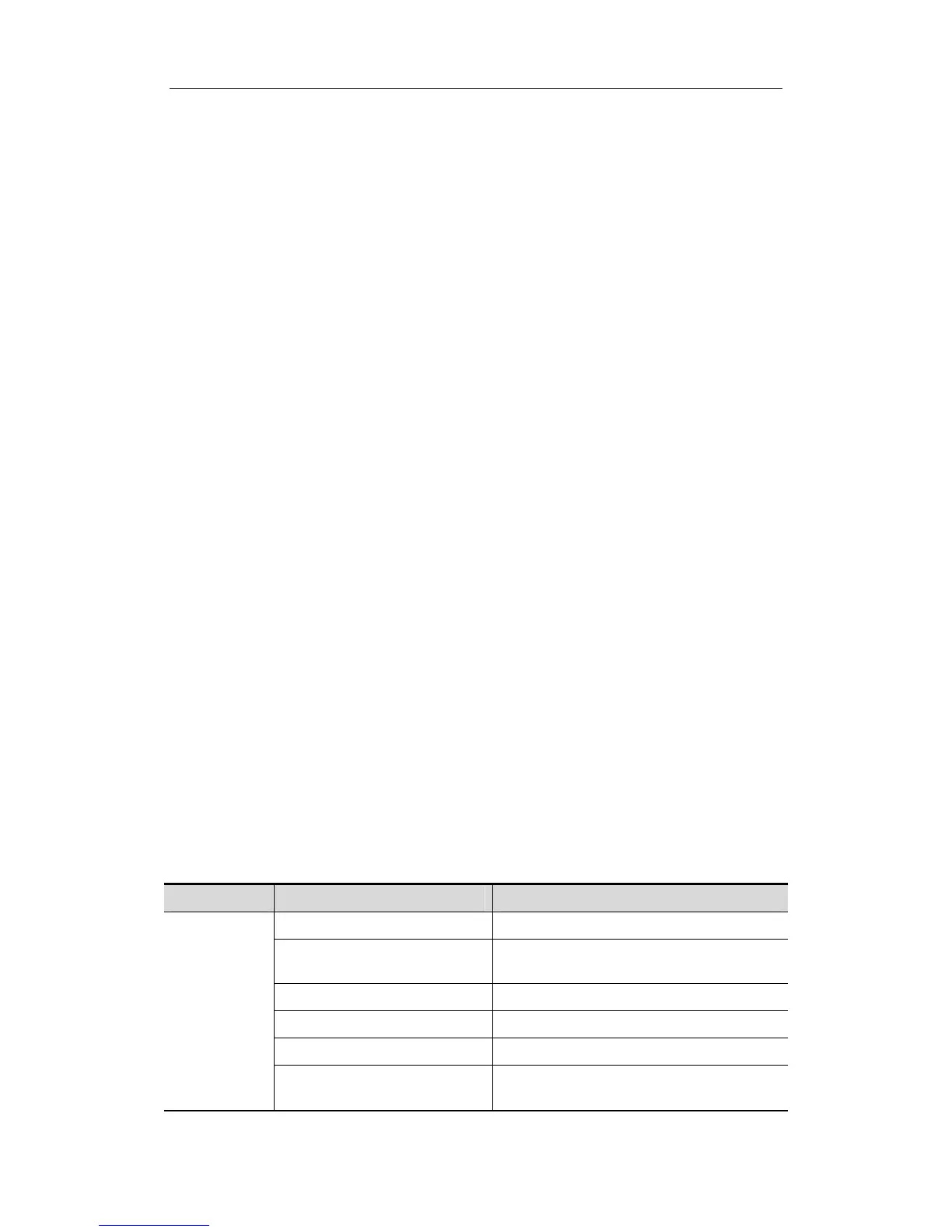Parameter Setup
17-2
17.2 System Setup
The system setup contains several pages, i.e., Region, General, Image Preset, Meas, OB,
Key Config, Biopsy, Option and Admin.
To confirm the modified parameters, click [OK]. To cancel the modified parameters, click
[Cancel]. Click the [Load Factory] button to restore the current page to the factory settings.
The content of each page is described as follows.
Region
The Region page is to set up hospital information, logo settings, language, time zone,
time format, date format, system date and system time. Enter text for the hospital
information. Other fields are populated with options or drop down menus.
General
The General page is divided into several areas, i.e., Patient Info, Exam Setup, Patient
Management, Storage, System Dormancy, ABC, Input Setting and Display.
Image Preset
The Image Preset page is divided into Reset Config and Image.
Meas
The Measurement page is used for setup of
a) Measure Ruler
b) Measure Result
c) Exam Report
d) Measurement-relevant Units
e) ICA/CCA
OB
The OB Setup page is used for setup of
a) Fetal Gestational Age
b) Fetal Growth
c) Fetal Weight
Key Config
You can define [Print] key, [Save] key and [F1] through [F4] keys and Footswitch on
the control panel in this page.
The system provides 4 types of user-defined key setting: Output, Advanced Features,
Measurement, Other.
Type Function Description
Output
Analog Color Video Print(P1) For analog color video print
Analog B/W Video Printer
(P2)
For analog B/W video print
Digital Color Video Print (P3) For digital color video print
Digital B/W Video Print (P4) For digital B/W video print
Standard Print (P5) For digital graph/test print
Print Single Frame Image to
DICOM Server
To send single-frame image to DICOM
print server
