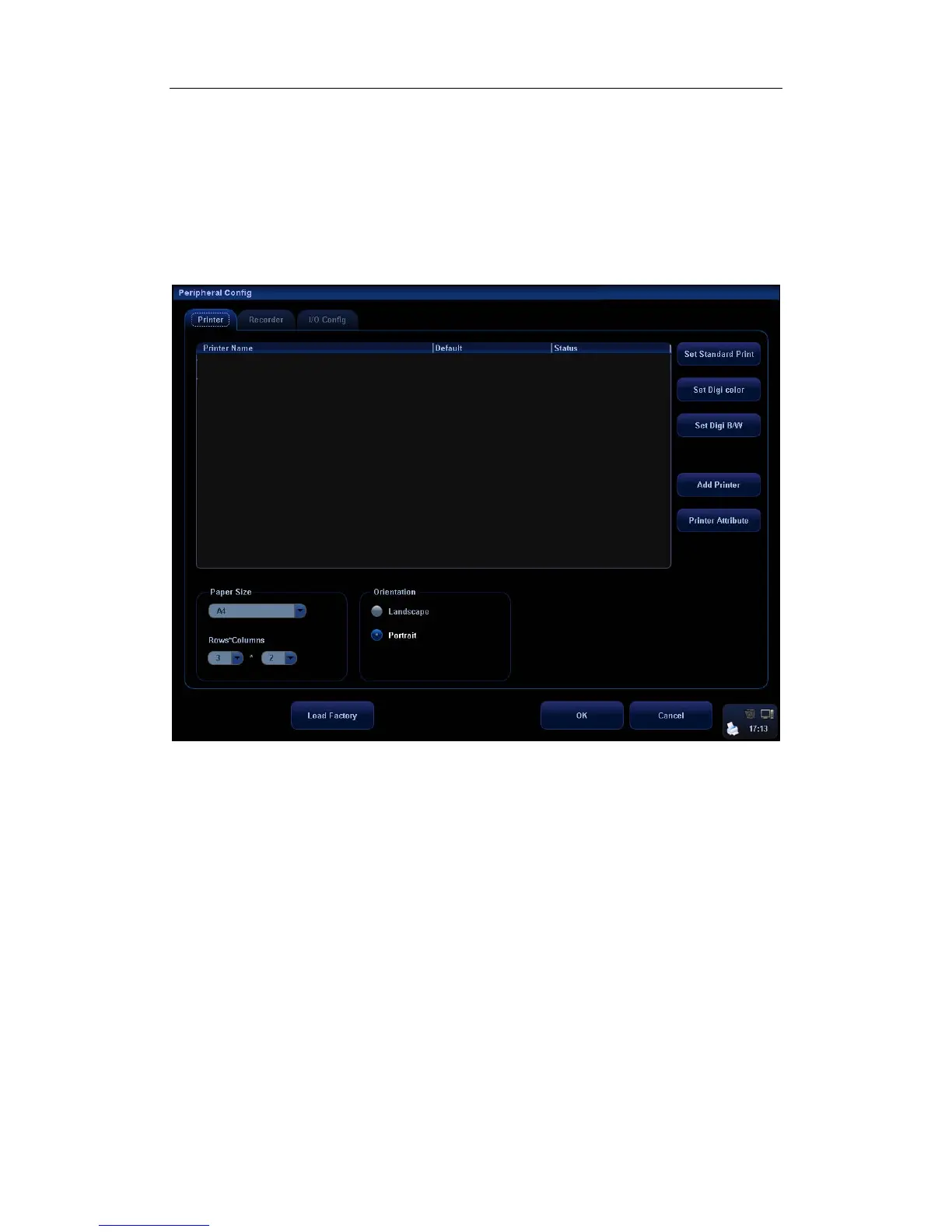Parameter Setup
17-8
17.9 Peripheral Setup
Click [Setup] key to show the Setup menu, and select [Peripheral] in the Setup menu to open
the [Peripheral Config] screen. The [Peripheral Config] screen is used to set up printer,
recorder and I/O configuration.
Set Up Printer
.The settings of a printer include: set a printer, add a printer, change printer attribute, set paper
size and direction. See the figure below.
1. Add a printer
For the digital video printers aforementioned in the Chapter 3.4, you do not need to install
them.
For the printers not mentioned, you need to install them. Click [Add Printer] to open the screen
and select the printer driver (with postfix name INF) in the specified location and click [OK].
After the installation is complete, you need to set the printer in the [Peripheral Config] screen.
2. Set a Printer
To set a default graph / text printer, select a graph / text printer in the list and click [Set
Graph/Text].
To set a video printer, select a video printer in the list and click [Set Digi Color] or [Set Digi
B/W].
Note: If you use the user-defined key to print, the user-defined printer type shall be consistent
with that of the default printer.
To change printer attribute, click [Printer Attribute].
3. Set paper
To set paper size, select among A4, B5, Letter, and Unknown in the drop-down list.
To set format of the images on the paper in “Rows*Columns” box.
