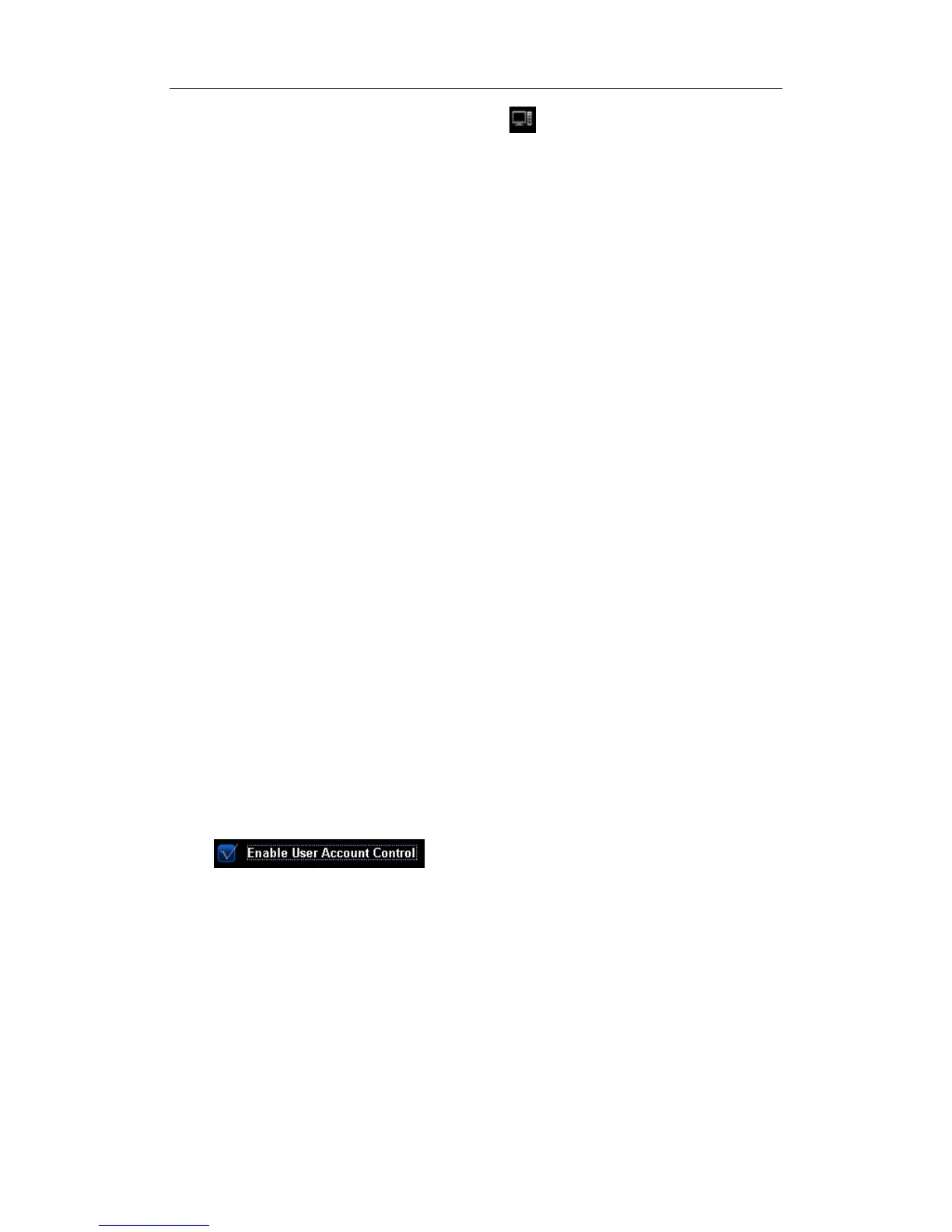Patient Data Management
16-20
When the task management icon displays as
, it means no task is undergoing or
failure.
16.9 Reviewing the AVI Files
To review the AVI files, which are stored in the ultrasound system, in the environment of
PowerPoint in a PC, you will perform the following operations to ensure the quality of
images:
On the PowerPoint screen, select [Media Player], and then select: View → Toolbar →
Control Toolbox → Other Controls → Media Player. To set up the file, you need to: click
the right button of the mouse on the control → Property → User-defined → Review.
16.10 Admin
16.10.1 Access Setting
There are two kinds of users: the system administrator and operator. The system
administrator can manage other operators, and view all patient data, such as patient
information, image and report, etc. The operator can only view the exam information
saved in the system and operated by him or herself, such as patient information, image
and report, etc. The operator cannot view the exam data operated by others.
Emergency operators are general ones; they can enter the system without entering
password. Emergency operators cannot be deleted or changing the password.
16.10.2 Setting Access Control
The system administrator can preset the access control, that is, if an operator has the
right to access to the data in the system.
The access control only can be set by the system administrator.
Setting access control:
1. Open the “Admin” page through the path: [Setup]→[System Preset]→[Admin].
2. If
is selected, you need to have the authority before
accessing the data. If unselected, you can access all the data without the authority.
16.10.3 System Login
If access control has been set by the system administrator, you can access the data in the
system only after you log on the system.
You need to enter user name and password in the following cases:
z Before entering the system
z Changing user
As long as the system is in the working status, you can enter the above screens without
entering user name and password repeatedly.
